A custom query in Master Data is a filter or combination of filters that can be saved and accessed directly in a form's record list.
Prerequisites
Before creating a query, follow the steps described in How to filter data in Master Data to set up a filter in the data entity and the form.
Saving a query
Follow the steps below to filter the form records and save a custom query.
-
In the VTEX Admin, go to Store Settings > Storefront > Master Data.
-
Make sure you are in the Applications tab.
-
In the desired application, find the form you want to view and click the list icon .
You will be redirected to the list of records for this form. On the side, you will see the configured filters.
-
To filter, select the filter name and value, then click
Filter.You can filter by multiple fields at once, and use multiple values for a single field. To remove a filter, click the
Xnext to its value. -
Click the
Save Querybutton. -
Add a name to the custom query.
-
Click
OK. -
Click
OKagain. -
Click the Applications tab.
-
Click the
Reload Applicationsbutton.
After following the instructions above, the query will appear as a display option in the form list.
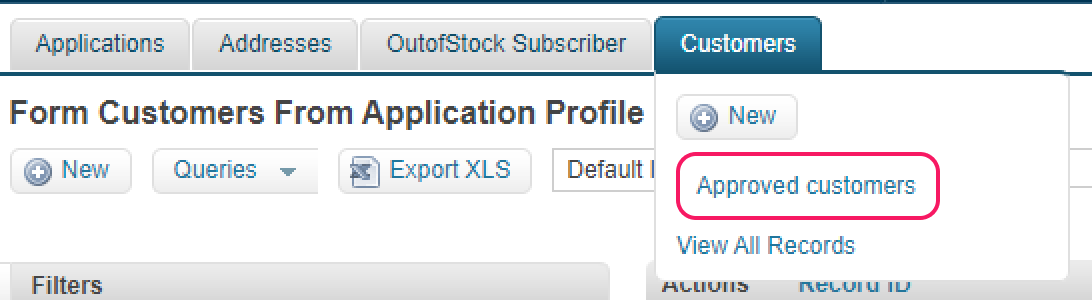
You can also access the saved queries by clicking the Queries button in the form list:
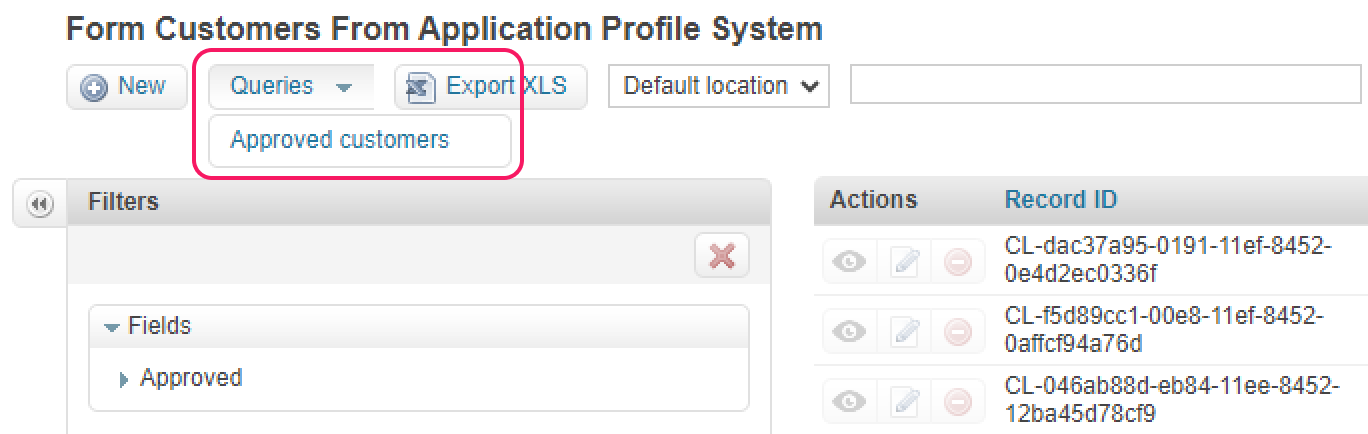
Configuring a default query
To set a form to always open the list with a custom query instead of displaying all the records, you can configure a default query. To do this, follow the steps below:
- In the VTEX Admin, go to Store Settings > Storefront > Master Data.
- Make sure you are in the Applications tab.
- In the application where you want to change the form, click the gear symbol .
- Click the edit icon on the form row where you want to add the default query.
- In the Default query option, select the custom query you want to display whenever you open the form's record list.
- Click
Save.