To offer subscription plans to your customers, you need to install the Subscriptions app and make the necessary configurations. For more information about this process, see our article How to configure Subscriptions in your store.
Once the app has been set up, you must create subscription plans for your customers and associate products with these plans. The Plans feature indicates for which products the Subscriptions option is active and the available subscription frequencies.
There are two possible ways to create a subscription plan. The most recommended is to create a new plan directly from the Subscriptions module in the Admin.
Another possibility is to create a SKU attachment related to the subscription in the Catalog module. SKU attachments are equivalent to subscription plans.
For this reason, you should not create both. Otherwise, the plan will be duplicated.
Creating a new plan in the Subscriptions module
Creating a new plan in the Subscriptions module is the most recommended option, as it centralizes the experience in a single module of the VTEX platform. You can do it by following the steps below:
- In the Subscriptions module, go to the Plans page.
- Click on the
New Planbutton. - Fill in the information required in the Settings tab.
- Click on the Associated Products tab and select the products you want to associate with the subscription plan.
- Click on
Save.
By default, plans are saved as active, even if they do not have any associated products. Plans that do not have associated products are not available as an option for customers.
Settings
In the Settings tab, please fill in the following fields.
Identification
- Name: enter a name for the new subscription plan.
- ID: this field is automatically filled in with an identifier for the subscription plan following the format
vtex.subscription.{name}. The system fills in the{name}with the plan name entered in the Name field.
Allowed frequencies
In this section, click on the Add frequency button to create a periodicity for the subscription. The value entered in this section will be displayed for the customer to choose how often they want to purchase that product.
You can offer the options to create orders daily, weekly, monthly or annually, depending on your business strategy.
Fill in the fields below to configure the frequency.
- Select frequency: choose one of the options (Day, Week, Month or Year).
- Run every: set the number of days, weeks, months or years for the subscription cycle. For example, if you want to give the option of subscribing to a product on a daily basis, select the frequency Day and then 1 day. If you want to give the option of subscribing to a product every two weeks, select Week and then 2 weeks.
To save the frequency you have added, click on the Add button.
To delete a previously created frequency, click on the button.
You can provide multiple frequency options on the same plan. In this case, you should click the Add frequency button again and repeat the process by filling in the fields with the new frequency information. This way, customers can choose the frequency they prefer.
You cannot assign a validity period to the subscription plan in the Subscriptions module. Only subscription plans configured as SKU attachments in the Catalog module can have validity periods configured.
Associated Products
The Associated Products tab displays a list of all Products and SKUs in your store and allows you to select the ones you want to associate with the subscription plan. On this tab, you can navigate between the categories All and Associated.
In the category All, you can see all the products and SKUs in your store's catalog. To search for a specific product or SKU, enter its ID in the search bar.
The list of products and SKUs contains the following columns:
- Image: the image added to the product or SKU.
- Product: name of the product.
- Id: number that corresponds to the product ID.
- SkuId: number that corresponds to the SKU ID.
- Brand: the product’s brand name.
- Category: the product’s category name.
On this page, you can perform the following actions:
- Select: by clicking on the in the row of each product, you can select products or SKUs individually. Another option is to click on the first and select all the products and SKUs displayed on the page to add them to the subscription plan, as illustrated in the example below.
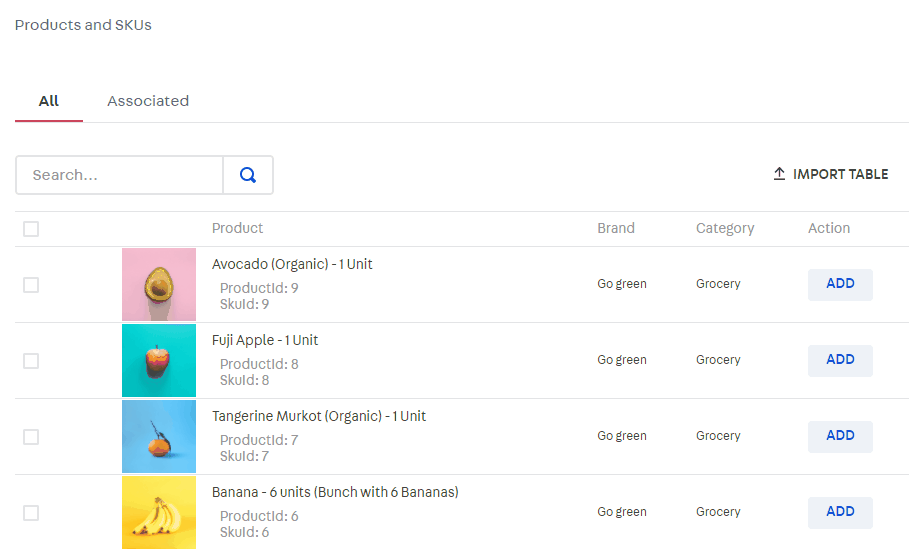
- button: displays the SKUs, i.e., product variations.
- Add: click on this button to add products or SKUs to the subscription plan.
- Remove: click on this button to remove products or SKUs from the subscription plan.
Products added to the subscription plan are displayed in the Associated list, where it is possible to remove them from the plan individually or in bulk.
To navigate between pages in both lists, use the and arrows in the lower right corner of the page.
Alternative path: configuring a SKU attachment in the Catalog
Creating a SKU attachment is an alternative option equivalent to creating a subscription plan. The attachment indicates that the Subscription feature is active for a given SKU, and which frequencies are available.
We recommend using the path described above to create a plan directly in the Subscriptions module. However, if you opt to do it via SKU attachment, follow the steps described in the article How to create a subscription attachment.
