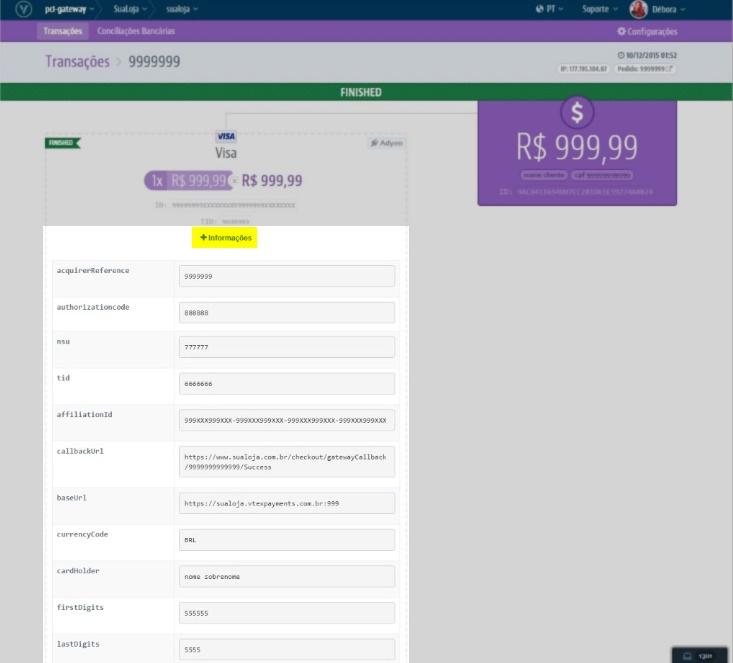The purpose of this article is to indicate the path to viewing and analyzing a transaction on the Orders module.
Orders shows you all the way through a transaction in your store. Thus, the interactions show approvals, cancellations, the return of antifraud, etc. That is, all returns from payment and anti-fraud systems are logged in the order detail.
To access this information, follow the steps below.
- In the VTEX Admin, go to Orders > Transactions, or type Transactions in the search bar at the top of the page.
- Do a search or click on the desired transaction.
When entering the transaction, you will find two boxes that contain the main information regarding the payment of the order. This information is updated as the transaction progresses in the payment stream.
On the right side there's a box containing the total value of the order, the customer data, the order ID and the anti-fraud number (if it exists in the transaction).
The ID refers to the transaction on VTEX gateway, and it's part of the URL.
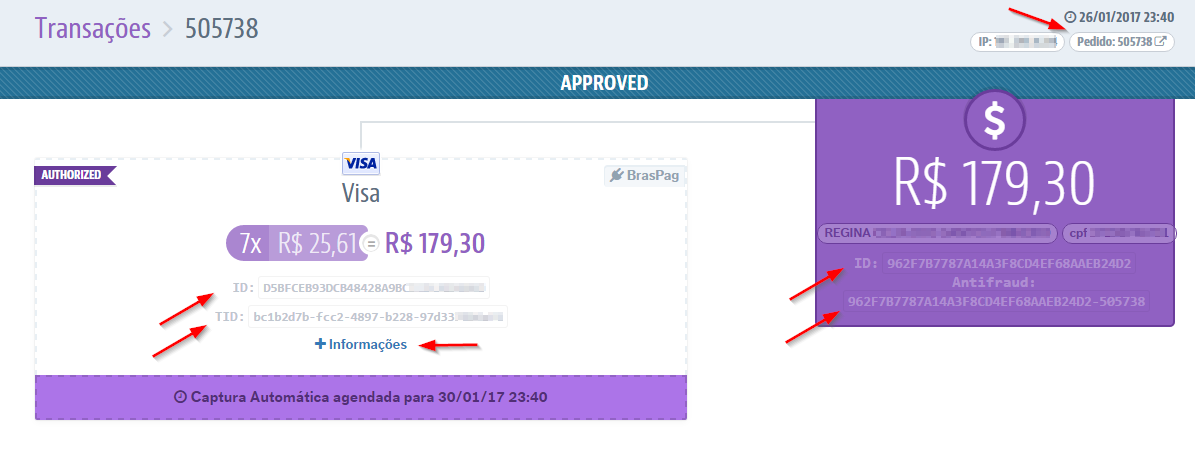
Above this box is a link to the order in the Orders module.
In the left box are the information related to the payment method.
For credit card transactions, each payment (there may be two cards) has an ID generated by VTEX. The acquirer also creates one called Transaction ID (TID). The TID is specific to each card, that is, if an order is paid with two cards, there will be two transactions and thus two TIDs.
In transactions without TID, it can be interpreted that the acquirer did not process the payment, that is, that it doesn't have a TID. Occasionally this may generate an error, and a quick way to identify it is to check for a TID.
The most important part of this screen is the transaction interaction log. Here, all VTEX communication with registered affiliates - anti-fraud, gateways and acquirers - is registered, including success and error messages, with their respective codes.
The following are examples of how to view the most common scenarios that require PCI Gateway parsing.
Examples
Each box corresponds to the log containing the response of the interaction between VTEX and the partner system. At the top of the box appears the name of the partner who generated the message.
Approval event
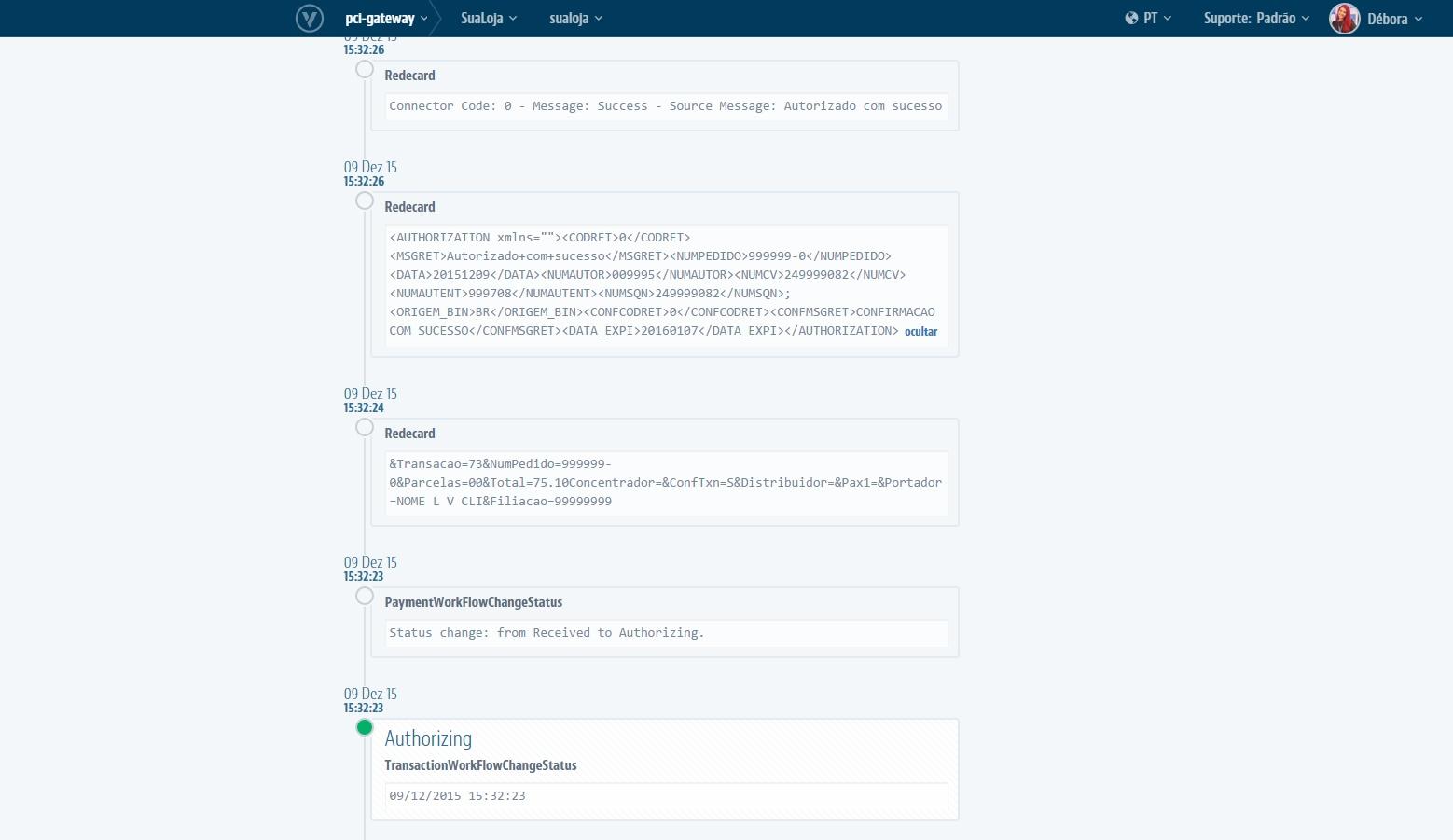
In this example, we see a payment approval. That is, we see that the operator authorized the closing of the purchase with this payment data.
Anti-fraud approval event
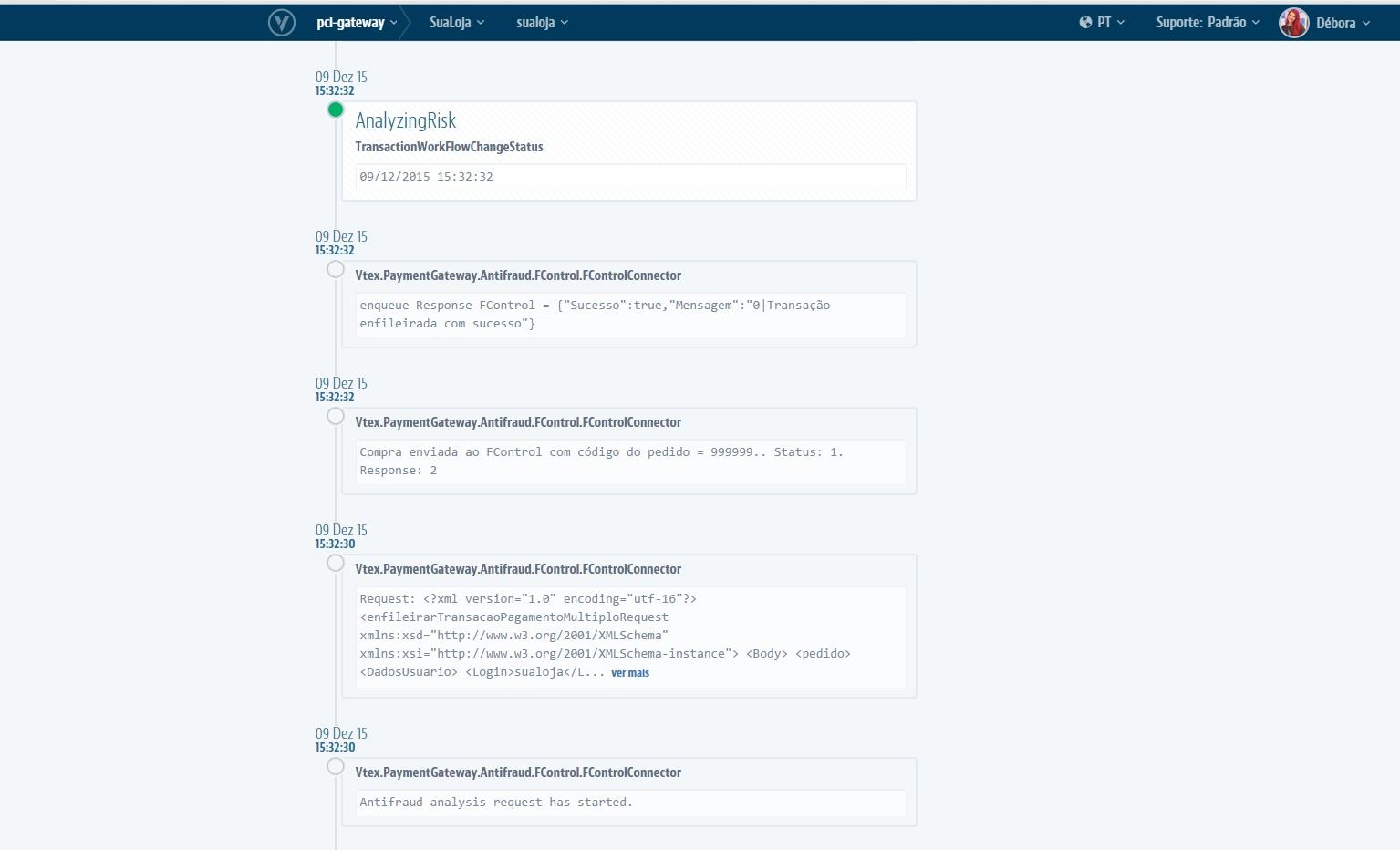
Here we see the return of the antifraud receiving the transaction and then the return with the risk analysis that was performed, and which approved the transaction. In case of failure, the log will display the information RiskRejected.
Invoice event
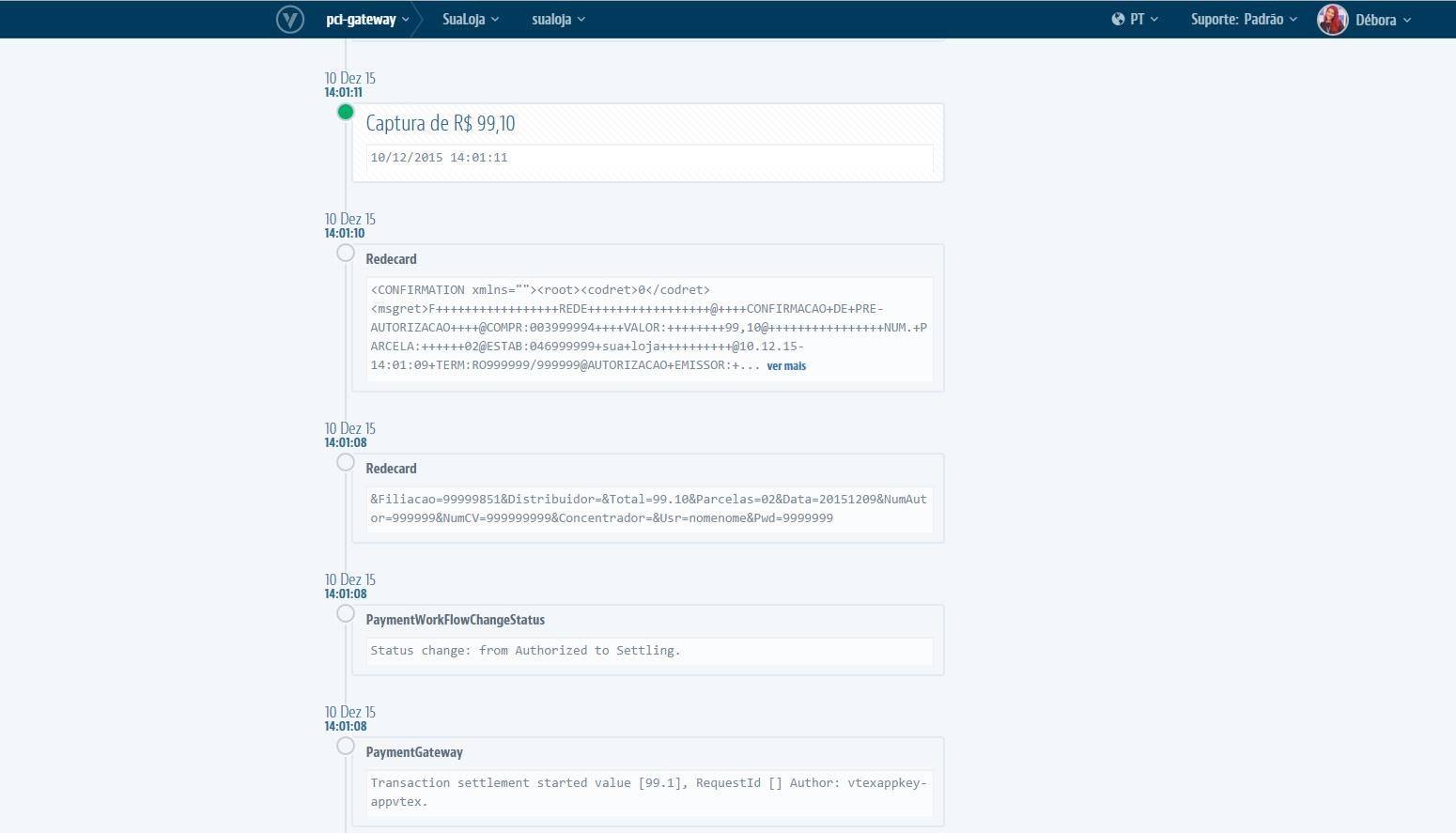
In this example, the carrier returns the value settlement event, that is, it informs that it made the order invoice.
Processing error
The example below shows a credit card transaction that generated an error while being processed by the Redecard acquirer. Affiliates usually return a code (ConnectorCode) next to a message. For detailed error information, we recommend refering to the purchaser's documentation. Through a quick Google search you can find the list of codes and messages of each affiliate.
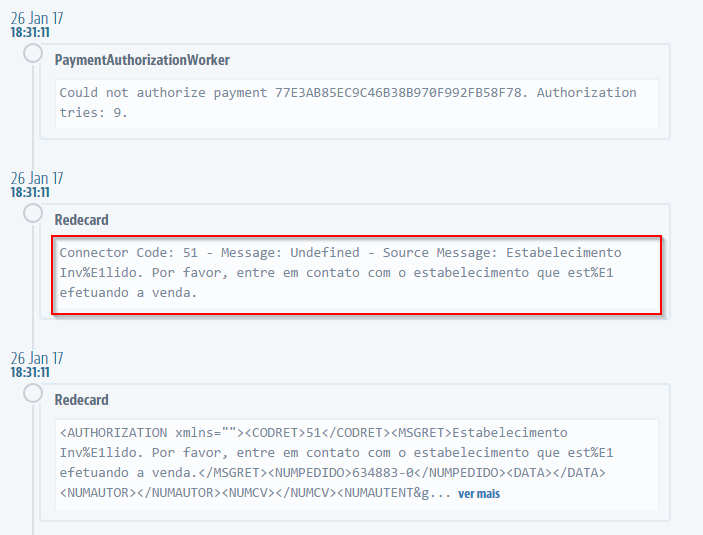
Scheduled automatic settlement
Automatic settlement is a feature that schedules the settlement even though the invoice has not been issued. Therefore, it's a guarantee of the settlement, even if there was no invoice for the order.
If the order is canceled, the chargeback will occur normally.
Here's how to view the automatic settlement schedule date:
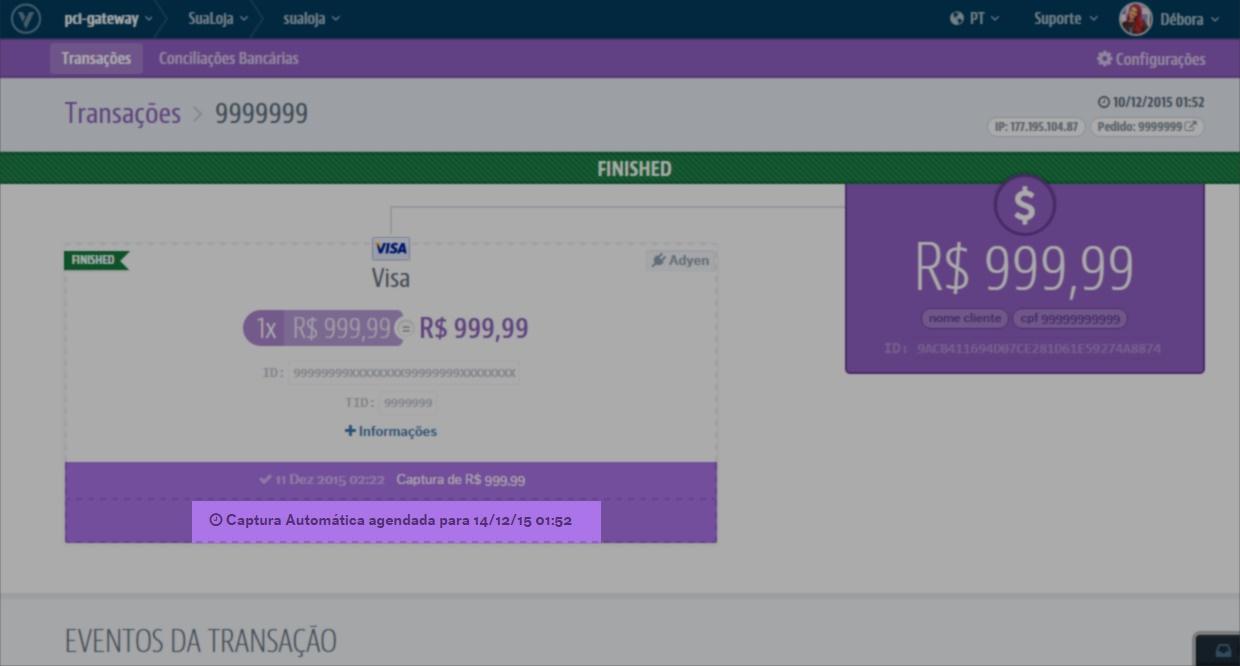
Payment TID
The payment TID is the code that identifies the purchase. This code is not generated in VTEX, but is sent by the operator at the time of authorization. That is, VTEX sends the order data and the gateway or the operator returns the TID.
This information is important whenever you need to confirm something with the operator, as this code must be entered in order to identify the transaction.
To find this code in the transaction, see the illustration below.
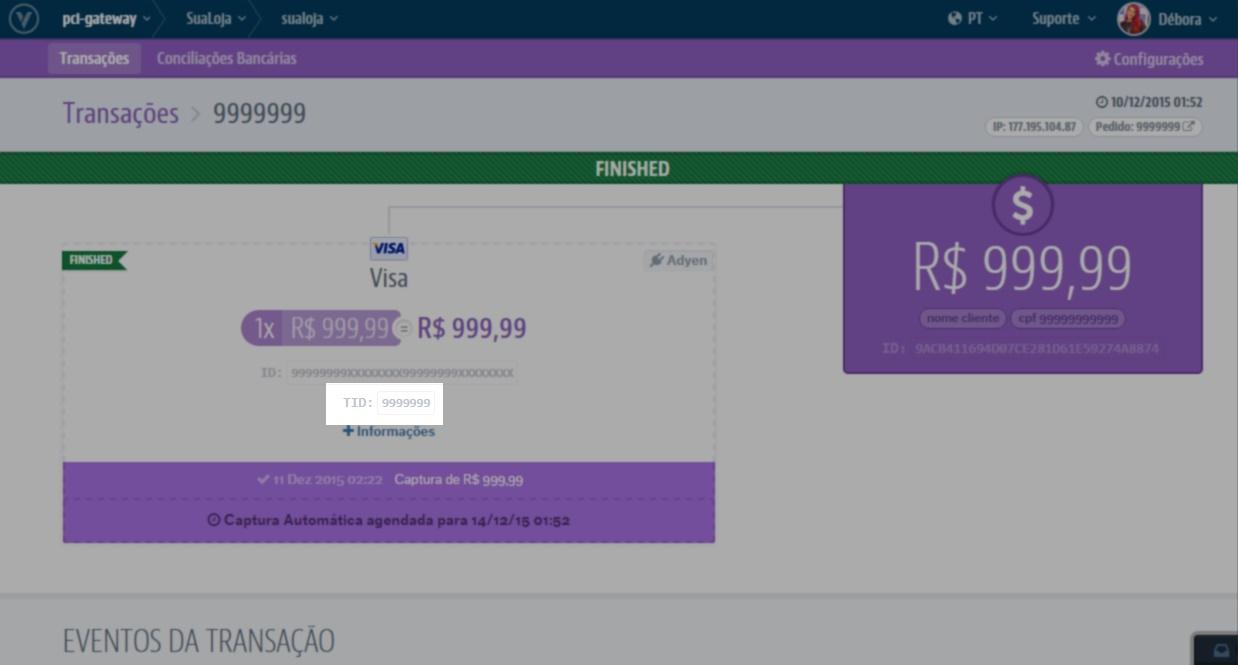
Client's IP
The client's IP is collected at the time of the purchase and can be seen in the upper field of the transaction screen, as shown below.
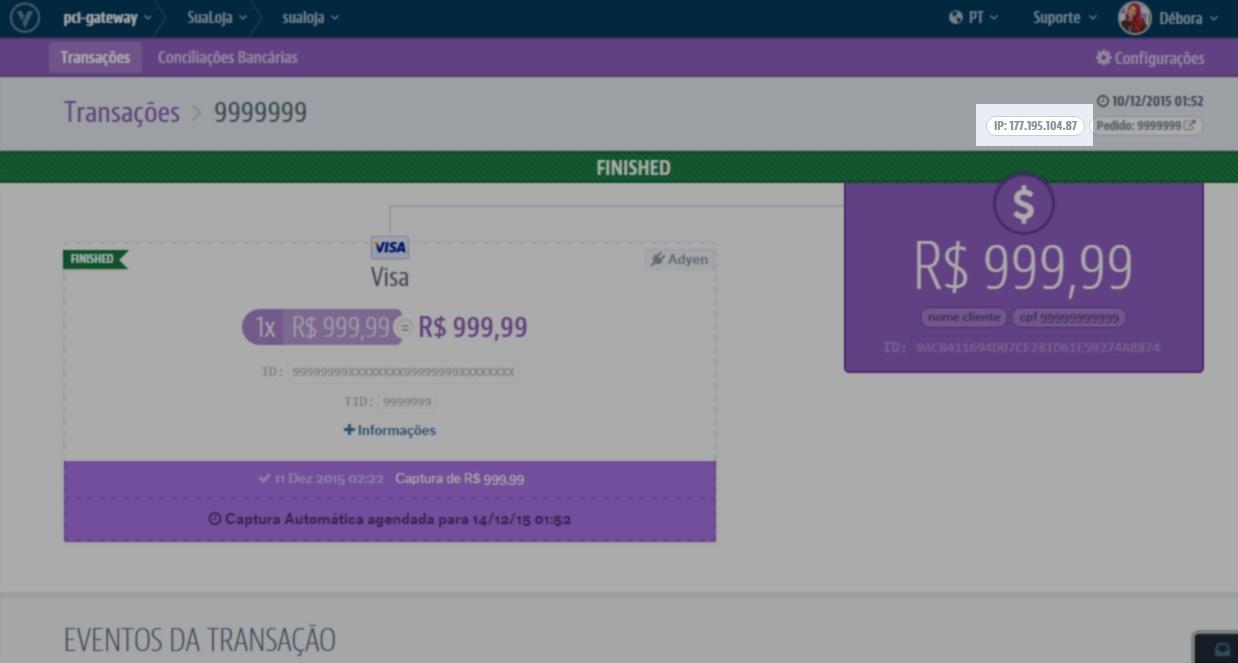
Antifraud ID
This is the transaction ID for the antifraud. For antifraud searches, you should check this value on the PCI Gateway.
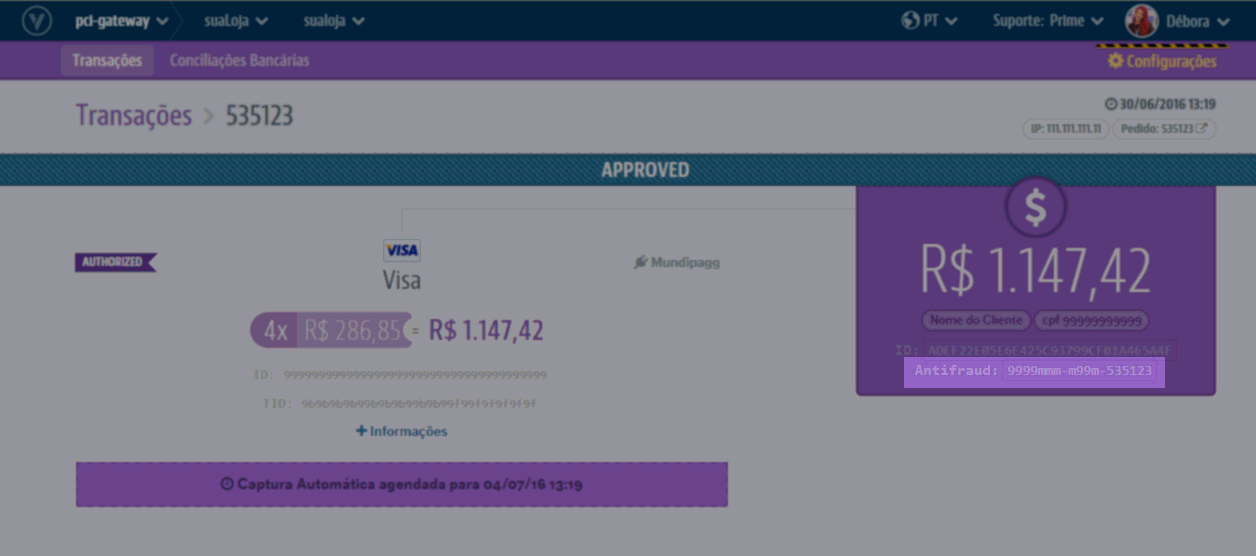
More information
In addition to the above information, there are other data taken from interactions with the carrier, with the gateway and/or the anti-fraud that are identified and made available more clearly in the box + information. Check its location in the image below: