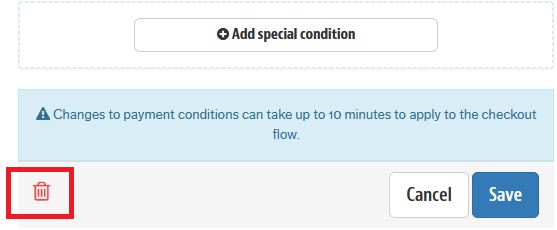Payment conditions are the methods of payment displayed on the website for checkout. Through this functionality it is possible to configure options such as: installments, interest, payment special conditions.
How to set up
Before starting to set a payment condition, you need to register a payment integration.
Once you have defined your provider, for any of the payment conditions to be chosen, it will always be necessary:
- Fill in the Rule Name field with a name of your choice for identification.
- Activate the condition in the Status field.
- Indicate in Process with provider, which provider will process this payment condition.
- Define if you want to use an anti-fraud system in Use anti-fraud solution.
In addition, it's possible to define whether the payment will be in full or in installments, with or without interest and special conditions.
Any changes in payment conditions may take up to 10 minutes to appear at your store's checkout.
In the steps below, we will use the credit card as an example of a payment condition.
Payment in full
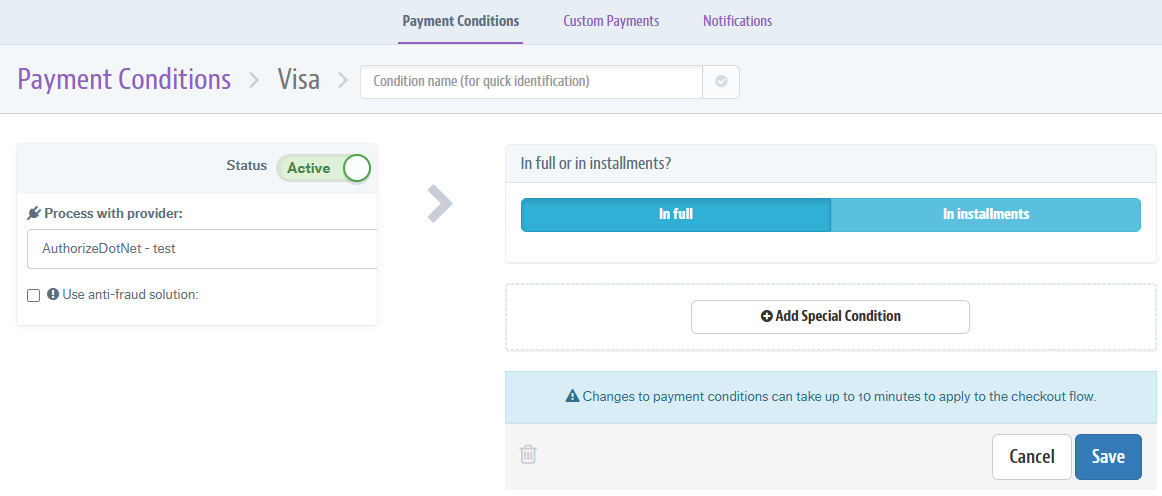
- In the VTEX Admin, go to Store Settings > Payment > Settings, or type Settings in the search bar at the top of the page.
- In the Payment Conditions tab, click on the + button.
- Choose the Credit Card (any flag) payment method.
- Fill the Rule Name field with a name of your choice for identification.
- Activate the condition in the Status field.
- On Process with provider, choose the configured provider (Important: Prior to activating the payment condition, check with the gateway or acquirer to see whether the payment method or card brand is available in their system).
- If you want to use an anti-fraud system, select the option Use anti-fraud solution:.
- On In full or in installments?, select In full.
- Click Save.
In Step 5. you can choose other payment methods such as debit cards, cobranded, private, notes payable, bank invoices, PIX, among others.
Installments without interest
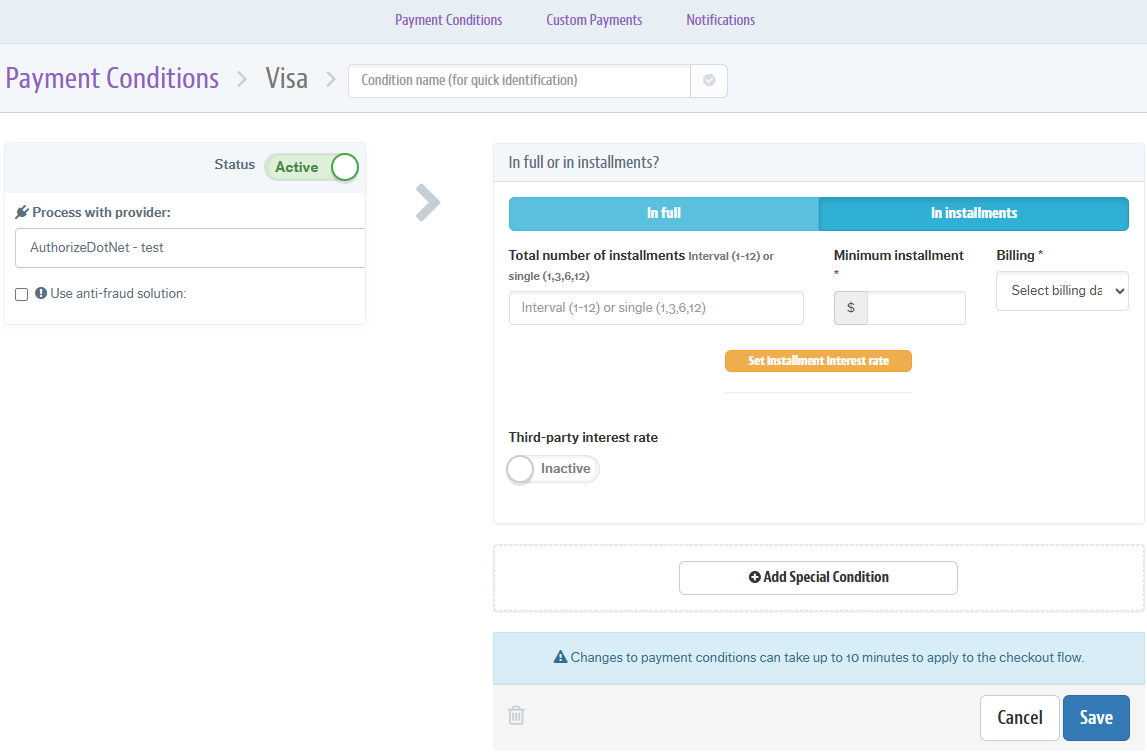
- In the VTEX Admin, go to Store Settings > Payment > Settings, or type Settings in the search bar at the top of the page.
- In the Payment Conditions tab, click on the + button.
- Choose the Credit Card (any brand) payment method.
- Fill the Rule Name field with a name of your choice for identification.
- Activate the condition in the Status field.
- On Process with provider, choose the configured provider.
- If you want to use an anti-fraud system, select the option Use anti-fraud solution.
- On In full or in installments?, select In installments.
- Set the number of sequential installments (ex.: 1-10) or individual (ex.: 1,3,6) on the Total number of installments field.
- Set a minimum value to be applied, according to the value of each product.
- The Billing field will only be taken into account for installments with interest, so any option is valid.
- Click Save.
Installments with interest
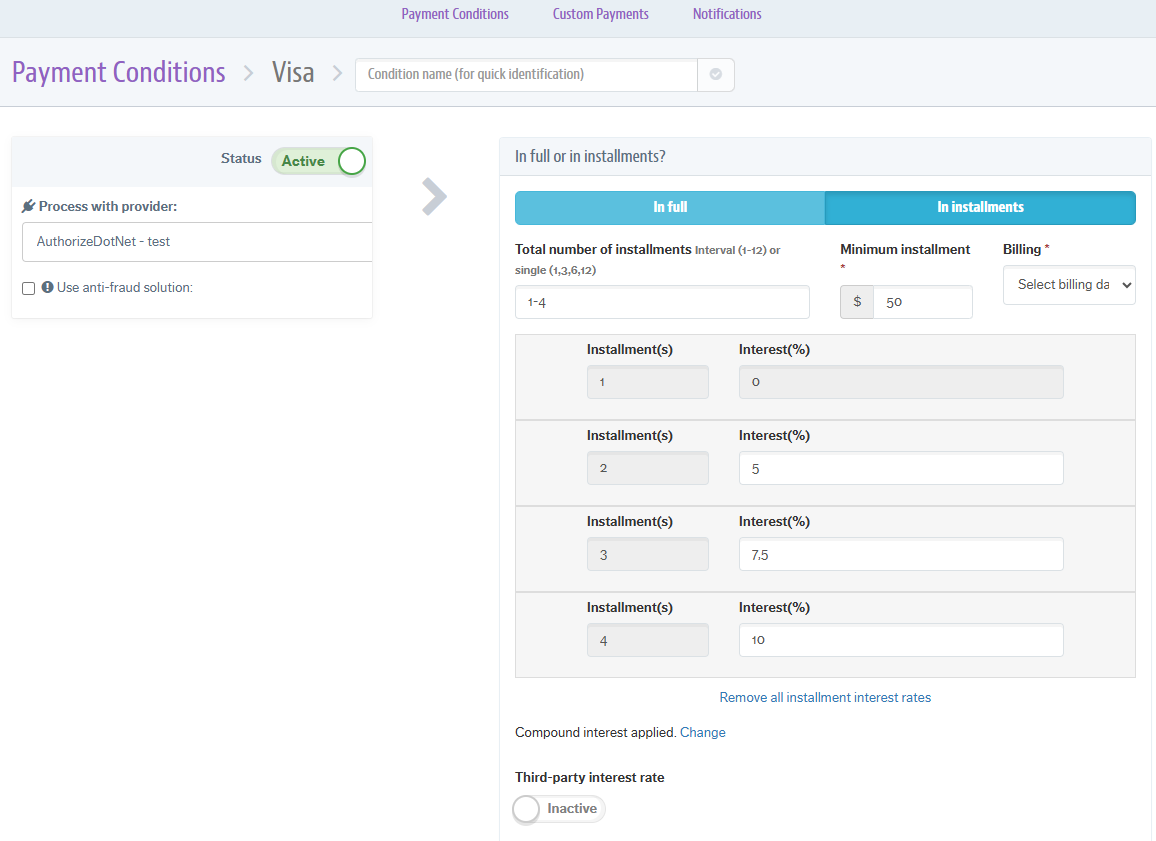
- In the VTEX Admin, go to Store Settings > Payment > Settings, or type Settings in the search bar at the top of the page.
- In the Payment Conditions tab, click on the + button.
- Choose the Credit Card (any flag) payment method.
- Fill the Rule Name field with a name of your choice for identification.
- Activate the condition in the Status field.
- On Process with provider, choose the configured provider.
- If you want to use an anti-fraud system, select the option Use anti-fraud solution.
- On In full or in installments?, select In installments.
- Set the number of sequential installments (ex .: 1-10) or individual (ex.:1,3,6) on the Total number of installments field.
- Set a minimum value to be applied, according to the value of each product.
- Select the date of Billing with beginning or end date (value used to calculate the value of the installment with interest).
- Click Set installment interest date.
- In Interest(%), enter the amount of interest you want apply to each installment. The field accepts values with up to 2 decimals (
1,25and10,89are examples of allowed values). - To choose between compound interest and simple interest, select Compound interest applied. Change. A selection box will appear allowing you to choose between the two options.
- Click Save.
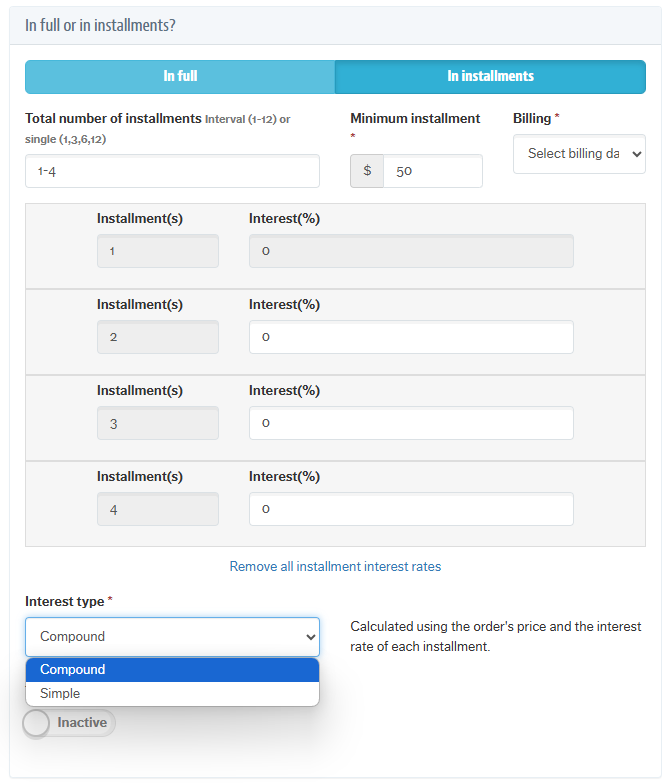
Remove payment condition
- In the VTEX Admin, go to Store Settings > Payment > Settings, or type Settings in the search bar at the top of the page.
- In the Payment Conditions tab, click on the payment term you wish to remove.
- Click on the trash can icon.