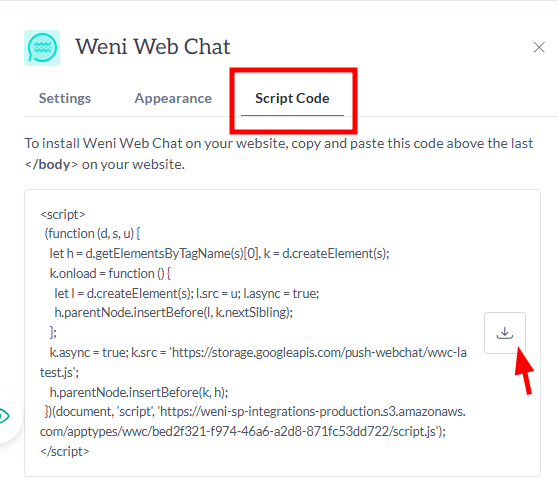Web Chat Channel
1 min read
If you have a website and would like to integrate your bot into it, the solution is our Web Chat channel, which enables you to assist visitors on your site who wish to get more information or human assistance.
How to Create a Web Chat Channel
- In your project, click on Applications > Discoveries > Add the Weni Web Chat channel.
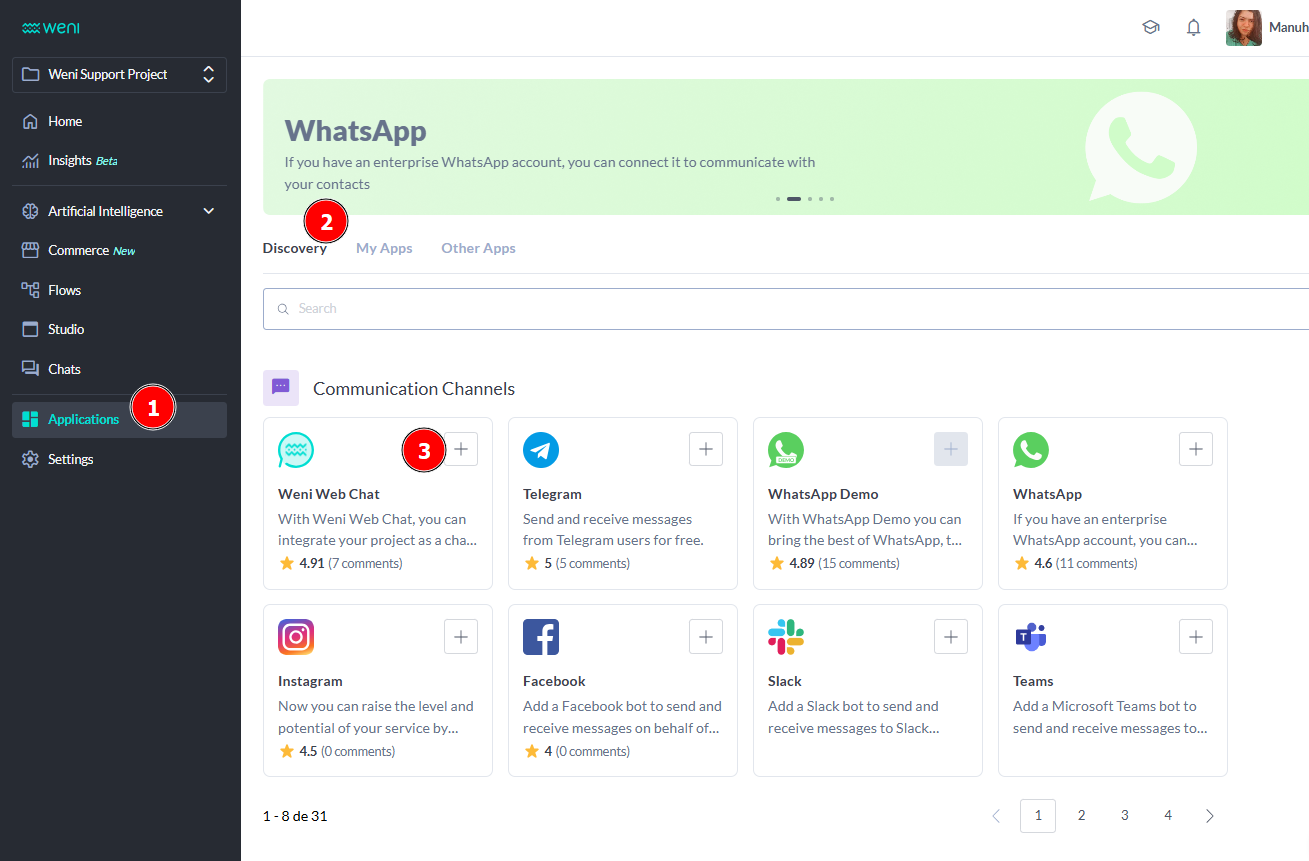
- Next, click on My Applications and access the Web Chat channel you created.
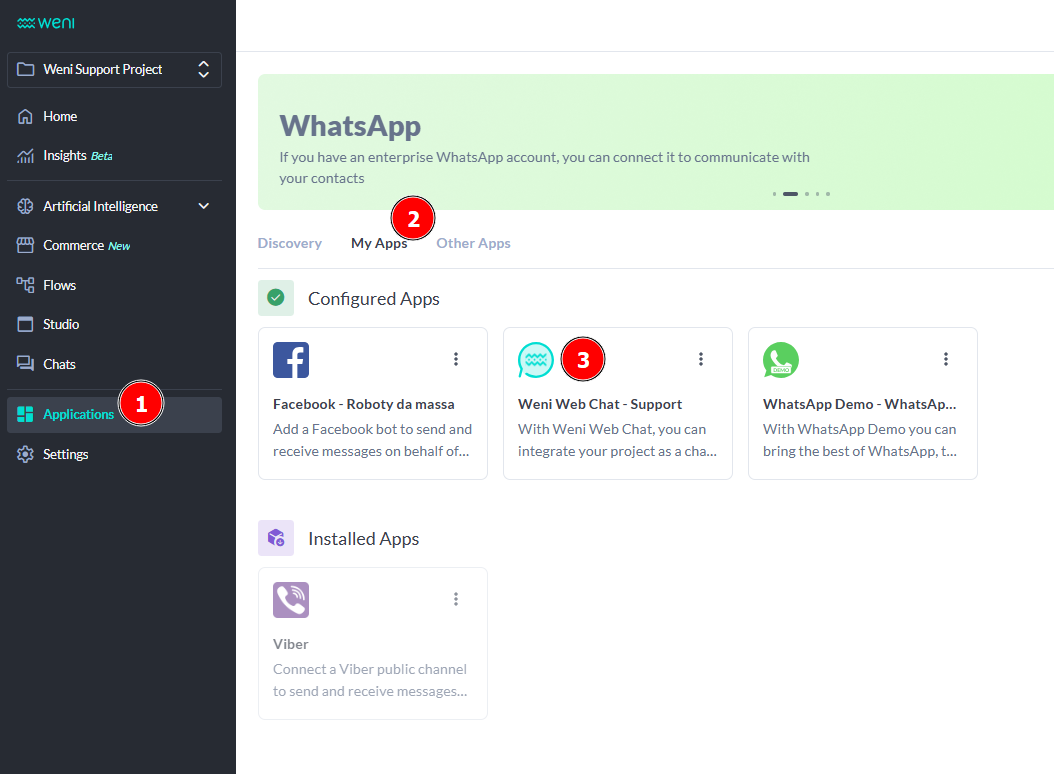
- When you click on the application, a configuration window for your Weni Web Chat will open with customization options.
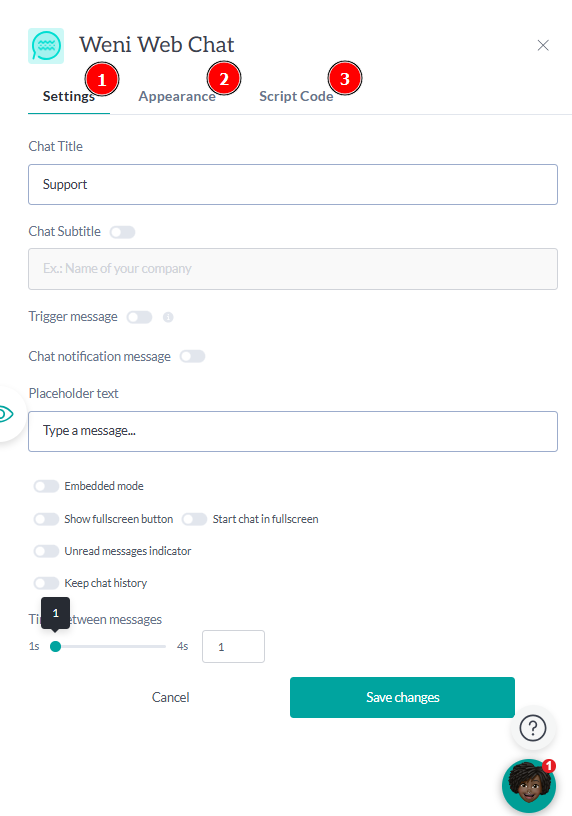
Settings: Here you can assign a name to the bot, the company name, as well as a keyword that will activate a specific flow, an initial message, and other message-related settings.

Appearance: Allows you to upload custom CSS, a bot image, and adjust the color palette.
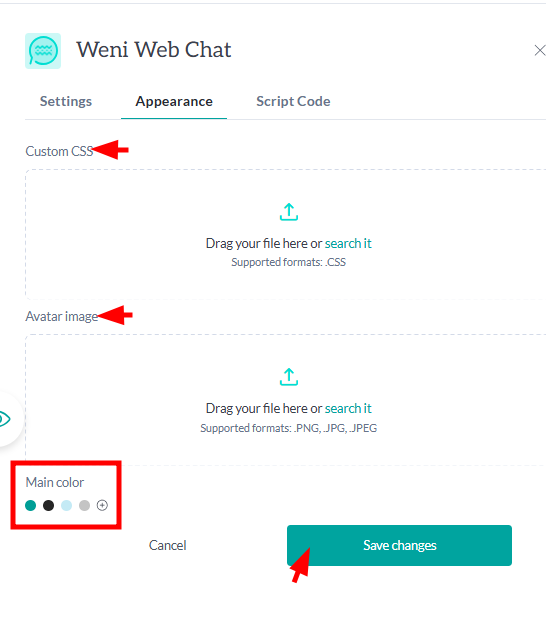
After finalizing your Web Chat customization, click on the Save changes button to save the modifications and generate the script code.- Script Code: Once the information is saved, a script code will be generated, which you should add to your website.