As part of the collaborative commerce promoted by VTEX, the architecture of a VTEX store allows it to act both as a seller and as a marketplace.
Every time a seller sends its products to a VTEX marketplace, the marketplace catalogs the received SKUs and creates a binding between the seller’s SKUs and the marketplace SKUs. This means that there is a connection between the seller’s catalog and the marketplace catalog.
Once the marketplace has cataloged the SKUs, either via the Received SKUs page or by using the VTEX Matcher, the bindings between the seller’s SKUs and the marketplace SKUs appear on the SKU Bindings page. Bindings will automatically have the Bind status.
By default, white label sellers do not have that binding between their SKUs and the ones from the marketplace.
The SKU Bindings page allows the marketplace to track and manage the binding relationship between the seller’s SKUs and the ones from the marketplace. To access the page, go to the VTEX Admin, Marketplace > Sellers > SKU Bindings. You'll see the following interface:
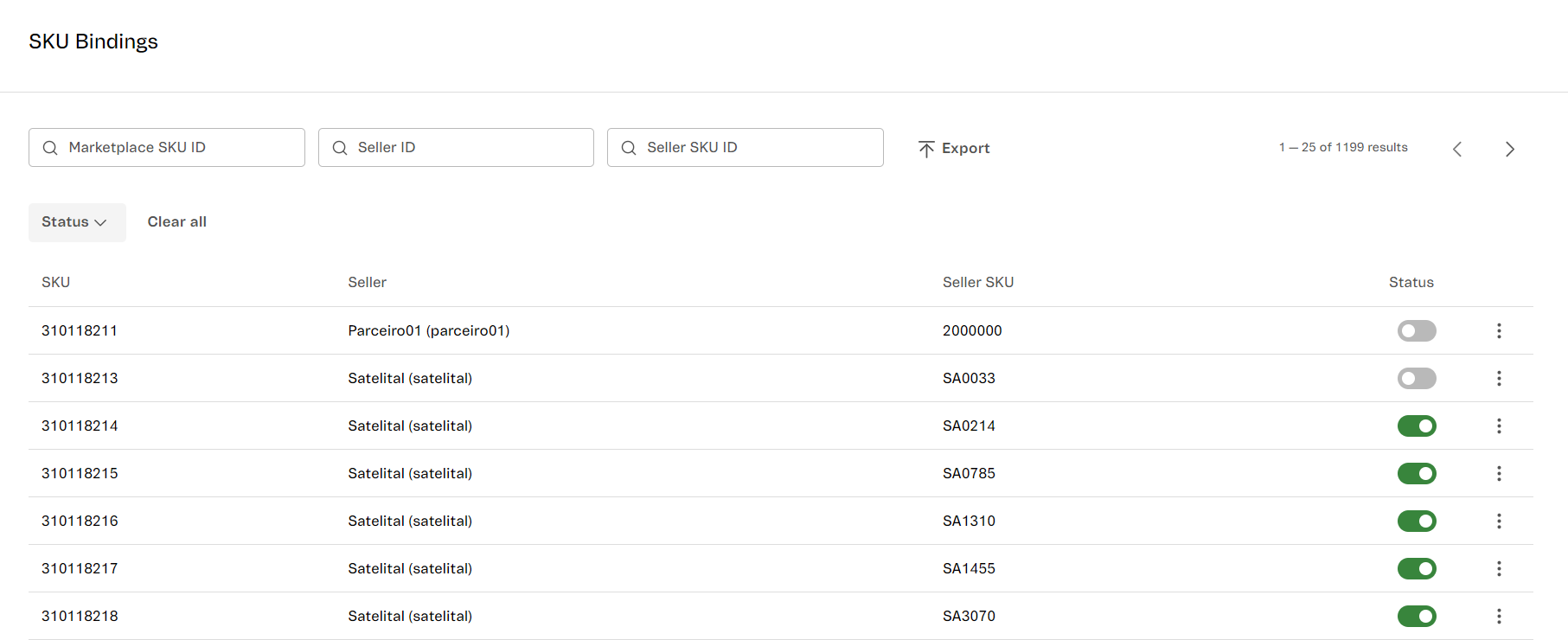
The following table contains a description of the columns in the SKU binding list:
| Column | Description |
|---|---|
| SKU | A numerical code that identifies the SKU of the marketplace catalog. |
| Seller | Seller’s name and ID in the marketplace. |
| Seller SKU | An alphanumeric code that identifies the SKU of the seller’s catalog to which the marketplace SKU is bound to. |
| Status | The status of the binding between the seller’s SKU and the ones from the marketplace may be of two types:
|
The SKU Bindings page allows the VTEX marketplace to:
Searching
On the top part of the page, there is a search box with the magnifier icon in which you can search for SKU bindings by using the following criteria:
- Marketplace SKU ID
- Seller ID
- Seller SKU ID
The search will be automatic when you write a character in the search box. To clear the search, click on the x icon .
You can also search through the list by filtering per binding status. To do this, follow the steps below:
- On the VTEX Admin, go to Marketplace > Sellers > SKU Bindings.
- On the
Binding statusbutton, click on the down arrow . - Choose the desired status, either Bound or Unbound.
- Click on the
Applybutton.
To return to the list with all the binding statuses, click on the Clear all button. This button will only clear the status filter, not the terms you have entered into the search boxes.
If the search returns no results, check the spelling of the words you have written or check the combination of filters you have used.
Unbinding a SKU
To undo a SKU binding, click on the switch option and confirm the option Unbind SKU.
When you unbind the seller's SKU, the SKU will no longer receive price and stock updates, and it will be shown as unavailable in the marketplace catalog. You may rebind the SKU at any time. To do so, you do not have to catalog the seller's SKU again.
If you want to reestablish the binding between the seller’s SKU and the marketplace SKU, select the switch option again by clicking on it.
Linking to another SKU
To link the seller’s SKU to a new one from the marketplace, follow the steps below:
- On the VTEX Admin, go to Marketplace > Sellers > SKU Bindings.
- On the row where you may find the desired item, click on the menu icon .
- Click
Link to another SKU. - Fill in the dialog box with a marketplace SKU ID. The ID you enter cannot be bound to another seller's SKU.
- Click
Link to another SKU.
Removing
To remove the binding between the seller’s SKU and the marketplace SKU, follow the steps below:
- On the VTEX Admin, go to Marketplace > Sellers > SKU Bindings.
- On the row where you may find the desired item, click on the menu icon .
- Click on the
Removebutton.
When you remove a binding, the seller's SKU will no longer be part of the marketplace catalog. Therefore, it'll disappear from the list on the SKU Bindings page. You cannot recover a removed binding. However, the seller can resend the SKU to the marketplace, which will catalog the SKU again and make it available.
Exporting
To export the SKU binding list in XLSX format, follow the steps below:
- On the VTEX Admin, go to Marketplace > Sellers > SKU Bindings.
- To do a search, you may use the search box or the filters of the bindings you want to export.
- In the top part of the page, click the
Exportbutton.
The spreadsheet will be sent to the email of the user that is currently logged in. Export time depends on processing factors of the VTEX platform and on the size of the file.
When exporting, the exported file will have a list with the bindings of the SKUs. If there's an active search or filter, only the selected bindings will be exported.