This article explains how to set up the Notify me feature in stores that use Legacy CMS Portal. For stores using VTEX IO, the setup follows the steps described in the Availability Notify guide.
When a product is out of stock, the retailer may choose to make the Notify me feature available to the customer. This feature allows interested customers to be notified by email when the item is available again.
See below an example of how the Notify me option is displayed in a store. To receive a notification when the item is back in store, the customer must type in the name and the email in the marked fields and then click on the Send button.
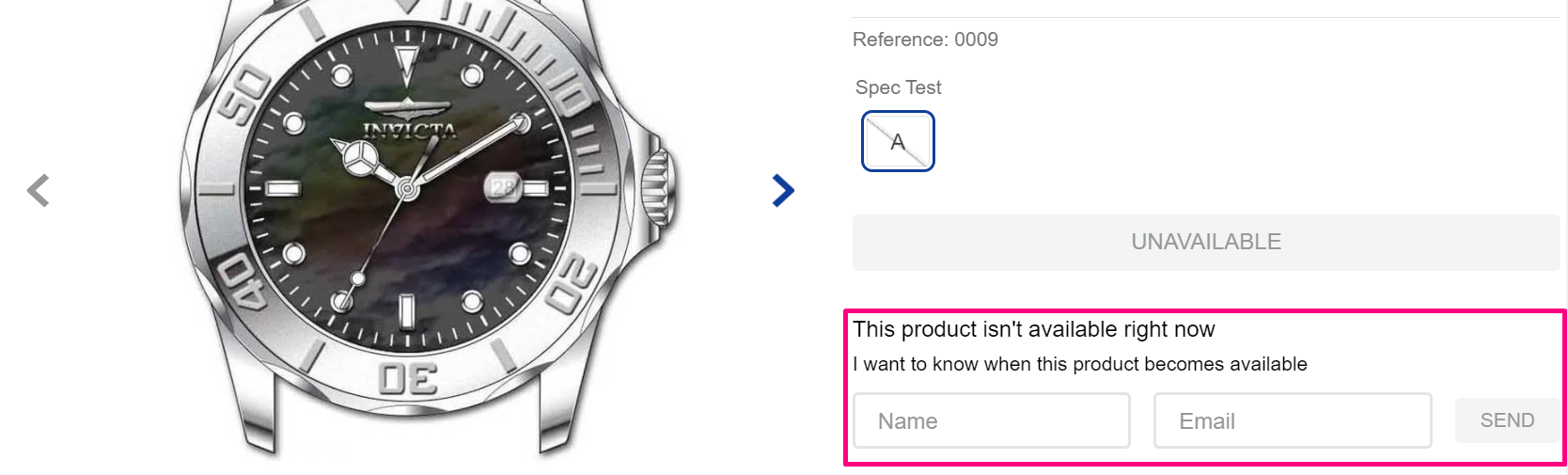
As soon as the item is back in stock, the system automatically sends an email to the customer informing them that the product is available for purchase again.
In this article, we will go through the necessary steps for setting up the Notify me feature:
- Displaying the "Notify me" option
- Setting up the product page template
- Setting up the notification email template
Displaying the "Notify me" option
To enable the display of the Notify me feature, follow the steps below:
- In the VTEX Admin, go to Store Settings > Storefront > Settings, or type Storefront in the search bar at the top of the page and select Store Settings / Storefront.
- Click on the General tab.
- Check the option
Show “Notify me” when out of stock. - Click
Save.
Setting up the product page template
Next, you must set up the product page template for displaying the Notify me option. Follow the instructions below.
- In the VTEX Admin, go to Storefront > Layout, or type Layout in the search bar at the top of the page.
- Click the CMS folder.
- Click the HTML Templates folder.
- Click the Product template.
- Use the control
vtex.cmc:BuyButtonon the Product page template as described below:
<div class="buy-button-box hidden-xs"> <vtex.cmc:BuyButton /></div>
Setting up the notification email template
To set up the Notify me template for the emails which will be sent to the customers, follow the instructions below.
- In the VTEX Admin, go to Store Settings > Email Templates > Templates, or type Templates in the search bar at the top of the page.
- Type "Let me know" in the search field.
- Select the Let me know template.
- Go to the HTML text box and edit the code as you want.
- Click
Save.