The Offer Status module allows sellers to track the sending and syncing of their offers on all sales channels integrated with the store. On VTEX, an offer is an SKU from a seller sent to a sales channel whose price and inventory information have been configured.
Offer Status allows you to track offers sent only to VTEX marketplaces. To access the module, in the VTEX Admin, go to Marketplace > Connections > Offer Status, or type Offer Status in the search bar.
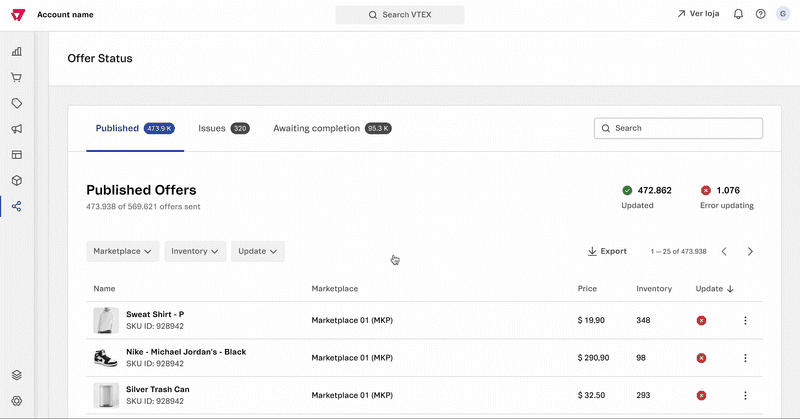
The Offer Status page comprises three tabs: Published, Issues, and Awaiting Completion, all listing your offers according to their status. You can access and view details of each offer, such as their status, inventory, price, update date, and reasons for being rejected by the marketplace.
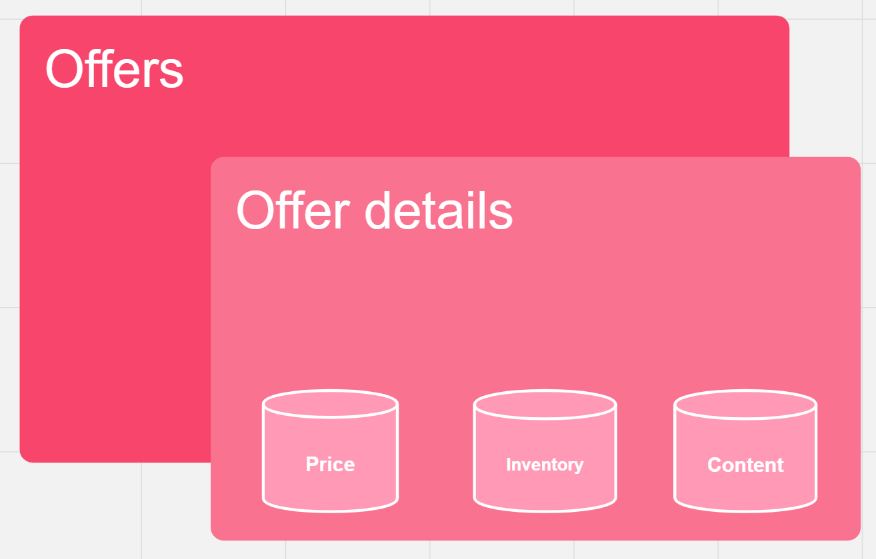
Published tab
In the Published tab, you can track the offers sent and approved by the marketplace. In this tab, you can:
Searching for and filtering offers
At the top right of the page, there is a search bar with a magnifying glass. You can use this bar to search by offer name.
Additionally, you can filter the search results using the following criteria:
- Marketplace: Sales channel to which the offer was sent.
- Inventory: Number of products available in stock, which can be:
Minimum:Minimum number of items in stock for a product.Maximum:Maximum number of items in stock for a product.
- Update: Price and inventory update status of published offers.
To filter the offers by Marketplace, click the down arrow, select the desired marketplaces, and then click Apply.
To filter the offers by Inventory, click the down arrow, enter the minimum and/or maximum inventory, and click Apply.
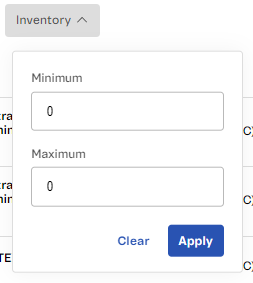
To filter the offers by Update, click the down arrow, select one of the options, and then click Apply.
See below the options available for this filter:
- Updated: Offers that had their price and/or inventory updated by the seller and have been processed successfully.
- Error updating: Offers that had inconsistencies and failed to update.
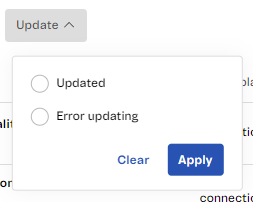
You can use a single filter or combine them in a single search. The filters are not selected by default, so the home page displays the total number of existing offers.
Viewing offer details
At the top of the Offer Status page, there is an overview of the seller's offers with the following information:
- Number of offers published versus offers sent.
- Number of offers with Updated status.
- Number of offers with Error updating status.
The offer list contains columns with the following information:
| Column | Description |
|---|---|
| Name | Displays the SKU image, the offer name on the sales channel, and the SKU ID on VTEX. |
| Marketplace | Sales channel to where the offer was sent. |
| Price | SKU offer price. |
| Inventory | Number of items in stock for the offer SKU. |
| Update | Update processing status, which can be Updated or Error updating. |
You can click the column names to sort the offers in ascending or descending order. For example, by clicking the Price column, you can sort offers by price, from the lowest to highest or vice versa.
Editing offer details
When you click an offer, a window will open with the following offer details:
- Price: The offer's current price, when it was last updated, and whether the update was successful or not.
- Inventory: The current availability of the offered item, when it was last updated, and whether the update was successful or not.
- Content: When the content was last updated and whether the update was successful or not.
To update any details of an already published offer, you must do the following:
- In the Published tab, click the desired offer.
- Click the action icon in the top right corner.
- Click one of the options:
- Edit Price
- Edit Inventory
- Edit Content
You will be redirected to the corresponding page to make the necessary changes.
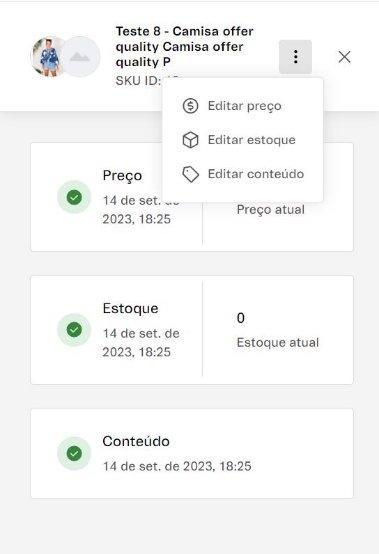
Export published offer list
To export the published offer list in XLSX format, click the down arrow icon at the top of the interface. The file will be sent to the email of the logged-in user. The export time depends on the volume of offers exported and on the processing circumstances of the VTEX platform.
The exported content refers to all items in the offer list at the moment of exporting. If any of the filters are active, only the selected offers will be exported.
Issues tab
In the Issues tab, you can track the offers that have been sent but were rejected by the marketplace. In this tab, you can also do the following:
- Search for and filter offers with issues
- View issue details
- Edit offer details
- Export issues offer list
Searching for and filtering offers with issues
At the top right of the page, there is a search bar with the magnifying glass icon, where you can search an offer by:
- Offer name
- SKU ID
Additionally, you can filter the search results using the following criteria:
- Marketplace: Sales channel to which the offer was sent.
- Sent: When the offer was sent to the marketplace. You can choose from the predefined ranges: Today, Last 7 days, or Last month.
- Inventory: Number of products available in stock, which can be:
- Minimum: Minimum number of items in stock for a product.
- Maximum: Maximum number of items in stock for a product.
To filter the offers by Marketplace, click the down arrow, select the desired marketplaces, and then click Apply.
To filter the offers by Sent, click the down arrow, select one of the options, and then click Apply.
To filter the offers by Inventory, click the down arrow, enter the minimum and/or maximum inventory, and click Apply.

You can use a single filter or combine them in a single search. The filters are not selected by default, so the home page displays the total number of existing offers.
Viewing issue details
The offer list contains columns with the following information:
| Column | Description |
|---|---|
| Name | Displays the SKU image, the offer name on the sales channel, and the SKU ID on VTEX. |
| Marketplace | Sales channel to where the offer was sent. |
| Price | SKU offer price. |
| Inventory | Number of items in stock for the offer SKU. |
| Issues | Number of issues found in the offer. |
| Sent | When the offer was sent to the marketplace. |
Editing offer details
When you click an offer, a window will open with the following offer details:
- Possible errors
- Offer denied in marketplace: Occurs when the marketplace has rejected the offer because it does not meet their specified requirements.
- Inventory update: Occurs when the offer SKU has no inventory configured.
- Price update: Occurs when the offer price was not configured.
To update any details of an offer with issues, please follow the steps below:
- In the Issues tab, click the desired offer.
- Click the action icon in the top right corner.
- Click one of the options:
- Edit Price
- Edit Inventory
- Edit Content
You will be redirected to the corresponding page to make the necessary changes.
Export issues offer list
To export the issues offer list in XLSX format, click the down arrow icon at the top of the interface. The file will be sent to the email of the logged-in user. The export time depends on the volume of offers exported and on the processing circumstances of the VTEX platform.
The exported content refers to all items in the offer list at the moment of exporting. If any of the filters are active, only the selected offers will be exported.
Awaiting Completion tab
In the Awaiting Completion tab, you can track the offers that are awaiting review from the marketplace. In this tab, you can also do the following:
Searching for and filtering offers under review
At the top right of the page, there is a search bar with a magnifying glass. You can use this bar to search by:
- Offer name
- SKU ID
Additionally, you can filter the search results using the following criteria:
- Marketplace: Sales channel to which the offer was sent.
- Sent: When the offer was sent to the marketplace. You can choose from the predefined ranges: Today, Last 7 days, or Last month.
To filter the offers by Marketplace, click the down arrow, select the desired marketplaces, and then click Apply.
To filter the offers by Sent, click the down arrow, select one of the options, and then click Apply.
You can use a single filter or combine them in a single search. The filters are not selected by default, so the home page displays the total number of existing offers.
Editing offer details
The Awaiting Completion tab contains columns with the following information:
| Column | Description |
|---|---|
| Name | Displays the SKU image, the offer name on the sales channel, and the SKU ID on VTEX. |
| Marketplace | Sales channel to where the offer was sent. |
| Sent | When the offer was sent to the marketplace. |
You can click the column names to sort the offers in ascending or descending order. To update any details of an offer under review, please do the following:
- In the Awaiting Completion tab, click the desired offer.
- Click the action icon in the top right corner.
- Click one of the options:
- Edit Price
- Edit Inventory
- Edit Content
You will be redirected to the corresponding page to make the necessary changes.
Export awaiting completion offer list
To export the awaiting offer list in XLSX format, click the down arrow icon at the top of the interface. The file will be sent to the email of the logged-in user. The export time depends on the volume of offers exported and on the processing circumstances of the VTEX platform.
The exported content refers to all items in the offer list at the moment of exporting. If any of the filters are active, only the selected offers will be exported.