Redirects is a feature that redirects the customer to any other internal or external page. It is done in the search area using selected terms or filters.
Stores using Store Framework: This functionality is available natively. Stores using FastStore: Refer to the guide Managing URLs with redirects and rewrite paths to manage redirects. For projects with more than 1,024 redirects, enable the beta flow by activating the
enableRedirectsflag to use the Redirects feature in the Admin. Learn more at (Beta) Enabling redirects using the enableRedirects flag.
Before you begin
To create, edit, or remove redirects, the Admin user must have a role that has the License Manager CMS Settings resource.
You can grant the user a role with the resource by following the instructions in the How to manage users article or create a new role including the resource by following the instructions in the Roles article.
Creating redirects
Multiple redirects are possible in a single URL. To create a redirect, follow the instructions below.
- In the VTEX Admin, click Storefront > Redirects.
- Click
New Redirect. - Fill in the following fields:
- From: Enter the page URL from which you want to redirect visitors. The URL should not contain the domain name, for example:
/mask-regenerator-marine-algae/p. - To: Enter the page URL to which you want visitors to be redirected. The URL must not contain the domain name, for example:
/conditioner-ultra-hydrating-milk conditioner/p.
QueryString parameters (e.g.,
?key=value) are not forwarded in redirects by default.
- In the checkbox, indicate whether this redirect is temporary or permanent. If it is temporary, you need to set an end date.
- Click
Save.
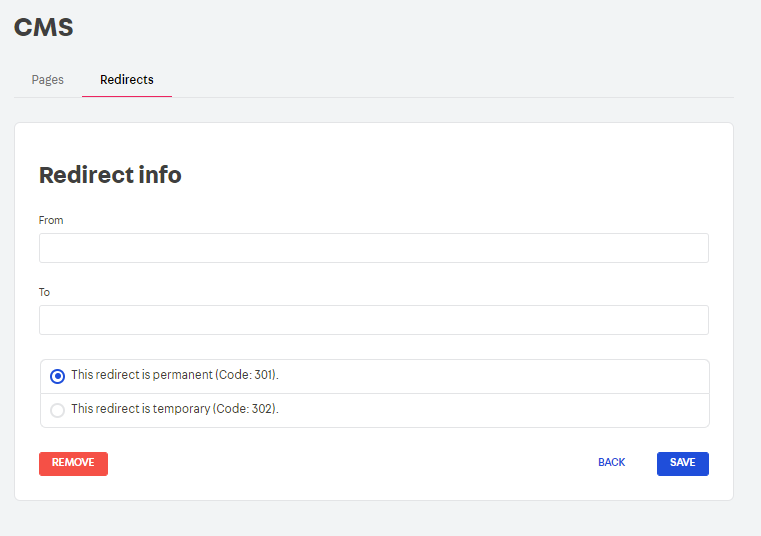
Importing redirects
Follow the steps below to import a redirect.
- Click
Import. - Choose a CSV file from your computer, making sure that the separator is a semicolon (
;). - Click
Import File. - Click
Save.
Please note that some editors can automatically change the separator. Therefore, before importing a file, make sure that it is correctly formatted as CSV and that it uses a semicolon (
;) as the value separator. Files containing other separators, such as comma (,) or tab ( ), are not supported. Some editors, such as Google Sheets, export CSV files using a comma (,) as the default separator and may not accept semicolons (;). In these cases, we recommend using other editors that allow you to replace separators or save the file using semicolons (;) as separators.
Exporting redirects
If you want to export your redirects, click Export, and they will be downloaded to your computer.
You cannot create redirects via predefined routes like "home", "/", "login", "account", etc. We recommend creating them manually by following the instructions mentioned above.