External API keys are credentials generated in and managed by other VTEX accounts. By adding roles to API keys — which are equivalent to usernames — provided by third parties, you can allow them to access specific resources in your account.
The External tab lists the API keys created by your account.
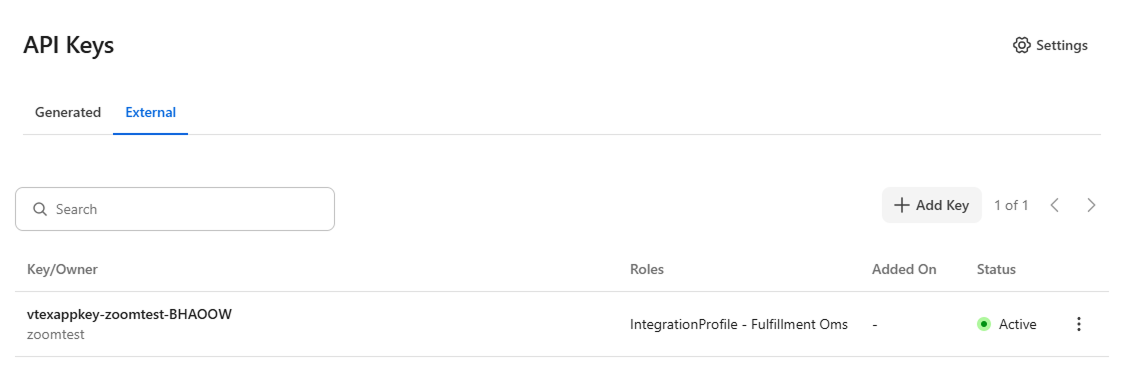
The page displays the following information in a table:
| Column | Description |
|---|---|
| Key/Owner | API key, followed by the name of the external account that owns the key. |
| Roles | Roles associated with the external API key. |
| Added On | Date the external API key was added. |
| Status | External API key status, which can be Active or Inactive. |
This page allows you to:
Adding external keys
To add an external key to your account, follow the steps below:
-
In the top bar of the VTEX Admin, click your profile avatar — indicated by the first letter of your email — and then click Account Settings > API Keys.
-
Click the External tab.
-
Click
Add Key. -
Complete the External key identification field with a name to identify the API key.
-
Select the roles that will be associated with the key. By default, no role is pre-selected.
Select only the roles required for the integration that will use the API key. Unrestricted use of overly permissive roles increases the risk of store attacks through leaked login credentials.
-
Click
Add.
Editing external keys
Follow the steps below to change an external API key:
- In the top bar of the VTEX Admin, click your profile avatar — indicated by the first letter of your email — and then click Account Settings > API Keys.
- Click the External tab.
- In the row of the desired API key, click the kebab menu (⋮) and then
Edit. - Change the selection of roles associated with the API key.
- Click
Save.
Removing external keys
To remove an external API key, follow the instructions below:
- In the top bar of the VTEX Admin, click your profile avatar — indicated by the first letter of your email — and then click Account Settings > API Keys.
- Click the External tab.
- In the row of the desired API key, click the kebab menu (⋮) and then
Remove - Click
Removeto confirm.