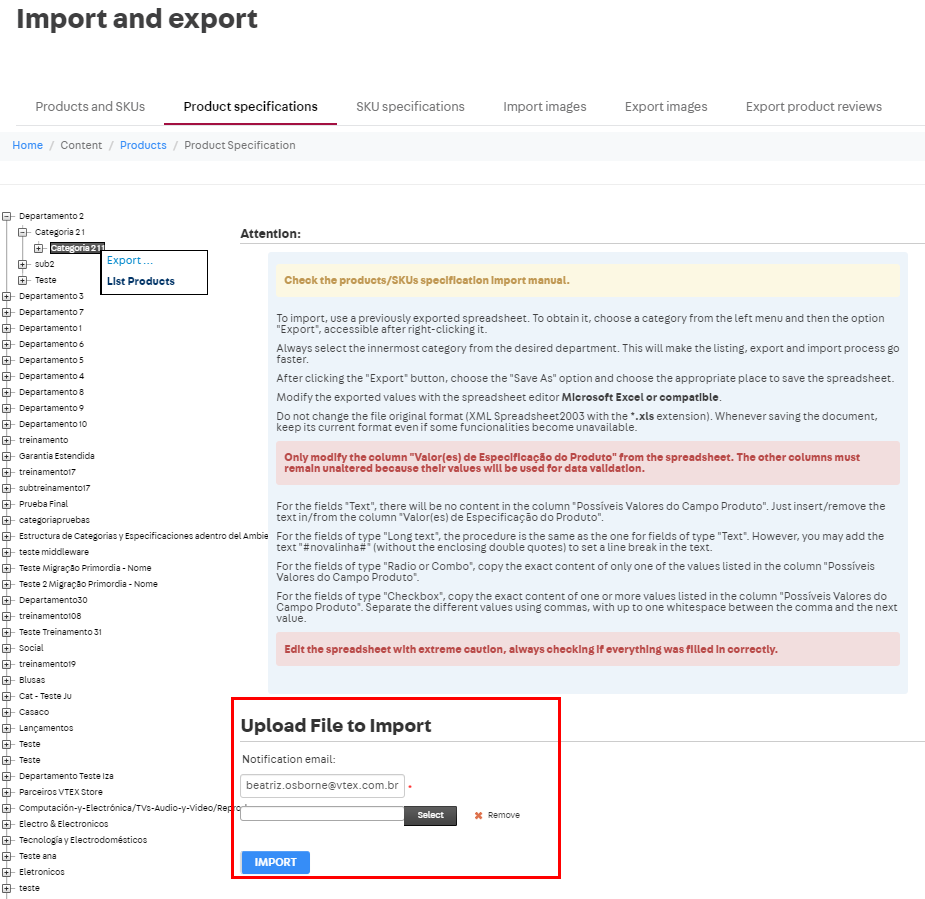After defining the category tree and registering product specifications and SKU specifications in your store, you need to fill in the values for the specifications you have created. In VTEX Admin, this process can be done using a spreadsheet or manually during product registration and SKU registration.
In this article, we explain how to export and import spreadsheets with product and SKU specifications in VTEX Admin.
To export and import specifications using the Catalog API, follow the developer guide How to create a specification.
Exporting product or SKU specifications
- In the VTEX Admin, go to Catalog, or type Catalog in the search bar at the top of the page.
- Click Import and export.
- Click the Product Specifications or the SKU Specifications tab, according to your need.
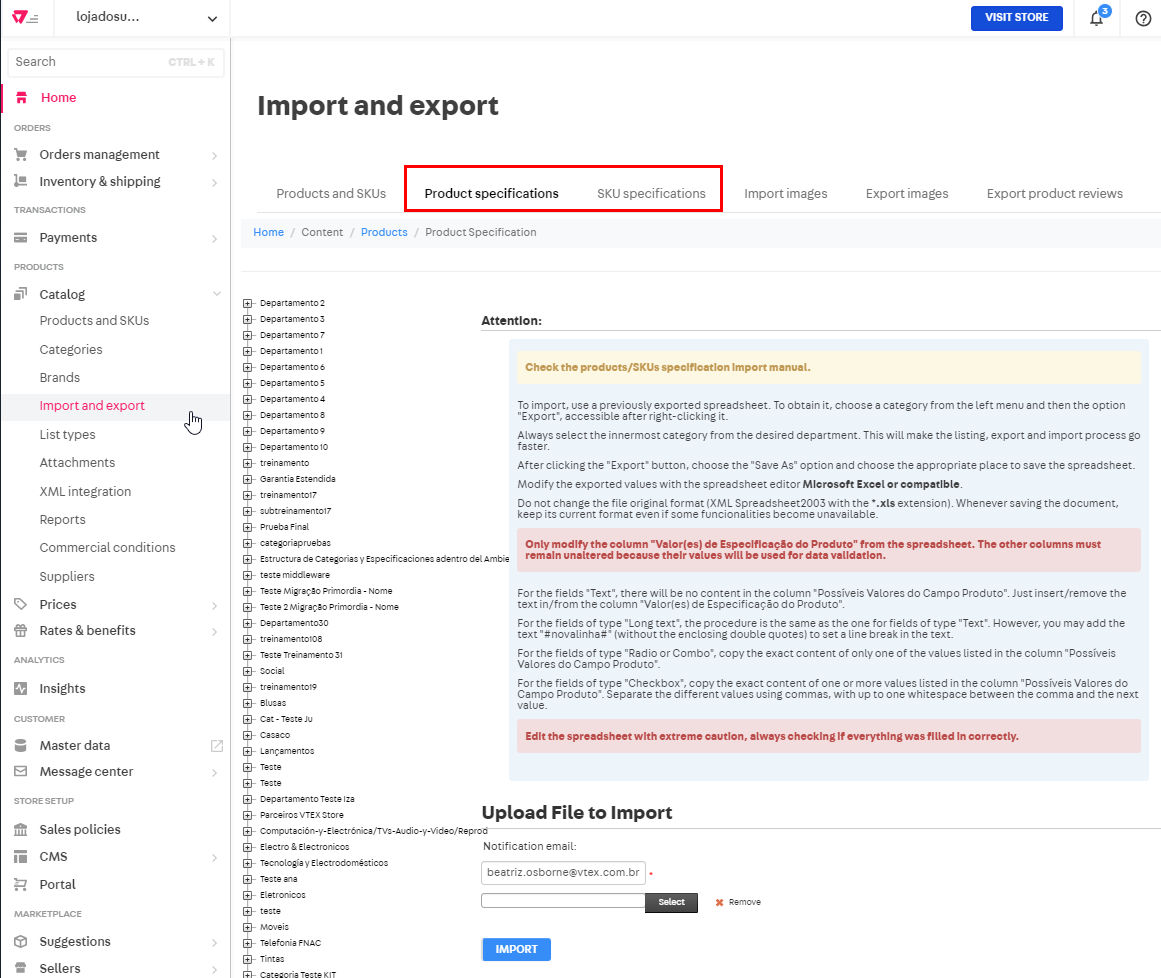
- Right-click on the desired category. You cannot export specifications from all categories at once. You must choose only one category whose specifications you want to export.
- Click on
Export.... A green rectangle will appear on the screen. - Click
Click here to download the fileto export the spreadsheet.
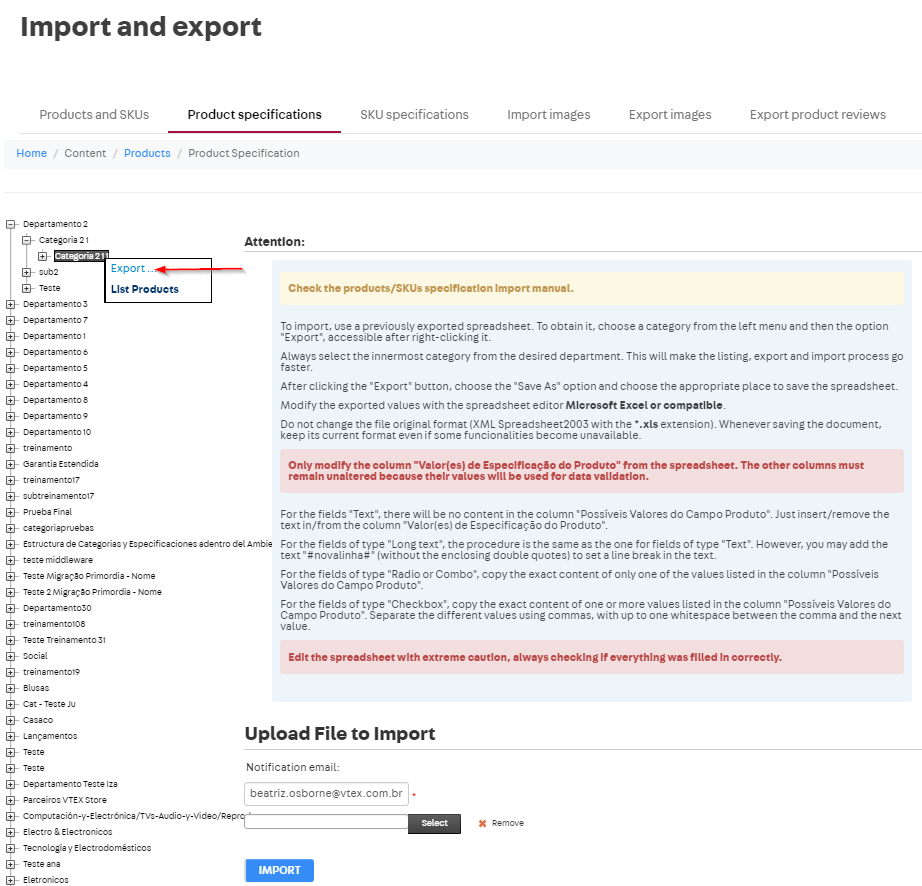
The exported spreadsheet will be available in your email for one week. If you exceed this period, follow the export step-by-step again to generate a new spreadsheet.
Importing product or SKU specifications
To import specifications, it is best to use a worksheet exported by the system, since this will give the requirements for importing, as well as containing reference data that can help complete it.
In the import worksheet, the only column you have to complete is “ValorEspecificacao”. The other columns should remain unchanged because their values will be used for data validation.
The structure of the spreadsheet presents one row for each product field or SKU, i.e., the same product or SKU will be presented several times according to the existing fields in its category.
In the exported spreadsheet, the column for "ValorEspecificacao" is "NomeCampoValor (Not Changeable)". When filling the field, the spelling of the characteristics must be exact. Uppercase and lowercase letters make a difference in this case.
Follow the steps below to import the spreadsheet:
- In the VTEX Admin, still under Catalog > Import and export > Product Specifications or SKU Specifications, scroll down the page to Upload File for Import.
- Click Select to select the file with the completed spreadsheet on your computer.
- Click
Import.