Two-Factor Authentication (2FA) is an authentication method that considerably increases the login security in your store.
During the login process, in addition to email and password, the system asks for an extra key (which, on VTEX, can be either an SMS or an app-generated code).
Since this key is generated at login and expires quickly, it is almost impossible for someone to access your store using your credentials without authorization. Without 2FA, someone would only need your email and password to have full access to your store account.
Two-factor authentication (2FA) is mandatory in the VTEX Admin.
Without 2FA, you won't be able to log in using your email and password.
2FA is not mandatory for other login methods (Google, Facebook, or access code).
In some companies, call center operators are not allowed to use mobile phones. Therefore, users who only have the call center role are not required to enable two-factor authentication.
Enabling 2FA
If you haven’t set up two-factor authentication yet, whenever you access the Admin using your email and password, a screen with 2FA configuration will be displayed.
There are two authentication options:
- Using a key generated by an authentication app.
- Using a key sent by SMS.
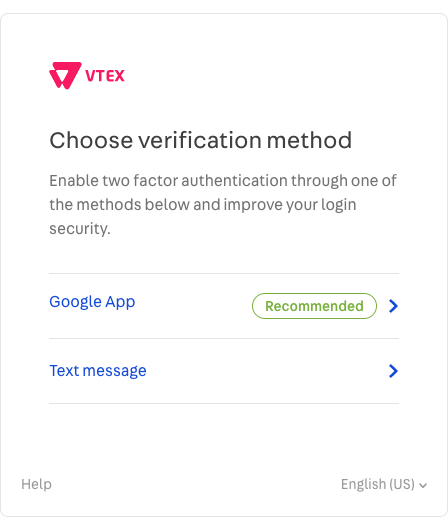
We strongly recommend choosing the app authentication option, since SMS authentication depends on mobile network provider services. Through the app, the access key will always be available when you need it. If you've configured 2FA via SMS and the code is taking too long to arrive, there is probably a problem with your mobile network provider. Choose to enable 2FA thourgh an app.
Enabling 2FA through an app
To use the key generated by the authentication app, follow the steps below:
- Download the Google Authenticator app (App Store / Google Play).
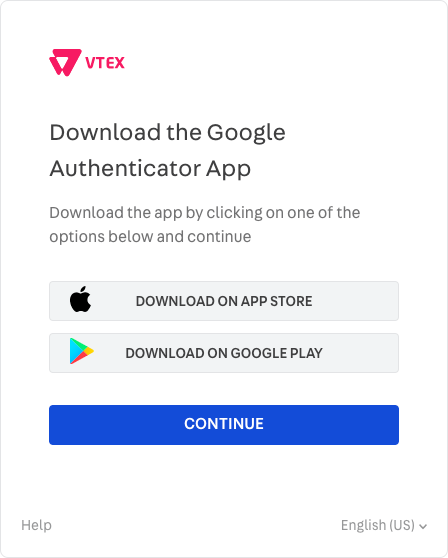
- Use the app to scan the QR Code with your mobile camera. Your VTEX account will be added to the app with a 6-digit code.
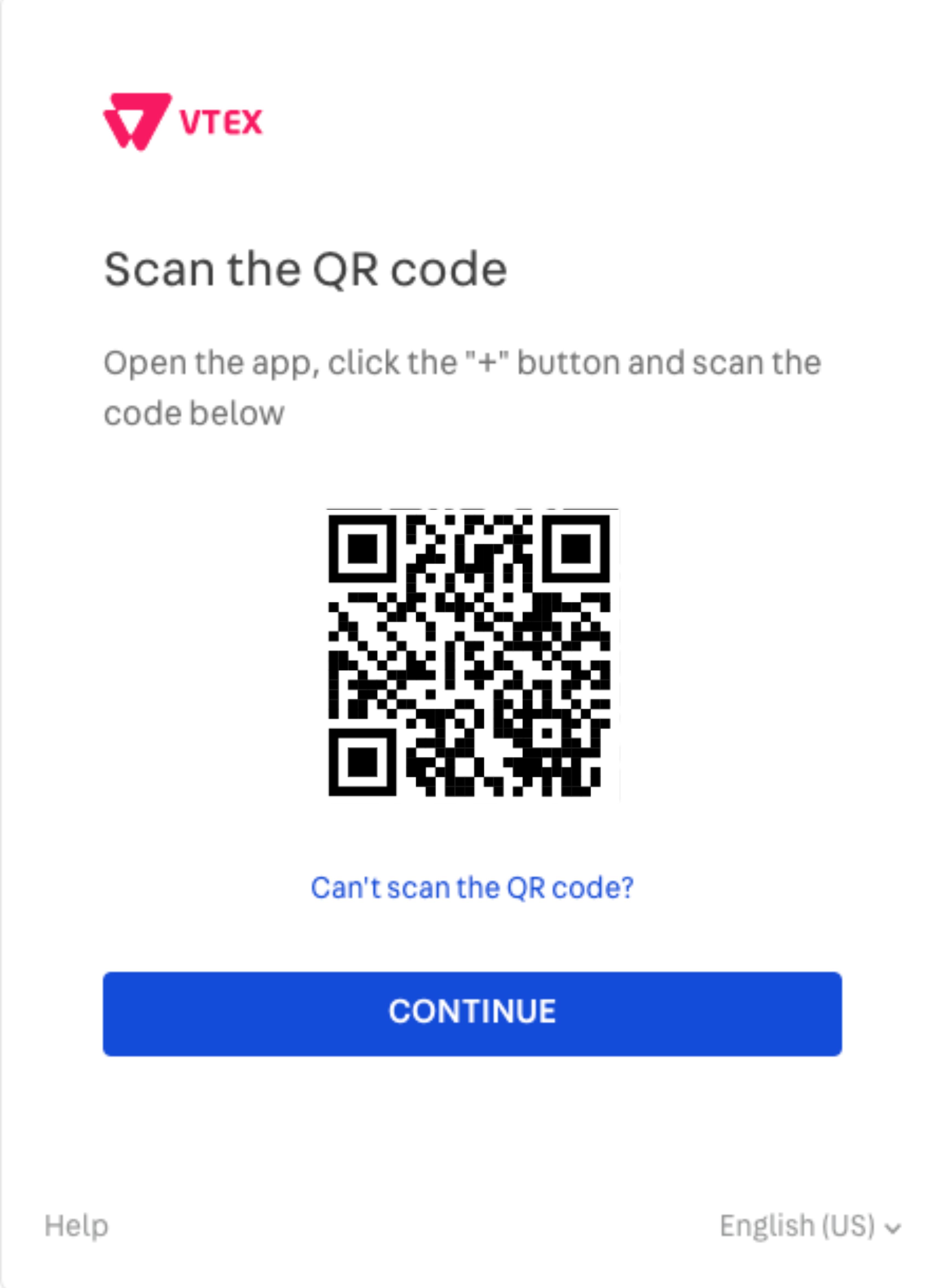
- Enter the 6-digit code displayed to complete your login. The app code is updated periodically, so check it whenever you need the access code.
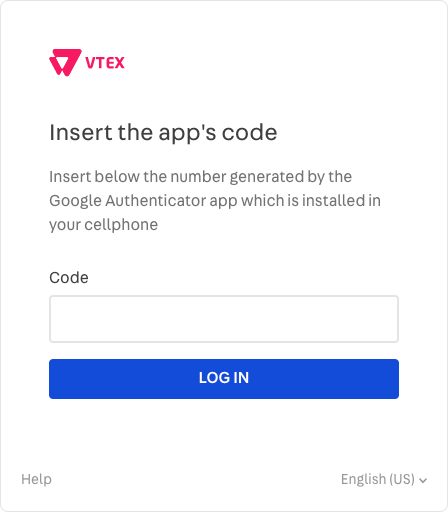
If you log in with your email and password on the same browser, the access key will be requested ** every 10 days**. When this happens, check the code in the app.
Enabling 2FA through SMS
To use a key sent through SMS, follow the steps below:
- Enter your phone number to receive the code through SMS. Enter the country and area code.
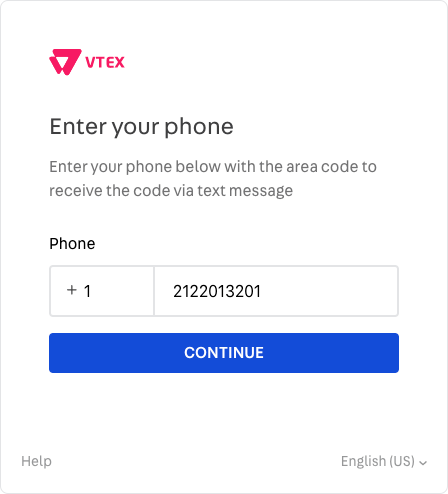
-
You will receive a text message from VTEX on the provided phone. Enter the 6-digit key to complete your login.
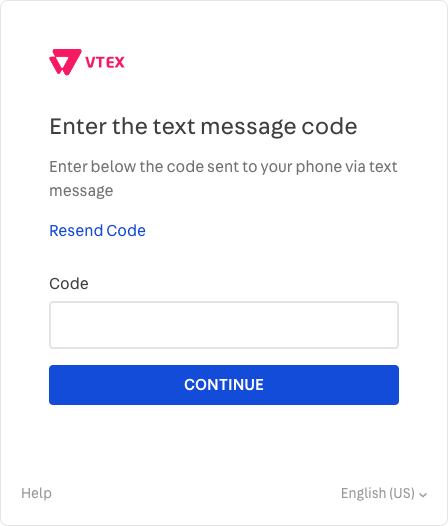
We can’t guarantee that your network operator will be able to deliver the access key whenever necessary. If the text message doesn't arrive, try resending the code or enable 2FA through the app.
Changing the 2FA configuration
To change the two-factor verification settings, follow the steps below:
-
Access your user settings by clicking your profile avatar indicated by the first letter of your email on the top-right corner of the Admin, and then click User settings.
-
Click Two-Factor Authentication to see the settings.
-
You can change the settings by following similar steps to the ones described in the Enabling 2FA through SMS and Enabling 2FA through an app sections.