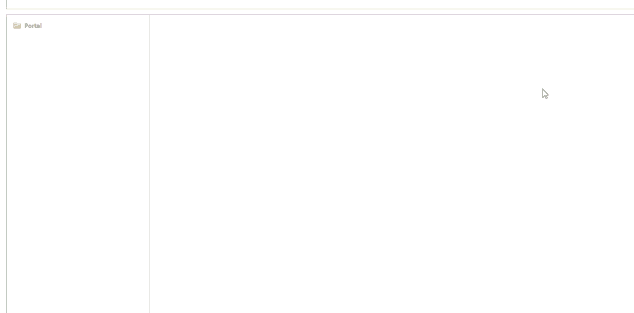There are two ways to configure collections, through the Legacy CMS Portal or the Collection module (Beta). This article is about how to configure collections through the Legacy CMS Portal.
To create a collection, follow the instructions below.
- In the VTEX Admin, access Storefront.
- Click Layout.
- Click the folder Product Clusters (Collections).
- Click
new collection, illustrated below.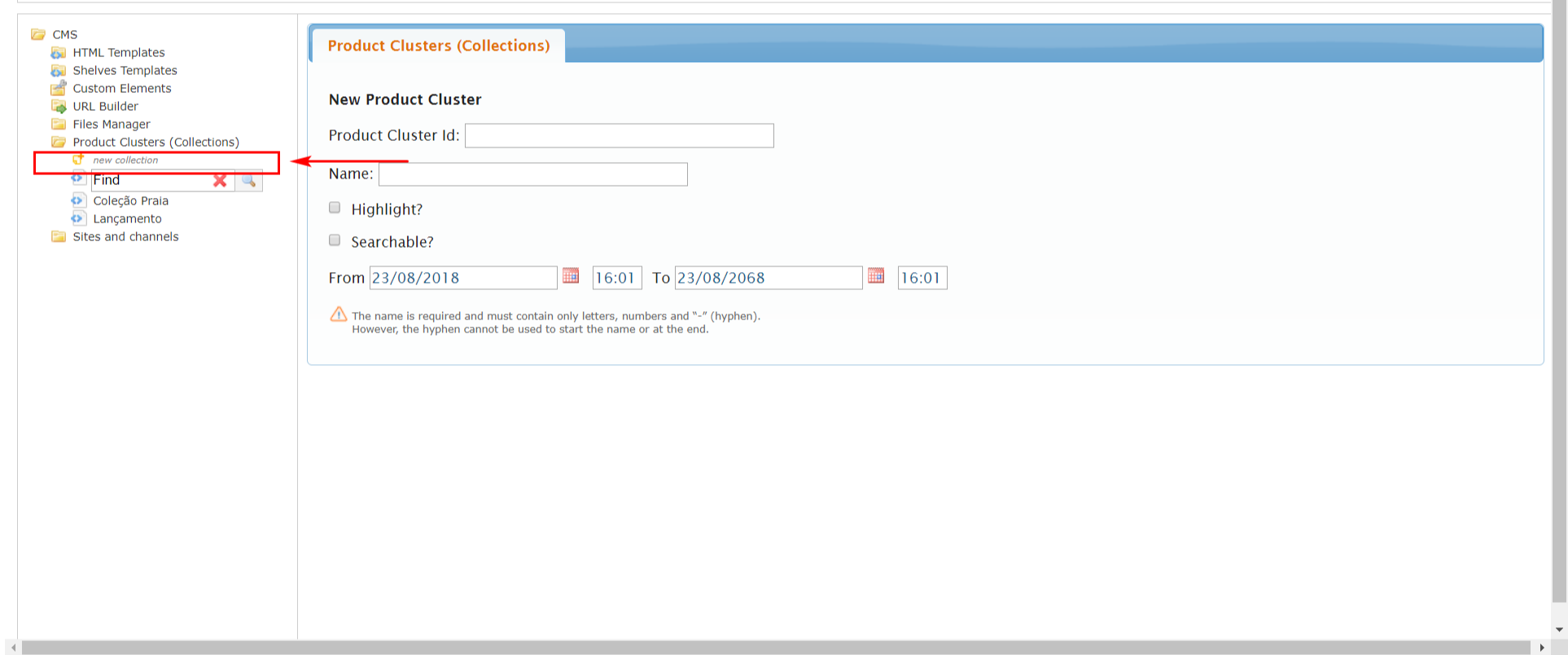
- Fill in the required information:
- Product Cluster Id: collection identifier code. This field should not be filled in as it is automatically generated by the system when saving.
- Name: name of the collection.
- Highlight: defines whether the collection will be highlighted or not.
- Searchable: defines whether the collection will be searchable or not in the store.
- From __ To __: defines the collection's expiration dates.
- Click the
Save Product Clusterbutton.
Once this is done, your collection now exists and we need to add the products comprising it, by including Groups in the Collection.
Adding groups to the collection
You can create groups from the following filters, which can be combined to achieve the expected goal:
- Department, category or subcategory
- Brand
Each group can be of one of the following types: Inclusion or Exclusion. For any collection, the first Group created must be of type Inclusion.
Creating groups by Department, Category or subcategory
To create the Group, just click on the new group button, as shown in the following picture.
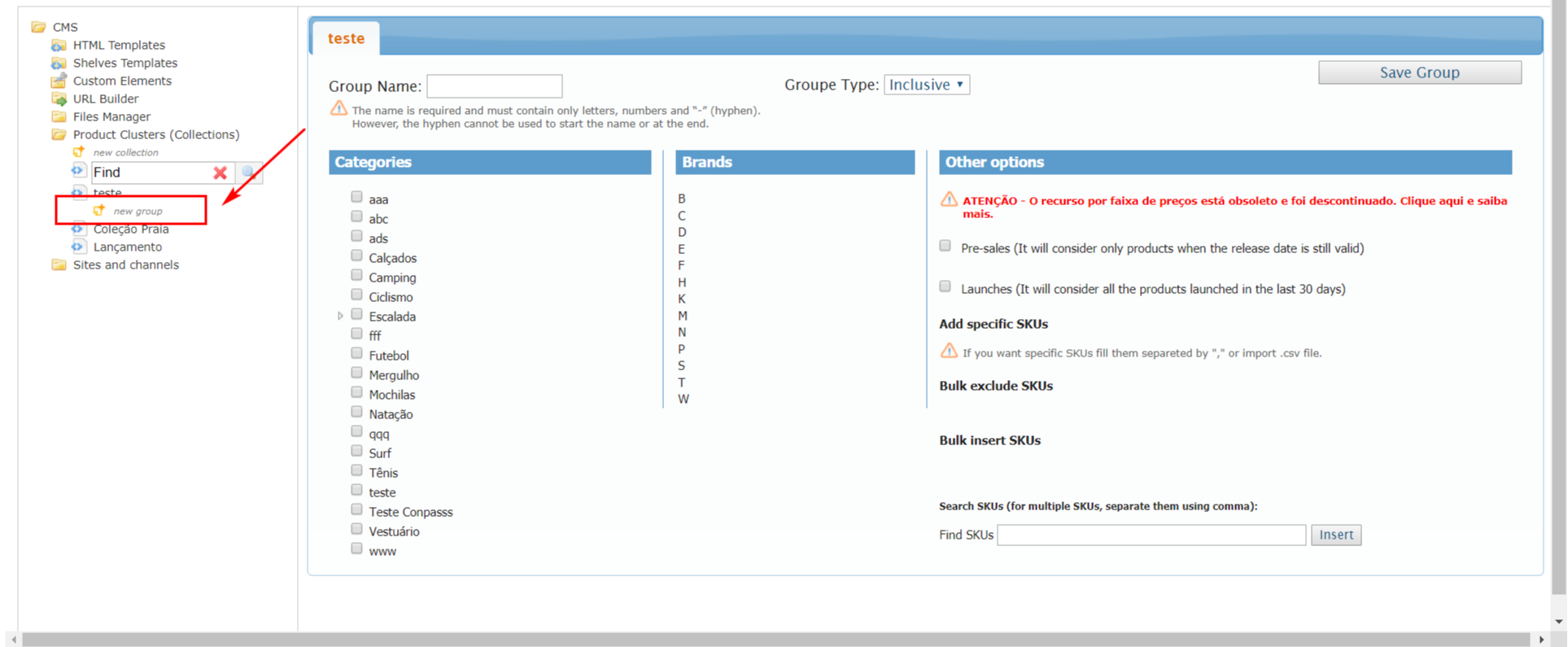
To add all the products of a given Department to a Group, just select the Department in question as shown in item 1 of the following figure. This also applies to the products of a given Category (item 2) or sub-category (item 3).
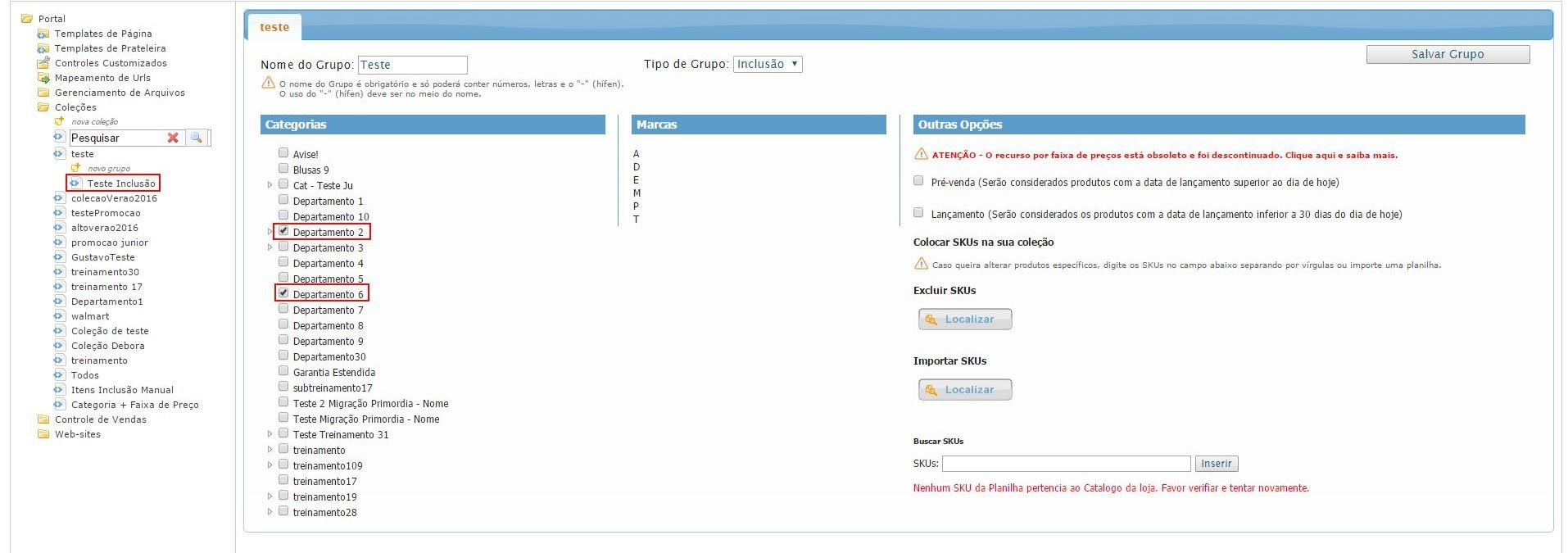
Creating groups by brand
To create a product group with one of more brands, just select the brand desired on the corresponding list. The brands are available in alphabetical order, and by clicking on the letter corresponding to the initial of the brand, the list expands to show the existing brands.
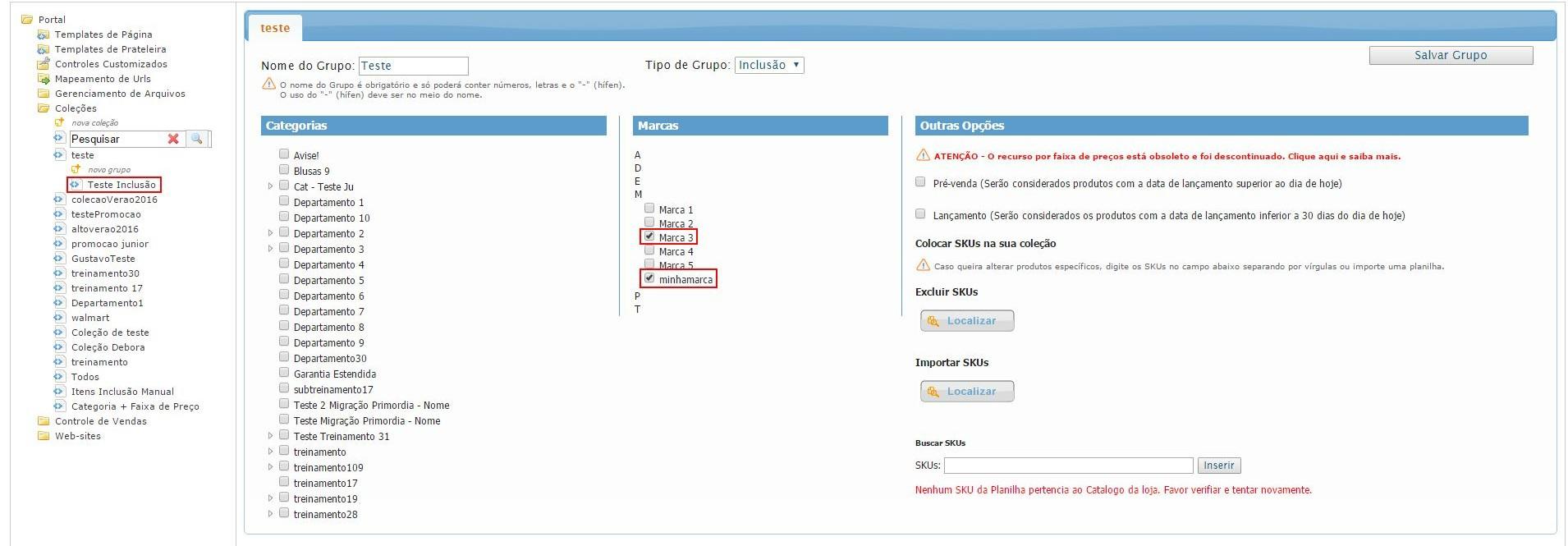
Creating groups by products in the pre-sale or launch period
To create a collection of products that have not yet been launched, select “Pré-venda” in “Outras Opções”. The system will consider all products with date beyond the current date, as defined in the field “Data de lançamento no mercado” (product register). Or, you can configure the collection to take into account recently launched products, by selection the “Lançamento” option. The system will consider all products with the date defined in the “Data de lançamento no mercado” (product register) field within the interval of 30 days prior to present day. See in the example below that it is possible to select one or other field. If you want both scenarios to be taken into account, create two collections and configure each of them with the respective collection.
These flags are a complement to the choice of products. It is important to note that these flags will only work if you have chosen any category, brand, or combination of SKUs for the collection. These flags are to be used in conjunction with the selection of categories, brands or SKUs for the collection.
Including specific SKUs in a group
Unlike the previous version, where specific products were included using the Product ID, in the new module the manual inclusions are done using the SKU of a product. In the corresponding field, it is possible to type in the ID of one or several SKUs, separating the values with commas. E.g.: 2000004,2000009,2000005. In spite of the difference in the manner of registration, in practice the effect will be the same, since by associating an SKU with a group, the "father" product of that SKU will also be added to the collection. Where a product has more than one SKU, just add one of the SKUs to the group, and all associated SKUs will be included in it. The field for including the IDs does not permit the typing of alphanumerical characters or the use of combinations of the keys Control + C and Control + V. Also, when the number of SKUs on the list exceeds 10 items, a pagination control will become available. To exclude an SKU from the list, just click on the red button beside the corresponding SKU.
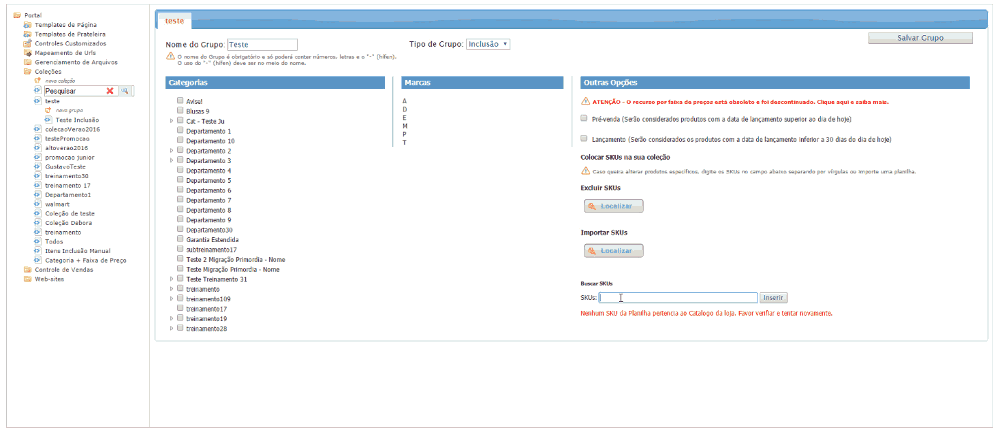
Importing an SKU list to the group
Although group filters are very practical for automatically creating product groupings, there is a possibility that they might not meet your requirements in specific situations. To get around this, you can import a list of the SKUs that will comprise the group and, consequently, the collection. The Collections module accepts files in the Excel spreadsheet (.xls) or CSV (.csv) formats. In the case of Excel files, all SKU IDs must be arranged in the first column, with no header, as shown in the figure below:
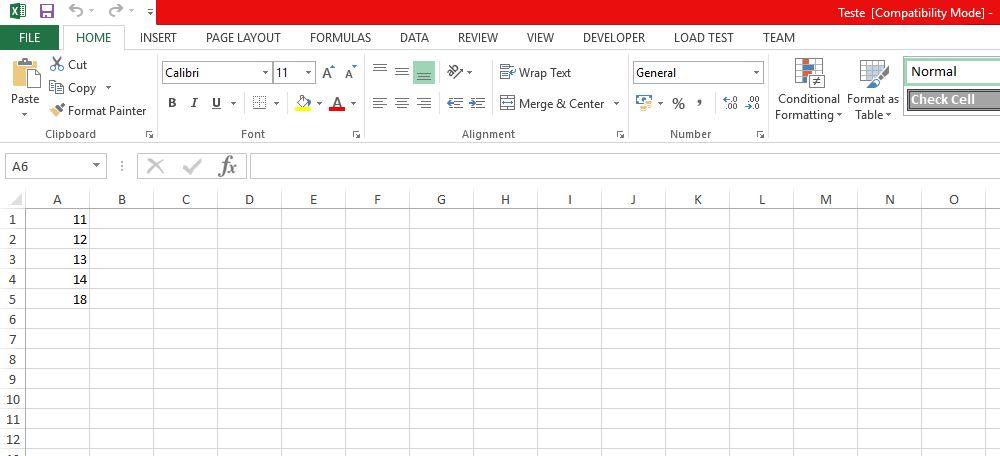
After the spreadsheet has been imported by the system, the SKUs are displayed in the following manner:
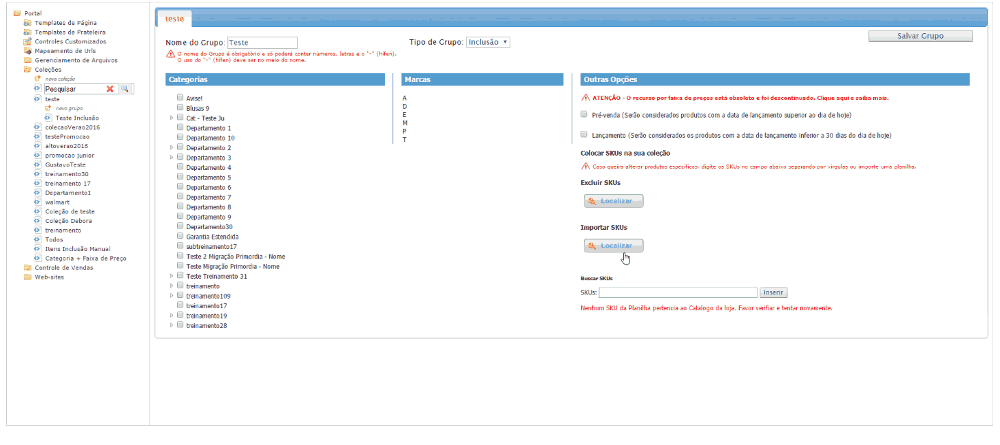
The IDs of inactive SKUs will not be imported, even if they are included in the spreadsheet.
Remember that when one or more groups are selected, only the products in the intersection of these two sets will be in the collection. e.g.: If you select category AA and brand BB, only the products in that category and of that brand will be in the collection. Products only in category AA, and of a different brand, will not be in the collection, while products of brand BB, but of other categories, will not be in the collection.
How to exclude multiple SKUs from a group
So the Administrator won't have to manually exclude several SKUs one by one, it is possible to also use the SKU importation resource in the same manner as exemplified above. In this case, after the file has been loaded, click on the option excluir skus (item 1 in the picture).
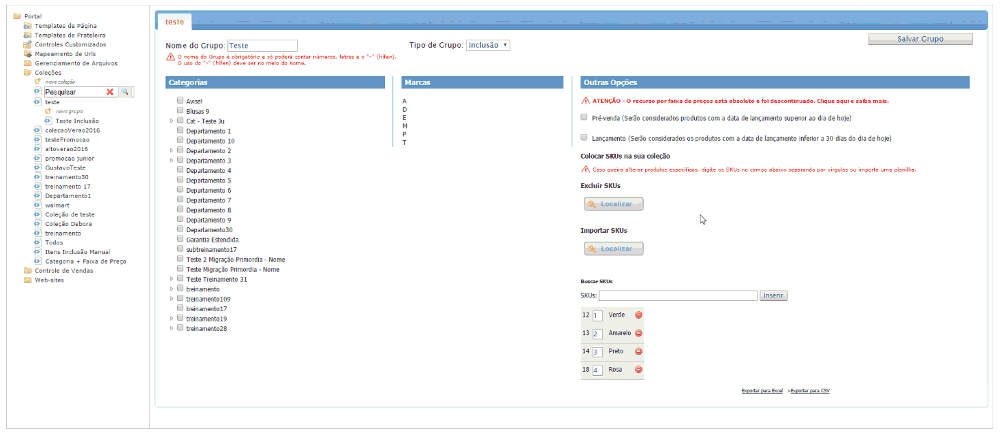
Obtain a model of a file for importation, both for including and excluding items from the collection here.
Searching collections
When the quantity of collections exceeds the display limit, which is twenty items, the collections may be found using the search field. The search must be done using the name of the collection.