To increase transparency and trust among your store admin users, VTEX records different operations, their authors and timestamps in Audit, a module used to query and investigate this history through filters.
To access the Audit page in the VTEX Admin, go to Apps > Installed Apps > Audit, or type Audit in the search bar. On this page, you can do the following:
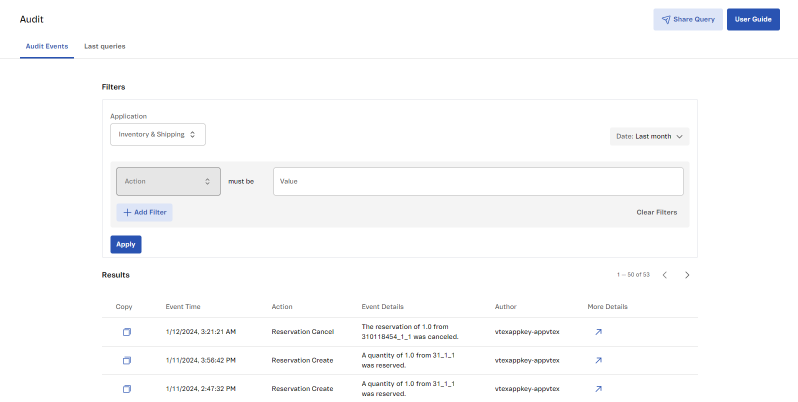
Querying events in Audit
Audit allows you to query events using filters related to the following information: application, date, action, author, and event details. Below, we explain how to use Audit filters and how the results are displayed. We also use practical examples to demonstrate the use of filters.
Filters
Follow the instructions to search for an event using the filters available in Audit:
-
In the VTEX Admin, go to Apps > Installed Apps > Audit, or type Audit in the search bar. You will be redirected to the Audit Events tab.
-
In the Application menu under Filters, select the application related to the query.
-
In the Date menu, choose a predefined date for the query. If you prefer to set the exact date range for the query, select the Custom option and choose the Start and End dates for the query.
Only records from the last 3 months are stored.
-
If you wish, add a filter by Action. To do this, in the field next to
Actionmust be, type the name of the action and pressEnter. You can enter more than one value by pressingEnterafter each selection. Check the name of each action in Events available in Audit. -
If necessary, you can add specific filters to search for events more accurately. To do this, click the
Add Filterbutton. -
Select the filter parameter (Author or Event Details) and enter the value to which the parameter should be compared.
When adding filters with the same parameter (for example:
Action = Change Promotion ConfigurationorChange Coupon Configuration), the results include events that match any of the values entered. When adding filters with different parameters (for example:Action = Change Coupon ConfigurationandAuthor = email@mail.com), the criteria are combined. Note that you can repeat steps 4 and 5 to add more filters.For example, the query in the image below returns results for
Change Promotion ConfigurationorChange Coupon Configurationactions whose author isemail@mail.com.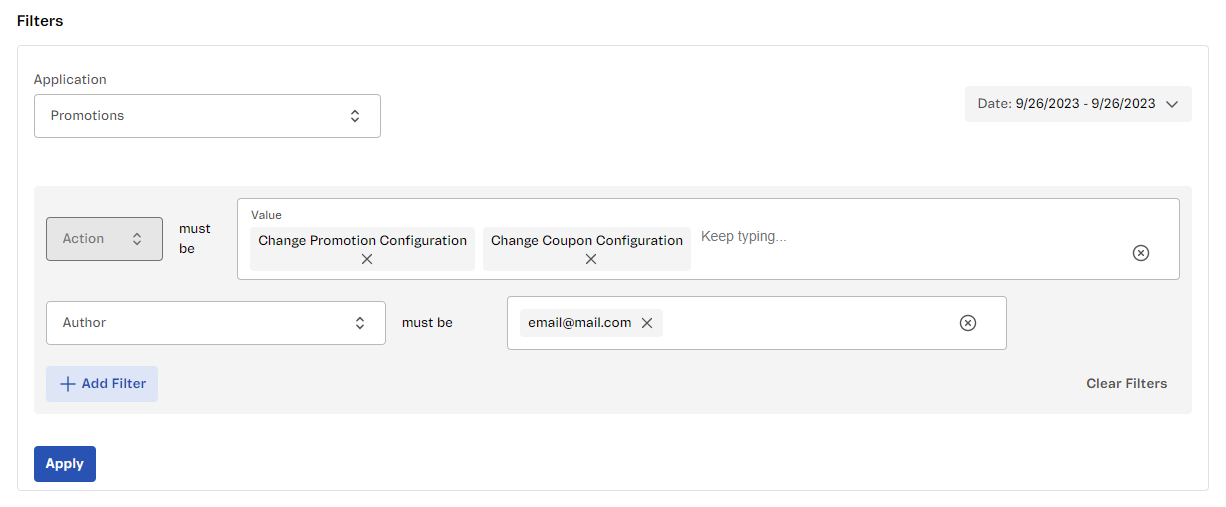
-
Click the
Applybutton to obtain the events found.Check the Results section to see how the events are displayed.
The query results correspond exactly to the content entered in the filter field. To avoid unexpected results, make sure you haven't typed extra spaces in the query terms.
If you wish, you can share a query with another user. To do this, click Share Query in the top right-hand corner of the page. The link to the Audit search will be copied to your clipboard.
Results
The Results section lists all events found in the query and displays information about each event, as shown in the table below.
| Column | Description |
|---|---|
| Copy | Button to copy the event information displayed in the table to the clipboard. |
| Event Time | Date and time of the event, displayed in the browser or operating system timezone. |
| Action | Action performed in the selected application for the query. Check the possible actions in the list of events available in Audit. |
| Event Details | Additional information about the event. Check the details displayed for each event in the list of events available in Audit. |
| Author | Email, ID, or token of the user who performed the event. |
| More Details | Button that opens a modal with more information about the event, when applicable. The details displayed may include:
Some events have no additional information. In such cases, the modal is left blank. |
Query examples
Below, we've listed some common query scenarios to illustrate how filters should be arranged depending on what you want to query.
Product activation
To query if a product was activated in the Catalog on a given date:
- Select the desired date.
- In the Application menu, select Catalog (Admin).
- Add a filter whose Action must be
Product Activation. - Add a filter whose Event Details must be equal to
activated product ID "X", whereXmust be replaced by the ID of the product queried.
Price change
To query whether the price of an SKU changed on a given date:
- Select the desired date.
- In the Application menu, select Prices.
- Add a filter whose Action must be
Put Price. - Add a filter whose Event Details must be the SKU ID of the item queried.
To identify whether the price change was made through the import of a fixed price list, check the Author column in the search results. If the author is
vtex-service::pricing-wrk::Stable, it means the price was updated through an imported spreadsheet. If the author is a user’s email address, the change was made manually.
Warehouse deletion
To query whether a warehouse was deleted on a given date:
- Select the desired date.
- In the Application menu, select Inventory & Shipping.
- Add a filter whose Action must be
Warehouse Delete. - Add a filter whose Event Details must be the ID of the item queried.
Carrier deletion
To query whether a carrier was deleted on a given date:
- Select the desired date.
- In the Application menu, select Inventory & Shipping.
- Add a filter whose Action must be
Carrier Delete. - Add a filter whose Event Details must be the ID of the carrier queried.
Viewing the last queries in Audit
Every query made in Audit is saved in the Last queries tab. To redo a query in this tab, click the button corresponding to the query you want to redo.
See below the information available in this tab:
| Column | Description |
|---|---|
| Queried on | Date and time the query was made in Audit. |
| Application | VTEX application in which the events were queried. |
| Terms | Filters applied to the query. |
| Period | Start and end date of the period selected for the query. |
| Redo Query | Button to redo the query. |
The Last queries tab only saves up to 50 queries. If you want to save a query beyond this limit, add it to your browser favorites.