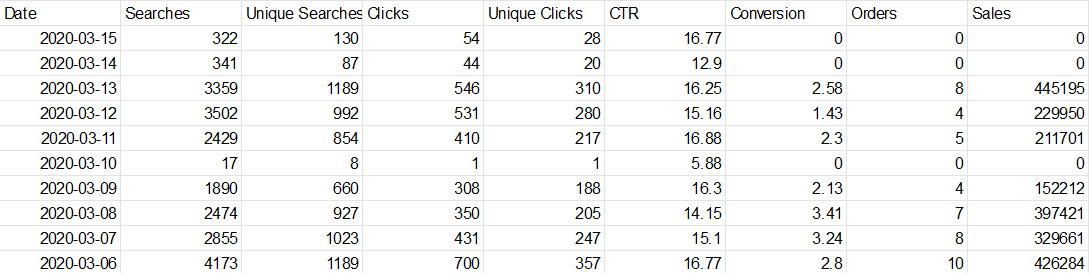Analytics is a page in VTEX Intelligent Search that organizes the data related to the searches carried out in the store and allows you to export this data in a CSV file.
It provides insights into the performance of search results and Autocomplete search terms. This way, you can take actions to improve performance, such as creating redirects or adding synonyms.
Follow the steps below to access the page:
- In the VTEX Admin, go to Storefront, or type Storefront in the search bar at the top of the page.
- Under Intelligent Search, click Analytics.
The Analytics page is native to VTEX Intelligent Search. You cannot disable it in the Admin.
Data
The report data is updated every twelve hours and contains the following information:
- Terms: the content that users searched for.
- Searches: number of searches performed for a specific term. If the customer searches for a term in the store but clicks on a different page or refreshes the current page, it will also be counted as a new search.
- Clicks: total number of clicks on search results for a term.
- Unique clicks: the number of unique users that have clicked on search results for a term. Indicates the number of people who clicked on a particular search result.
- CTR: stands for click-through rate. It is the ratio of clicks to the total number of searches. This rate is calculated as follows:
(Clicks/Searches) * 100. - Conversion: conversion rate of the searched terms. The conversion rate is calculated based on the formula:
(Orders/Unique clicks) * 100. The conversion rate can be over 100%, because it takes into account the number of orders placed between clicks. For example, it is possible that the user places more than one order using the term t-shirt, so the conversion would be greater than 100%. - Orders: number of orders placed from the search results. To calculate this metric, we consider all orders placed after the customer clicked on a search result, even if they ended up buying a different product than the one they clicked on.
- Sales: the total revenue generated by orders placed from the search results. The calculation follows the same logic as the Orders metric, the difference being that the result reflects the revenue instead of the number of orders.
The data displayed in the report is limited to the top 10,000 search terms. If you want the complete search data for your store, you must export the report.
When you opt to export a report, you can generate it With funnel metrics. If this option is selected, four new columns will be added to the file:
- ProductClicks: for a given search term, this column shows the IDs of the products that have been clicked on and the number of clicks they received. For example,
3378|1;3659|2;4038|3means that the product with the ID 3378 has been clicked on one time, the product with the ID 3659 has been clicked on two times and the product with the ID 4038 has been clicked on three times. - PositionClickAverage: for a given search term, this column shows the IDs of the products that have been clicked on and their average position in search results. For example,
4321|1means that, on average, product 4321 is the first item in search results. - ProductsAddToCart: for a given search term, this column shows the IDs of the products that have been added to the shopping cart and their quantity. For example,
3380|1;3910|2means that one unit of the product with the ID 3380 has been added to the cart and that two units of the product with the ID 3910 have been added to the cart. - ProductsSold: for a given search term, this column shows the IDs of the products that have been sold and their quantity. For example,
3500|1means that 1 unit of the product with the ID 3500 has been sold.
Filters
The Analytics page allows you to combine different filters to limit the data displayed. See below the filter options available:
- Search or Autocomplete.
- With results or With empty results: choose between searches that returned results or searches that returned empty results.
- All, **Mobile **or Desktop: limit the devices on which the searches have been performed.
- Today, Yesterday, Last 7 days, Last 30 days, and Custom: select the period you want to analyze. The Custom option allows you to set the start and end dates.
The Analytics page only displays information for a maximum period of one month. To access data for a period of up to 6 months, please export a CSV file.
Exporting reports
To export a report in .csv format, you must follow the steps below:
- On the Storefront > Intelligent Search > Analytics page, click on the
Exportbutton. - Set the filters for the report you want to generate.
- Choose whether to check the option With funnel metrics. If you check this option, the columns ProductsClick, PositionClickAverage, ProductsAddToCart, and ProductsSold will be added to the file — showing the correlation between number of clicks, sales, and searched for products.
- Then click on
Export. - Wait until the file is available for download. Leaving this page will not interrupt the process.
- Click on
Download.
The file will be available for download for 48 hours.
The report (CSV file) you have downloaded contains two tables. The first table contains information about searched terms, as illustrated below. It also shows funnel metrics (from the ProductsClick column to the ProductsSold column) if you have selected this option.

The second table shows data for the selected period, as illustrated below. In the Date column, you can see the date of the search.