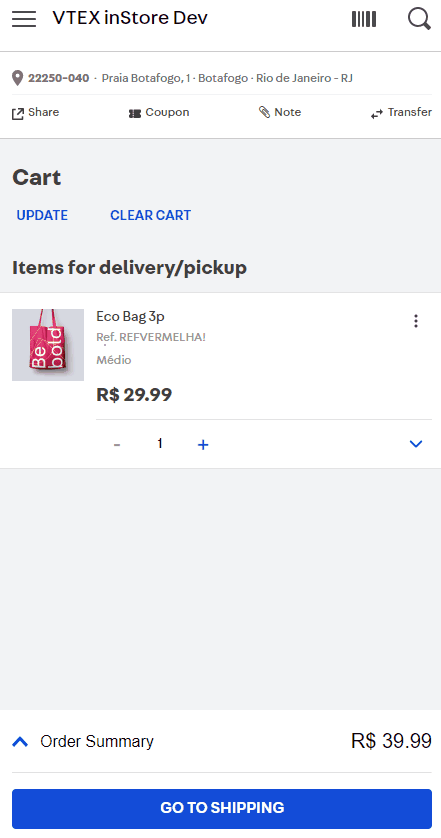The Social Selling feature in VTEX Sales App allows sales associates to select products for their customers and share the shopping cart by using a QR code or sending a link via WhatsApp or other social networks. After that, customers can make the payment and complete the purchase on their own mobile phone, tablet, or computer.
There are two ways to use this feature:
Cart suggestion
This option allows sales associates to share shopping carts ready for purchase with one or more customers. After adding products to the cart in VTEX Sales App, sales associates can share the link by following the steps below:
-
Click on the
Sharebutton. -
Click on
Cart suggestion. -
Enable or disable the Custom message option using the button. By enabling this option, sales associates can write a text to send as a message to their customers along with the shopping cart link.
-
Click on
Generate linkto create a link and a QR code for the shopping cart. -
Next, there are some options to share the cart with the customer:
- Asking the customer to scan the QR code with their own device to access the cart.
- Clicking on
Copyto copy the link and the message to share on other channels, such as by email or other social networks. - Clicking on
Share by WhatsAppto send the full message to the customer via WhatsApp.
See the step-by-step instructions illustrated below.
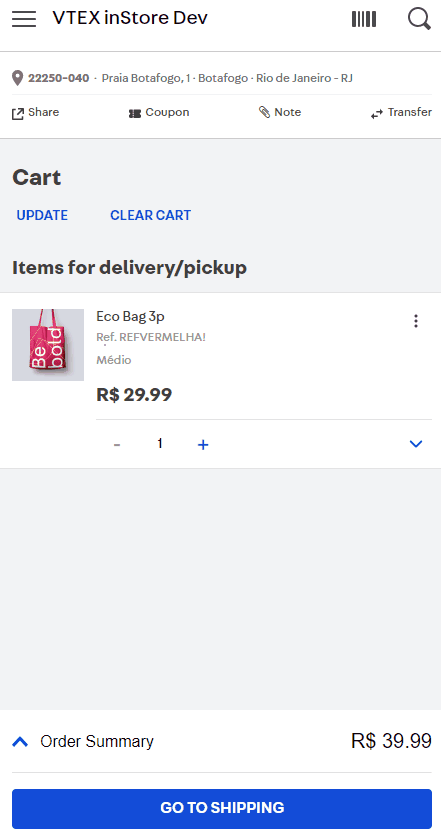
The same link is shareable with multiple customers as many times as they like. Each time a person accesses this link, a new shopping cart is generated, exactly like the one created in VTEX Sales App. Carts accessed are also associated with the sales associate account and their code, if they have one.
If the sales associate code is enabled, you are required to fill it in before sharing your cart. For more information about the sales associate code, check the Customize VTEX Sales App guide and the Enable the sales associate code developer guide.
Payment link
This option allows sales associates to share a link directly to the payment page. Therefore, customers only need to fill in the payment information to complete the purchase.
In this case, the sales associate needs to add items to the cart, fill in the customer's delivery information and choose the payment method. Then, they can follow the steps below:
-
Click on the
Sharebutton. -
Click on the
Payment linkoption. -
Enable or disable the Custom message option using the button. By enabling this option, sales associates can write a text to send as a message to their customers along with the payment link.
-
Click on
Generate link. -
Next, choose a way to share the cart with the customer:
- Asking the customer to scan the QR code with their own device to access the cart.
- Clicking on
Copyto copy the link and the message to share on other channels, such as by email or other social networks. - Clicking on
Share by WhatsAppto send the full message to the customer via WhatsApp.
See the step-by-step instructions illustrated below.