VTEX Sales App allows you to enable the cart transfer functionality. This functionality allows a purchase initiated on one device to be completed on any other device present in the purchase flow, without the need to re-beep the products.
Cart transfer
For the sales associate to share a cart, they can generate a numeric code or a QR Code. To do this, while on the cart screen, just click on the Transfer button. See an example in the image below.

When they click this button, the app shows a QR Code and a four-digit numeric code.
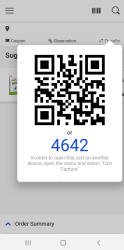
Another sales associate logged into the same store can then capture that cart and continue selling from their device.
Cart capture
To capture a cart, enter the VTEX Sales App main menu and click on Capture Cart.
Alternatively, on the app's home screen, the sales associate can slide the screen to the right. When they drag the screen to the right, they will see the Cart Capture option, as shown in the image below.
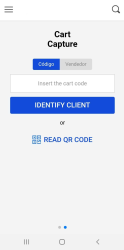
On this screen, they can capture a cart using one of three methods:
- Cart code
- QR Code
- Sales associate
They should then enter the numeric code shown on the device of the sales associate who transferred the cart or click on Read QR Code and then use the camera on their device to read the QR Code generated on the device of the first sales associate.
Once this is done, the cart will be transferred to the second device, from where the sale can proceed normally.