We have launched the Promotion Simulator for all VTEX stores globally. It is a new tool that allows you to see the promotions applied to the cart in your store, along with their activation conditions.
Given the multiple options for configuring promotions, this feature provides a clear view of competing and accumulated promotions and conditions to activate them.
We created the Promotion Simulator to give merchants more autonomy to manage and run promotions based on their business strategies. With the new tool, you can explore and streamline the performance of your promotions while ensuring a more efficient operation and an enhanced shopping experience for your customers.
What's new?
From now on, the Promotion Simulator will be available for all VTEX stores via Cartman, an auxiliary tool for merchants at checkout. The simulator allows you to:
- View the promotions applicable or applied to each item in the cart and the condition to activate them.
- Manage existing promotions through the cart.
- Test removing promotions applied to the cart.
- Test applying other promotions to the cart before activating them, including scheduled or inactive promotions.
- Understand the reasons a promotion was not applied to the cart.
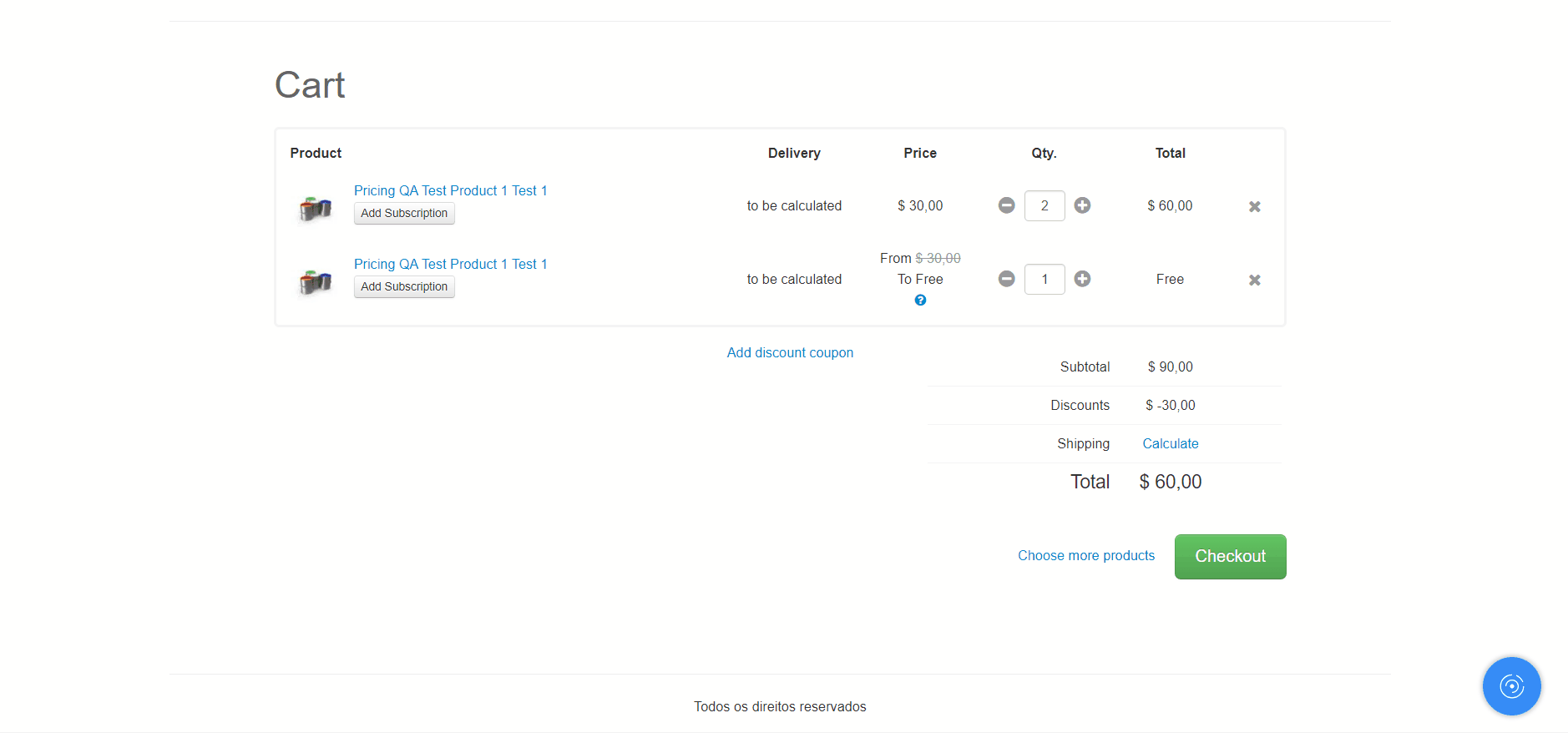
What needs to be done?
No action is required, as the Promotion Simulator is now available in all VTEX stores via Cartman.
Users must have a role authorized to access the Promotions module in the VTEX Admin to access the Promotion Simulator.
To start using the simulator, follow these instructions:
-
In the top bar of the VTEX Admin, click the
Previewbutton to open your store's restricted access page.Alternatively, you can access it directly via the URL
https://{accountname}.myvtex.com, replacing{accountname}with your VTEX account name. -
Add products to the cart and proceed to checkout at
https://{accountname}.myvtex.com/checkout/#/cart. -
Click the blue button
 in the bottom right corner of the page to launch Cartman.
in the bottom right corner of the page to launch Cartman. -
Click Promotion Simulator.
In the new window, you will see the details of promotions applied and not applied to the cart.
Check out the Promotion Simulator guide for more details on how to use the new tool.