The Releases is in beta version, which means we are working to improve it. This feature is only available for stores using FastStore.
The Releases module allows you to manage your releases so that you can coordinate the creation, schedule and publication of the changes in your store.
In the navigation menu of the Releases in the VTEX Admin, you'll find the Releases and Calendar pages. You can create a new release and perform other actions under Releases.
On the Releases page, you'll see all existing releases listed by the Not scheduled status releases first, followed by those already scheduled.
The order of the scheduled releases is based on the publication date: The further into the future a release is, the sooner it'll appear on the list. However, the older the release is, the latest it'll appear.
In the beta version, releases must be CMS-related, because other VTEX platform modules are not yet included. To use the Releases, you must configure the CMS as described in Installing Releases on VTEX Headless CMS.
List view
Go to the Releases navigation menu to access the Releases page in the VTEX Admin. In the following image, you'll see the interface and what you can do in it:
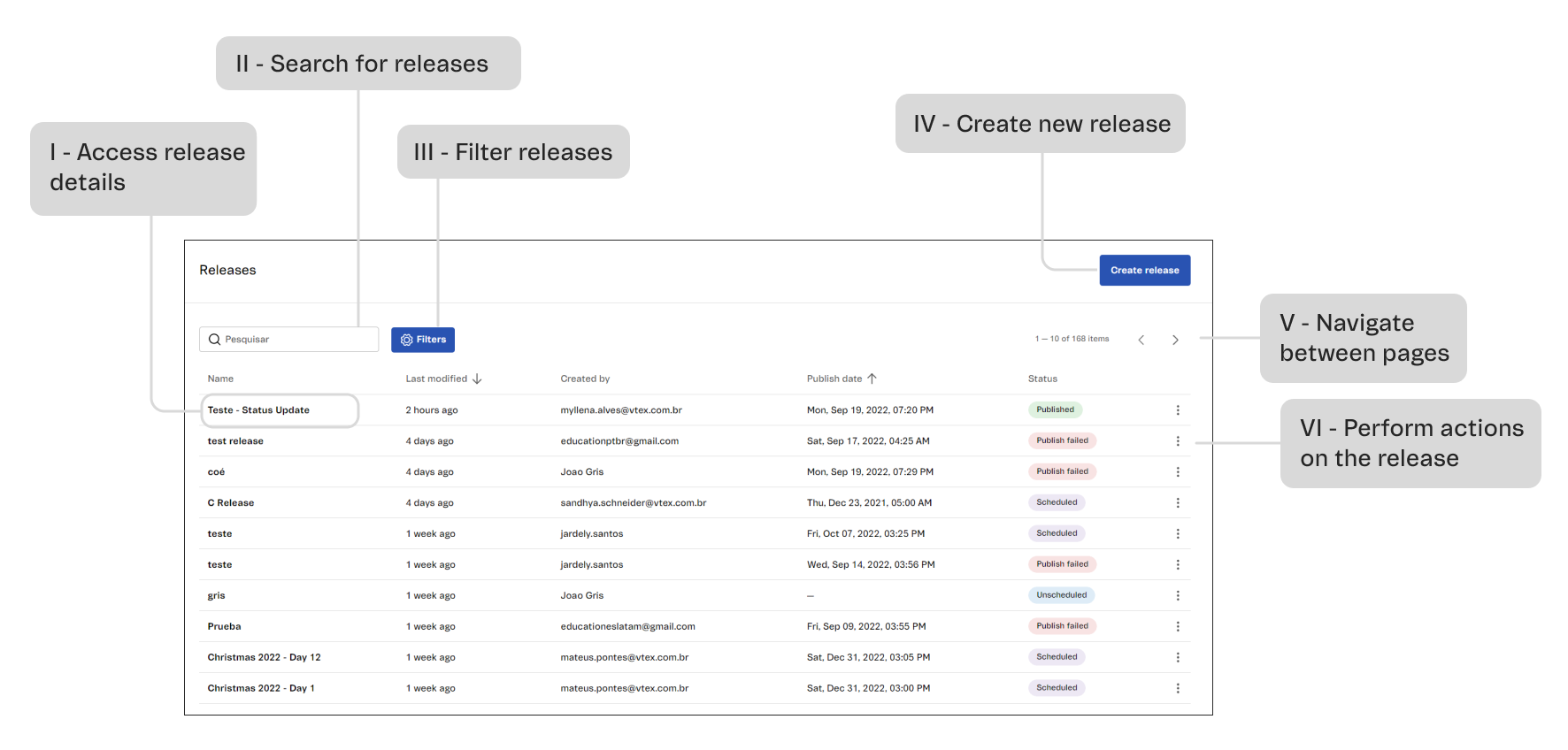
| Field | Description |
|---|---|
| Name | Name that identifies the release, defined during the creation. It can be edited at any time, as long as the release is not published. |
| Last Modified | Time elapsed since the last modification to the release. |
| Created by | ID of the last user who modified the content of the release. |
| Publish Date | Date and time or scheduled date and time of the publication of the release. In case the release does not have a defined date, this field will appear as Not scheduled. |
| Status | Indication of the release status. |
In the Releases page, you can:
I - Access release details: Click on a release and you'll be redirected to the page with the details of the release.
II - Search for releases: Enter the name of the release you want to find in the search bar. The search takes into consideration all existing releases.
III - Filter releases: To filter by release status, use the Status button and choose the desired option. To filter by scheduled date or publication date, click on Date and choose the desired date.
IV - Create new release: To create a new release, click on the Create Release button and follow the step-by-step instructions in Releases: Actions on releases.
VI - Navigate between pages: To see more release results, navigate the result pages using the arrows .
VII - Perform actions on the release: Depending on the release status, the three-dots menu will show different action options. To check out the possible actions, read Releases: Actions on releases.