After configuring the VTEX Sales App basic settings, you can add more physical stores to the system or manage the existing ones in the VTEX Admin.
Physical store is a page in the VTEX Admin Store Settings that displays the physical stores added to the VTEX Sales App app and allows you to manage their information.
This page allows you to perform the following actions:
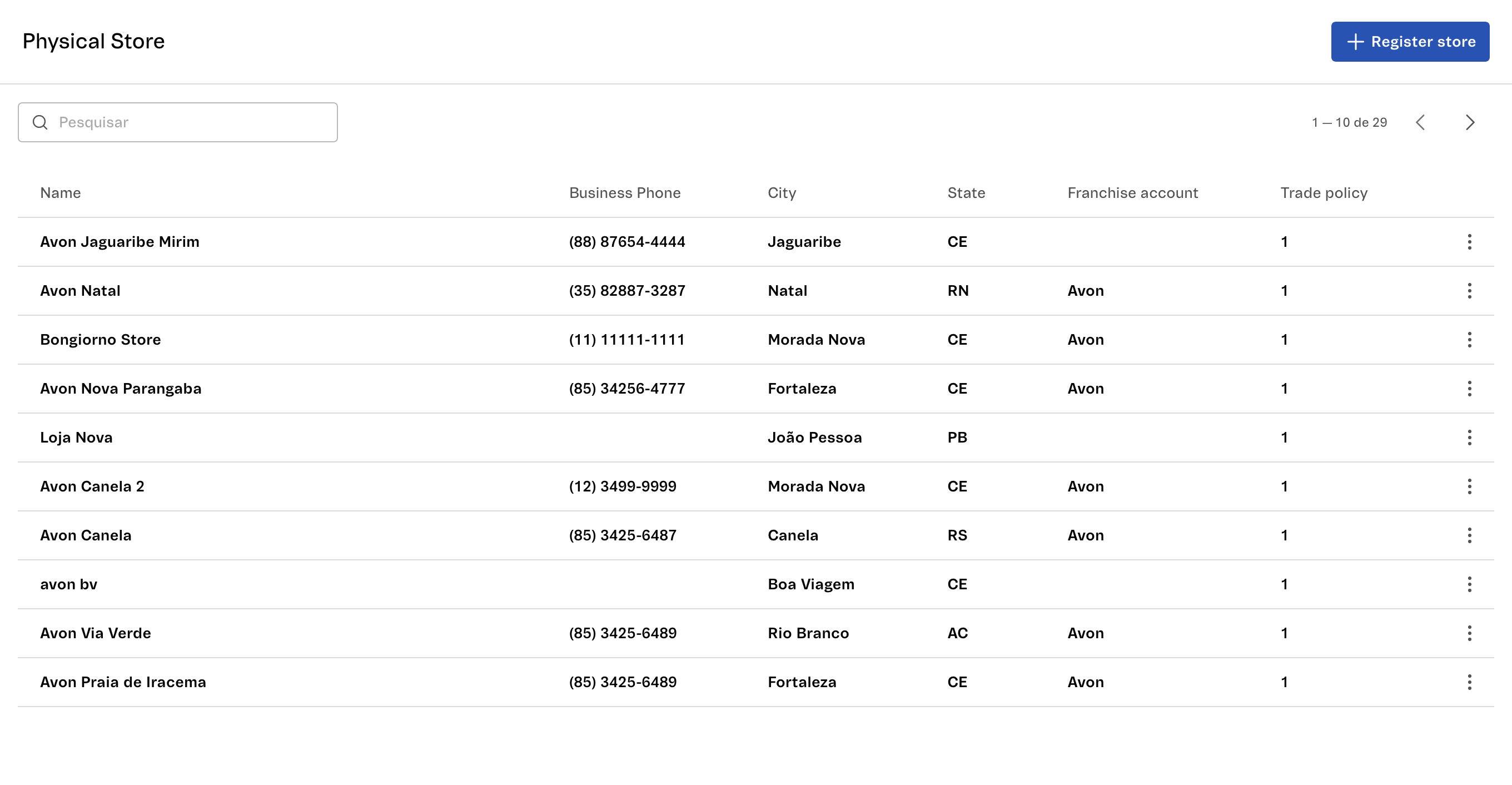
The page displays the following information:
| Column Fields | Description |
|---|---|
| Name | Name that identifies the physical store, set in the Add physical store step. |
| Business telephone number | Physical store's business phone number. |
| City | City where the physical store is located. |
| State | State where the physical store is located. |
| Franchise account | Franchise account to which the physical store is associated. |
| Trade policy | Trade policy applied to the physical store. |
Adding a physical store
You can add a physical store by following the steps below:
- In the VTEX Admin, go to Store Settings > VTEX Sales App > Physical Stores, or type Physical Stores in the search bar at the top of the page.
- Click the
+ Add Storebutton. - Fill in the Physical store fields.
- Click
Add. - Click
Saveto add the physical store.
Physical store fields

Identification
- Store name: physical store name. Mandatory field.
- Business phone: physical store business phone number.
Address
- Country: the country where the physical store is located. Mandatory field.
- Postal code: postal code where the physical store is located. Mandatory field.
- Street: the name of the street where the physical store is located. Mandatory field.
- Number: the number of the physical store's street location. Mandatory field.
- Additional information: additional information for the physical store address, such as suite number
- Neighborhood: the neighborhood where the physical store is located. Mandatory field.
- City: the city where the physical store is located. Mandatory field.
- State: The state where the physical store is located. Mandatory field.
Technical information
- Franchise account: the franchise account in which the physical store must be added.
- Trade policy: the trade policy that will be applied in the physical store. Mandatory field.
- Pickup point: the pickup point associated to this physical store, where customers pick up their orders.
Changes can take up to 15 minutes to be processed and applied to VTEX Sales App.
Searching for a physical store
You can search for a physical store using the search bar by typing in the name of the store.
Editing a physical store
You can edit a physical store’s information by following the steps below:
- In the row of the physical store you want to edit, click .
- Click
Edit. - Change the information you want.
- Click
Save.
Inactivating a physical store
You can inactivate a physical store by following the steps below:
- In the row of the physical store you want to edit, click .
- Click
Inactivate. - Click
Inactivateagain.
When a store is inactivated, all the vendors registered with it will lose access to the VTEX Sales App application and will no longer be able to log in.
To permanently delete a store, please contact our support.