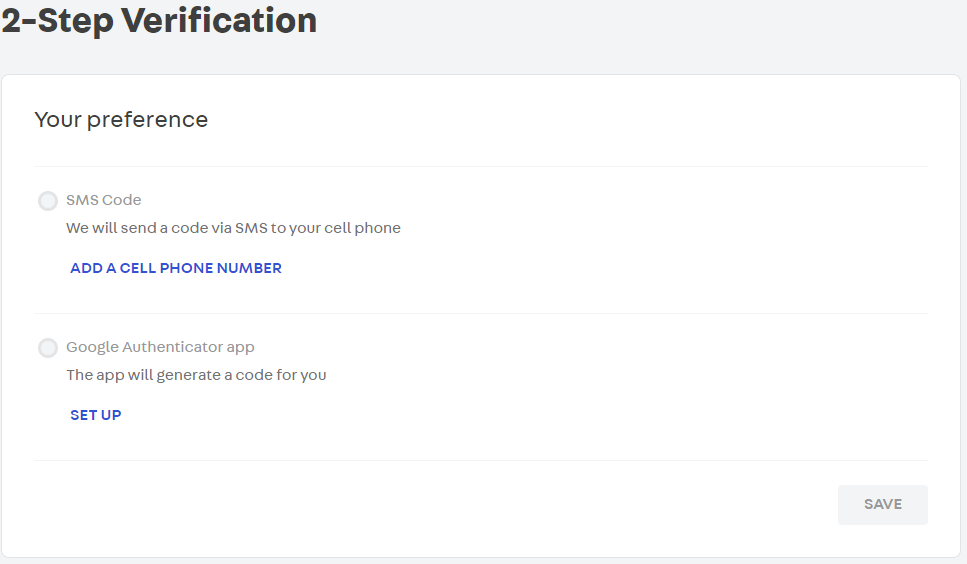The user screen allows you to configure your access data for the VTEX Admin.
To access it, follow the steps below:
- In the top bar of the Admin, in the right corner, click on the button with your initials;
- Select the User Settings option.
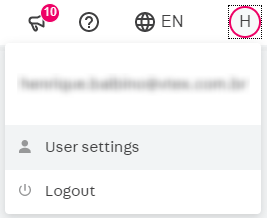
There are two menu options:
- In Personal, you can see your name, your e-mail that is used in the Admin, and you can also edit your phone number.
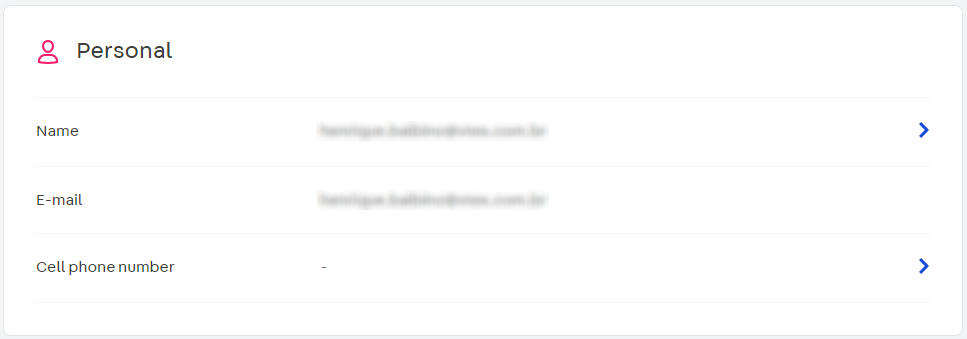
- In Name, you can edit your first and last name.
In Mobile number, you can edit your cell phone number with the country code.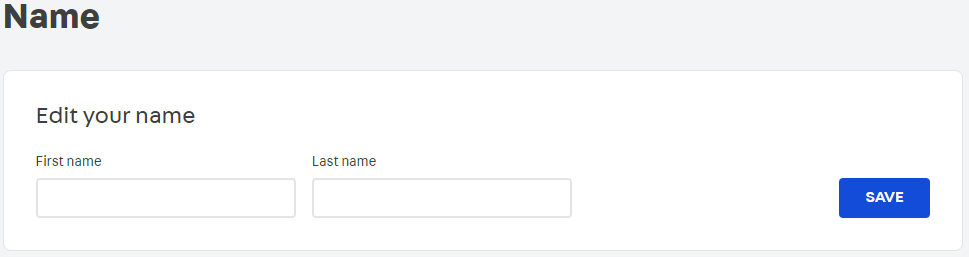
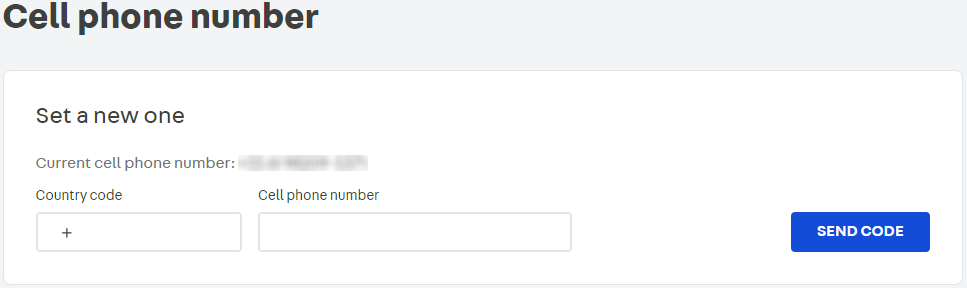
- In Authentication, you can find the password options, 2-factor authentication (2FA) for your VTEX Admin login and session management. See the options in detail below.
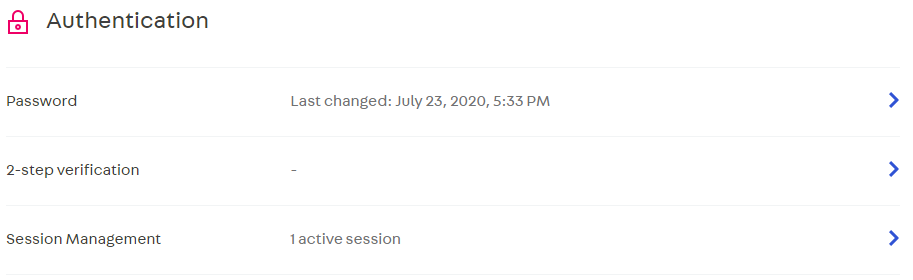
2-step verification
By clicking on 2-step verification you have access to two options: SMS Code and Google Authenticator App. See how to configure the 2-step verification in the article on how to [Enable login by 2-factor authentication](/en/tutorial/highlogin-by-2-factor authentication).
SMS Code
Here you can add the phone number to which the authentication code should be sent to.
You only need to enable this setting if you wish to receive the authentication code by SMS.
Google Authenticator App
Here you must configure the application that will provide the authentication key.
See in detail how to configure the application in the article on Enabling two-factor authentication login.