The user management with access to the administrative environment of your VTEX store is done through the Account settings, in the Users page. To access the page, click on your profile avatar on the VTEX Admin top bar, marked by the initial of your email, and click on Account settings > Users .
This page displays the list of users with their Name, Email and MFA configuration. There are also options to search for users, export users and create new ones. Other options available on this interface are to edit or delete each user.
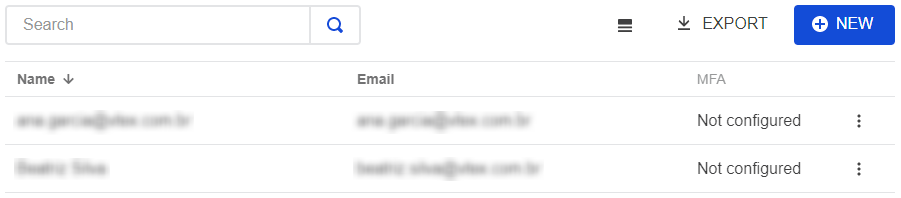
Any user that wants to manage users or application keys must have a profile with the Save User resource. You can use the default profile User Administrator - RESTRICTED, for example.
Creating a new user
- Click on your profile avatar on the VTEX Admin top bar, marked by the initial of your email, and click on Account settings > Users .
- Click on the
+ Newbutton. - Fill in the Email.
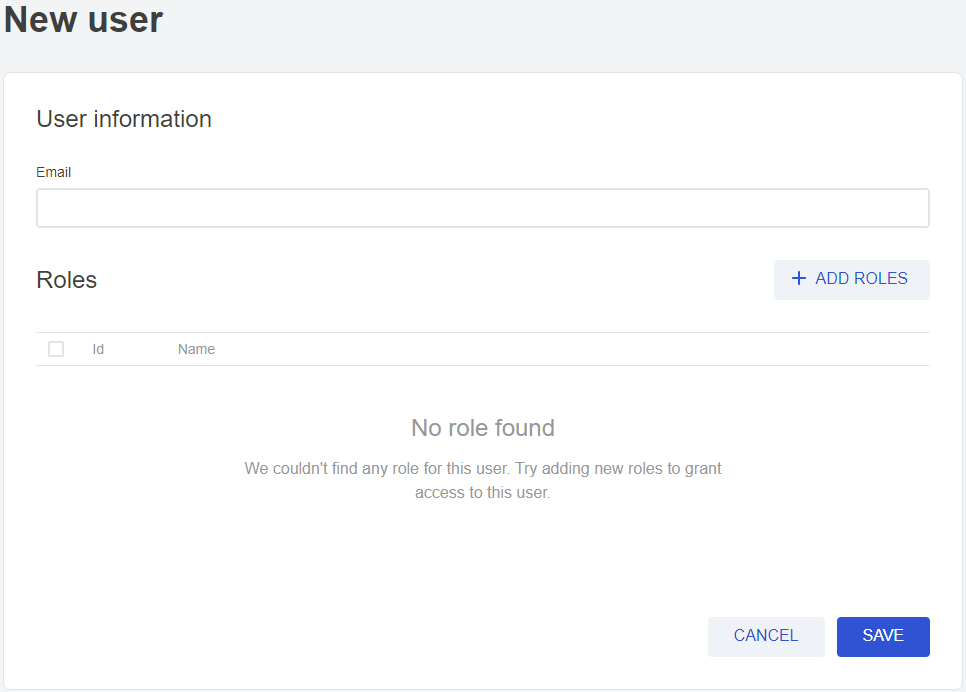
- Click on
+ Add roles. - Add the desired Roles.
- Click on
Add rolesto confirm the selection. - Click on
Save.
The user will receive an email confirming the information was received, with a link to register the password.
The password must have at least eight characters and a number, a capital letter and a lowercase letter. After filling them in, an access key will be sent by email to confirm the account.
Editing users
- Click on your profile avatar on the VTEX Admin top bar, marked by the initial of your email, and click on Account settings > Users .
- To edit an existing user, click on their name in the list of users. Another possibility is to click on the menu button next to the desired user and then on Edit.
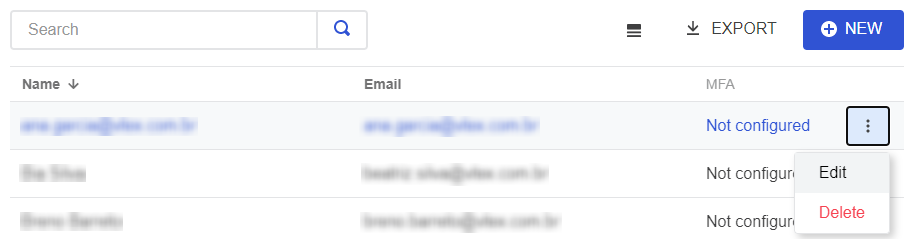
It is not possible to change the email of an existing user. In this case, it is necessary to delete the user and create them again with the new email.
- In the editing page you can add and remove the Roles of the user, as shown in the image below.
- Click on
Add rolesto confirm the selection. - Click on
Save.
An alert will appear when adding roles to a user who does not use multiple factor authentication (MFA). The article Enable login by 2-factor authentication shows how to enable this setting.
If all roles are removed from the user, they will no longer be able to access VTEX Admin.
Deleting a user
- Click on your profile avatar on the VTEX Admin top bar, marked by the initial of your email, and click on Account settings > Users .
- Click on the menu button next to the user you want to remove.
- Click on the Delete option.
A message will appear to confirm the removal of the user.
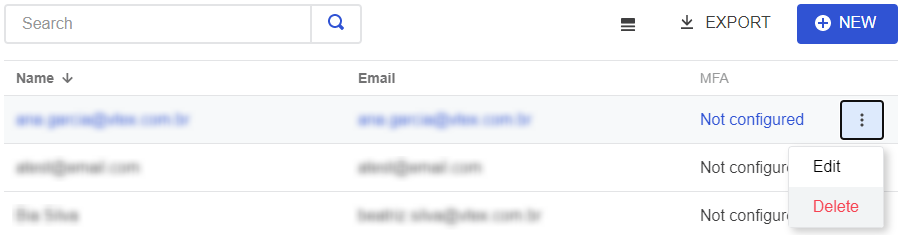
- To confirm, click on the button
YES, REVOKE ALL ACCESS.
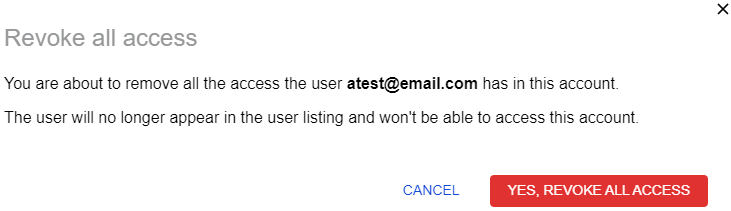
Exporting user data
- Click on your profile avatar on the VTEX Admin top bar, marked by the initial of your email, and click on Account settings > Users .
- To export user data, click
Export. - Save the CSV file to your device. The file includes the ID, email and name of each user.