How to identify promotions attributed to an SKU?
2 min read
The steps described in this article use Google Chrome. Since this tool is not part of VTEX, it may be updated without notice.
We have written this article in response to a frequent query from users of the VTEX platform: what is the reason for a promotion to be applied to an SKU when apparently it should not be?
To find out what promotions are being attributed to an SKU, we have to analyze its priceTags.
- Go to the product shopping cart.
- In Google Chrome, go to Developer Tools (
Ctrl+Shift+I).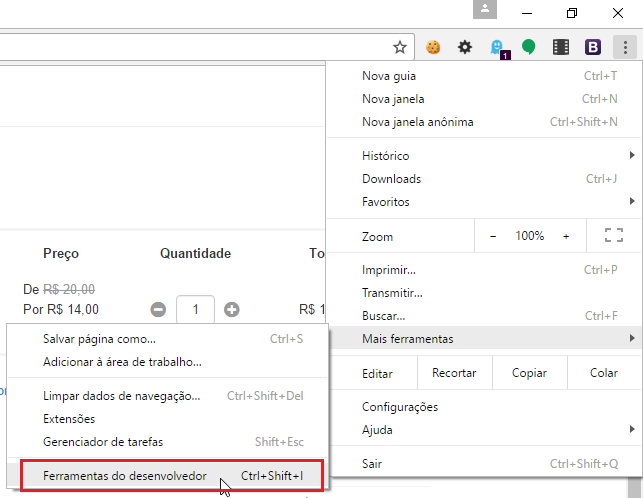
- Select the tab Network and press
F5to record the reload.
- After loading, press
Ctrl+Fto search in the Developer Tools window, and look for “orderform”.
- Click on
orderformand go toitemsAfter clicking onitems, click on the numbers (0,1,2etc.) to see the details of the product you want. In our example, since there is only one item, it is represented by the number0in the array.
- After clicking on the number, scroll down to
priceTagsClick onpriceTagsand then on the numbers (0,1,2etc.) to see the details of the promotion you want. In our example, since there is only one promotion, it is represented by the number0in the array. After this, look for theidentifierof the promotion.
- Open another tab, and go to URL
https://{accountName}.vtexcommercestable.com.br/admin/rnb/#/benefit/{identifier}. This is the promotion that is being applied to the product in the cart. Check the configurations of the promotion and see whether the conditions apply to the SKU in question.