This feature is in closed beta, so only selected customers can access it now. If you want to implement it in the future, please complete our form apontaby entering the product name in the
Commentsfield.
Worksheets is a VTEX Admin page to manage the worksheets used by pickers to group and pick the order items in real time. Pickers can group as many orders as they like in each worksheet.
This page allows you to:
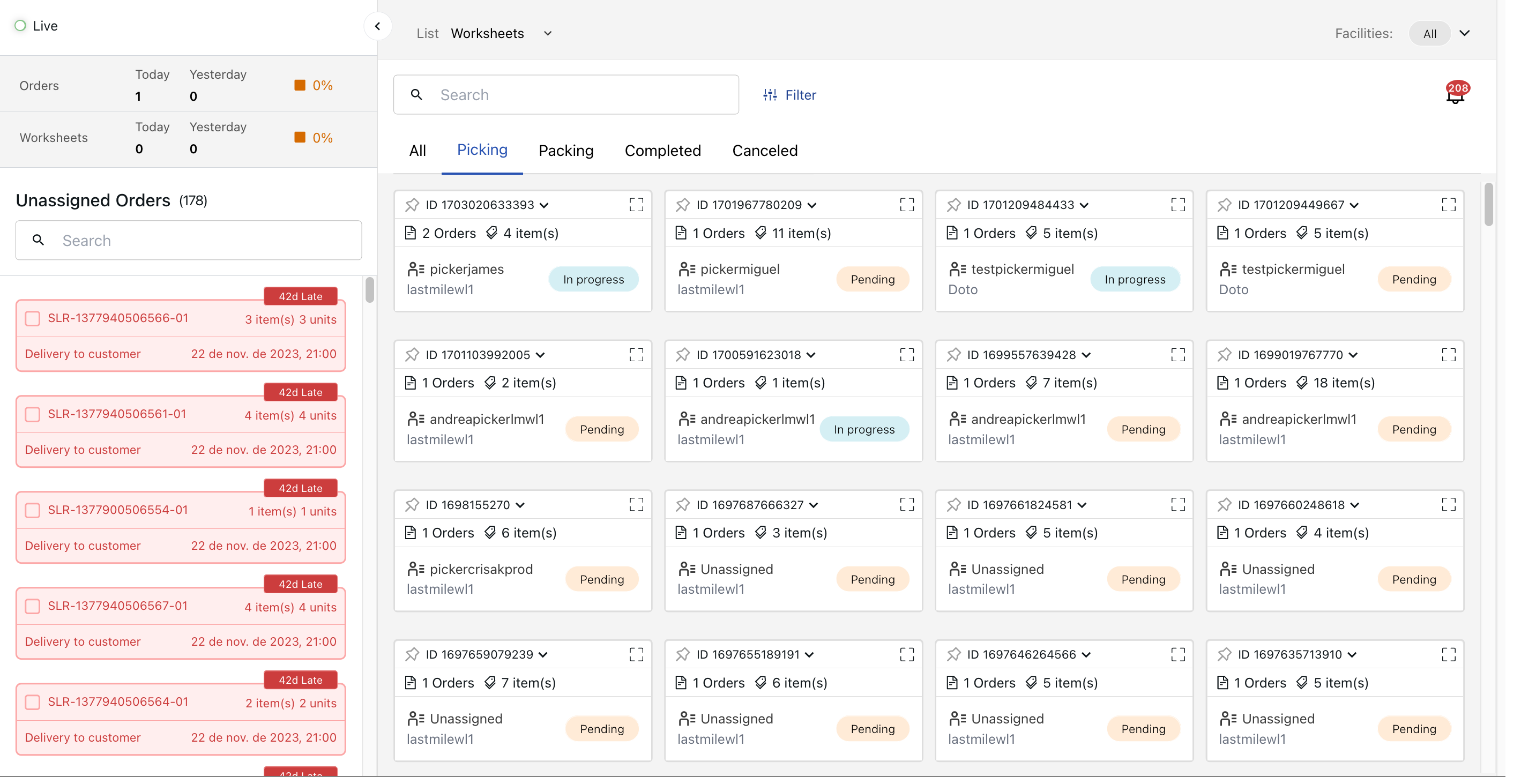
Orders are displayed in cards with the following information:
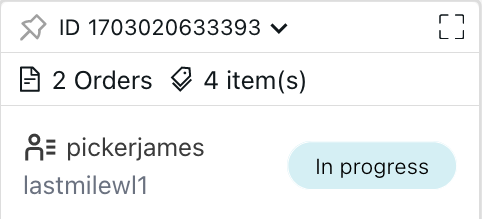
- Worksheet ID.
- Number of orders in the worksheet.
- Number of items in the worksheet.
- Name of the worksheet picker.
- Facility name.
- Worksheet status.
Creating a worksheet
You can create a new worksheet by following the steps below:
- In the Unassigned Orders menu, select the orders you want to add to the worksheet. There is no limit to the number of orders per worksheet.
- Click
Assign to. - Click the Manual tab to create the worksheet manually.
- Click the
+icon to create a worksheet. You can create more than one worksheet. - Drag the orders you want to add to the worksheet.

- Click
Create.
Viewing worksheets
You can optimize the worksheet query from the following tabs:
- All: All worksheets created.
- Picking: Worksheets in which the picking is in progress.
- Packing: Worksheets awaiting shipping.
- Completed: Completed worksheets.
- Canceled: Canceled worksheets.
You can also view more worksheet details by clicking the button on the card.

Searching for a worksheet
You can search for a worksheet using the search bar. You can enter the worksheet ID or the order ID you want to find.
Filtering worksheets
You can refine the search and view orders by selecting the Filter option. Filter the worksheets by:
- Categories: Item categories from the orders.
- Available Pickers: Pickers that are available.
- Facilities: Added facilities. You can view all facilities or filter to view only specific ones.