This feature is in beta, which means that we are working to improve it. If you have any questions, please contact our Support.
VTEX Intelligent Search is an intelligent search application for ecommerce that is available for stores created with VTEX IO. To install and configure VTEX Intelligent Search in your store, read our Search article. The tool displays search and product suggestions that may interest the user, corrects spelling errors, and understands related words that are not included in the product information.
VTEX Intelligent Search: Multilanguage expands Intelligent Search’s capabilities and offers a multilingual search experience, ideal for stores that operate in several countries. This feature facilitates adapting the store to new markets and allows users to search in many different languages.
If you want to expand your ecommerce to another language, contact our Support and the VTEX team will perform the necessary configurations.
After installing VTEX Intelligent Search: Multilanguage, your Catalog’s information will be translated by the Messages app, provided that you have added translations for the following fields: Name, Brand, Description, Categories, CategoryTrees, metadata, metadataKeyword, Specifications, SKU {name}. Read the developer guide on Translating Catalog content for more details.
From the Multi-Tenant API, VTEX Intelligent Search: Multilanguage obtains all locations and respective languages (examples: pt-br, en-GB) that were added to the store. Each location has its URL.
If a customer chooses a language when browsing the store, it will redirect them to the URL of the desired location. After that, all Intelligent Search features will be displayed in the chosen language, according to the retailer's settings.
VTEX Intelligent Search: Multilanguage allows you to customize the search experience for each region by assigning the following search settings to specific locations:
Merchandising rules
After installing the VTEX Intelligent Search: Multilanguage, the page for creating or editing Merchandising Rules — available on VTEX Admin through Storefront > Intelligent Search > Merchandising rules — will contain the additional Locales field, which allows you to choose the locales to which the Merchandising Rules will apply, as shown in the image below.
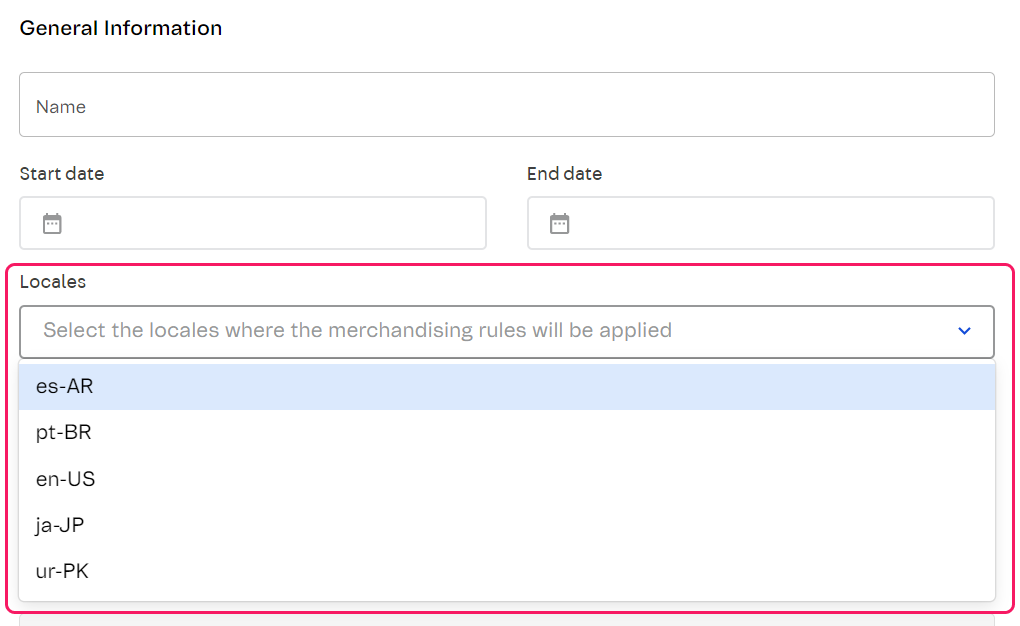
To learn more about this field, read our article on how to configure Merchandising rules in VTEX Intelligent Search.
Synonyms
You can configure Synonyms for a multi-language store in the Admin by filling out a form or importing a .csv file.
Settings created or changed in Synonyms can take up to 2 hours to be applied in the store.
Creating Synonyms via form
After installing the VTEX Intelligent Search: Multilanguage, the page for creating or editing Synonyms (available through — available on VTEX Admin through Storefront > Intelligent Search > Synonyms — will contain the additional Locales field, which allows you to choose the locales to which the Synonyms will apply, as illustrated in the image below. Click on the languages you want to select.
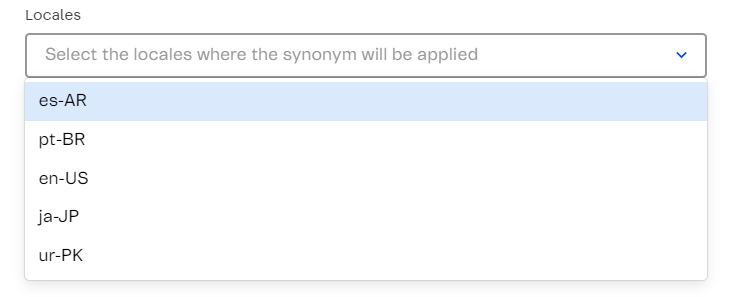
To learn more about this field, read our article on how to configure Synonyms in VTEX Intelligent Search.
Importing the Synonyms spreadsheet
If you prefer to import Synonyms for specific languages via .csv file, you must create a .csv file in Unidirectional or Bidirectional format, according to the desired effect for the synonym, and insert the new field <comma-separated locales>:
-
Unidirectional:
<comma-separated terms>;<comma-separated expanded terms>;<status>;<comma-separated locales> -
For example:
smartphone;iPhone;true;en-GB: when searching for smartphone in the English language store (locale en-GB), the website will return results foriphone. However, when searching foriphone, the website will not return results forsmartphone. -
Bidirectional:
<comma-separated terms>;<status>;<comma-separated locales>- For example:
tv,smart tv;true;en-GB: when searching for one of these terms in the store in English (locale en-GB), the search results will return any product that contains one of these terms.
- For example:
If the imported .csv file does not have the column
locale, the synonym will be valid for all languages available in the store.
To learn more about importing Synonyms spreadsheets, read our article on how to configure Synonyms in VTEX Intelligent Search.
Redirects
After installing the VTEX Intelligent Search: Multilanguage, the page for creating or editing Redirects — available on VTEX Admin through Storefront > Intelligent Search > Redirects — will contain the additional Locales field, which allows you to choose which locales the Redirects will apply to, as illustrated in the image below. Click on the languages you want to select.
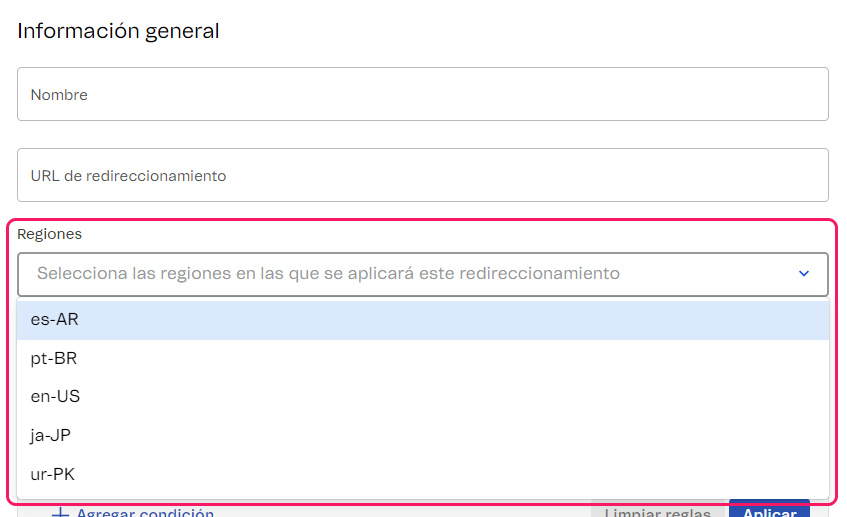
To learn more about this field, read our article on how to configure Redirects in VTEX Intelligent Search.
Banners
After installing the VTEX Intelligent Search: Multilanguage, the page for creating or editing Banners — available on VTEX Admin through Storefront > Banners — will contain the additional Locales field, which allows you to choose which locales the Banners will apply to, as illustrated in the image below. Click on the languages you want to select.
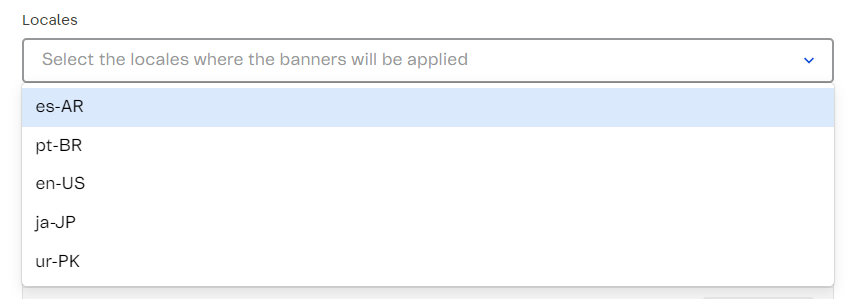
To learn more about this field, read our article on how to configure Banners in VTEX Intelligent Search.