Smart Pricing in the Mercado Libre integration provides two features: Price suggestions and Automatic price adjustment. See below to learn about each feature and how to use it.
Both features are available only to clients using the Mercado Libre Premium integration.
Price suggestions
The Price suggestions feature sends alerts to the seller with suggestions to adjust prices in their offers. These suggestions are made based on similar products from other sellers.
To activate Price suggestions, follow the steps below:
- Go to VTEX Admin > Marketplace > Mercado Libre > Preferences > Smart Pricing, or type Smart Pricing in the search bar at the top of the page.
- In the Price suggestions section, click the button. A confirmation pop-up will appear.
- Click the
Confirmbutton.
After activating the feature, the seller must track the suggestions in the Price module. To do so, go to Marketplace > Connections > Price in the VTEX Admin.
You can identify all price suggestions in the Price module by their ID following this structure: 186-Automation, as shown in the image below:
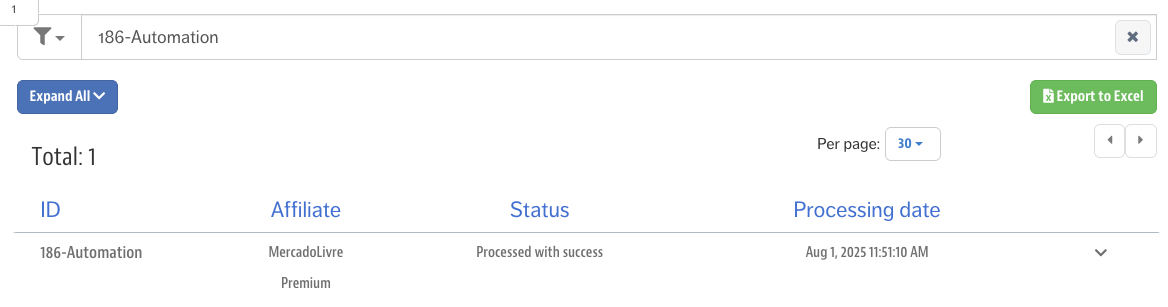
Automatic price adjustment
The Automatic price adjustment feature allows sellers to set rules that automatically update the prices of active offers based on the lowest prices found in similar offers on Mercado Libre and other sites.
To activate Automatic price adjustment, follow the steps below:
- In the VTEX Admin, go to Marketplace > Mercado Libre > Preferences > Smart Pricing, or type Smart Pricing in the search bar.
- In the Automatic price adjustment section, click the
<i class="ph ph-plus"></i> Create rulebutton, and a new drawer will open. - Complete the
General informationandCompare with pricesfields. - Click the
Nextbutton. - Select the category you want to link to this rule.
- Click the
<i class="ph ph-arrow-line-down"></i> Download SKUs for setupbutton and complete the minimum price and maximum price fields for each SKU. - Upload the spreadsheet.
- Click the
Confirmbutton. - Click the
Activate rulebutton to create and apply the new rule.
Managing rules
All existing rules can be edited, paused or deleted.
Editing rules
To edit a rule, follow the steps below:
- In the desired rule, click the button.
- Click the button to download the spreadsheet.
- Edit the desired prices in the spreadsheet.
- Upload the updated spreadsheet.
- Click
Confirm changes.
Pausing rules
To pause a rule, follow the steps below:
- In the desired rule, click the button.
- Click the button.
- Click the
Deactivatebutton.
Deleting rules
To delete a rule, follow the steps below:
- In the desired rule, click the button.
- Click the button.
- Click the
Deletebutton.