The Promotions page in the Seller Portal allows you to view and manage the complete list of existing promotions, streamlining seller promotion management. Go to Promotions > Promotions in the VTEX Admin to access the page.
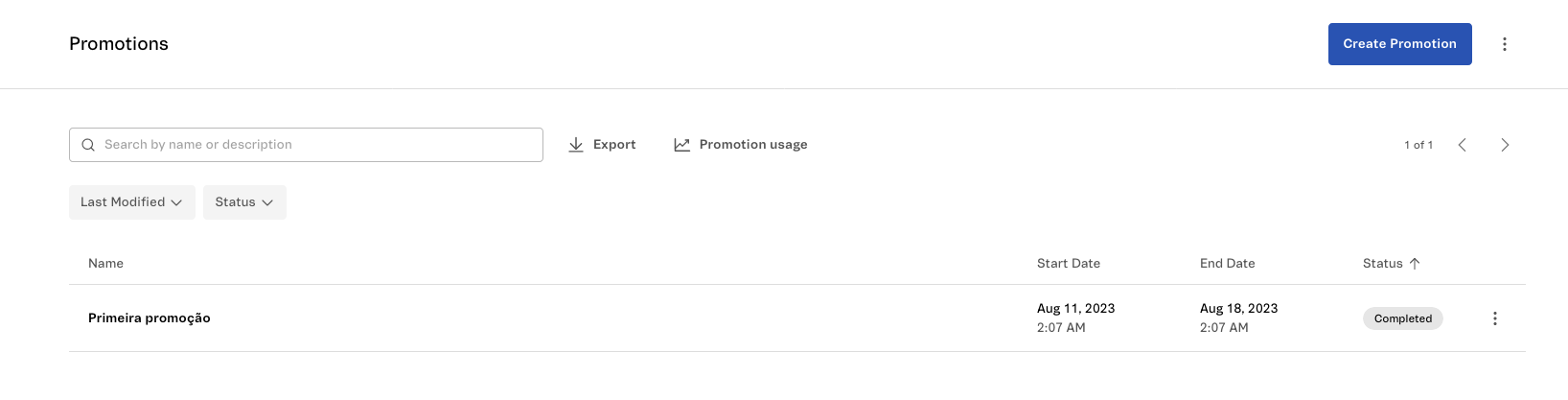
From the promotion list in the Seller Portal, you can do the following:
- Create a new promotion
- Search for promotions
- Filter promotions
- Export promotions
- View promotion usage data
- Access the promotion action menu
- View archived promotions
The Promotions page displays the following information in a table:
| Column | Description |
|---|---|
| Name | Promotion name and description. |
| Start Date | Date the promotion will apply. |
| End Date | Date the promotion will end. |
| Status | Promotion status, which can be: - Active: If the promotion is activated and applied in the store. - Scheduled: If the promotion has been scheduled. - Paused: If the promotion is paused. - Completed: If the promotion is completed. |
Creating a new promotion
To create a new promotion, click the Create Promotion button. For more information, read the guide Seller Portal: Creating a promotion.
Searching for promotions
To search for a specific promotion in the list, you can use the search bar to search by name and description.
Filtering promotions
You can filter the promotions in the list using the following information:
- Status: Promotion status, which can be
Active,Scheduled,Paused, andCompleted. - Last Modified: Filters the latest edits in the last 12 months, 3 months, 30 days, 7 days, or the day before the query.
Select the desired filters and click Apply to filter the promotions. To cancel the selection, click Clear on the desired filters.
Exporting promotions
You can download a CSV file with the promotions available in your store and their respective information. To do this, click the Export button next to the search bar. The file content will be exported considering applied filters and does not include archived promotions.
The file contains the following information about each promotion:
| Column | Description |
|---|---|
| ID | Promotion ID. |
| Name | The promotion name. |
| Start Date | The promotion start date. |
| End Date | The promotion end date. |
| Status | Promotion status, which can be Active, Scheduled, Paused, and Completed. |
Viewing promotion usage data
To view the number of active promotions in your store and the remaining quota for new promotions, click Promotion usage.
By default, the maximum number of active promotions is 100. If you need to increase this limit, please contact our Support team.
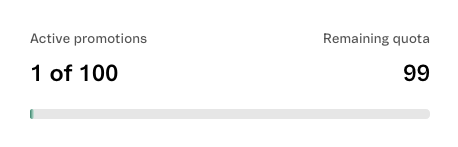
Accessing the promotion action menu
By clicking the menu icon of a promotion, you can do the following:
- Edit: To edit a promotion.
- Duplicate: To create a new promotion using the information from the existing one.
- Archive: To archive the promotion. The promotion will automatically move to the Archived Promotions page.
Viewing archived promotions
To go to the Archived Promotions page, click the icon and then .
You can unarchive or duplicate archived promotions by clicking the icon.
When you unarchive a promotion, the status will change to
Paused.