Relevance rules define the order in which products are shown in search results in product listing pages (PLP). The order changes according to the criteria and priorities configured for the Search Engine.
Relevance rules are applied to the search results only when the results are sorted by relevance in your store's search. For example, if a customer sorts results by price, relevance settings will not be considered when displaying search results.
You can configure relevance in two ways:
- Priority Criteria: it imposes that one or more criteria has a higher priority among the others. In this situation, there are no weights; all products that have this feature will be shown first in the search results.
- Criteria Composition: it is a way to distribute weights for each option, ranging from 0 to 10. Here, there is no order between the criteria; the weights will define the relevance.
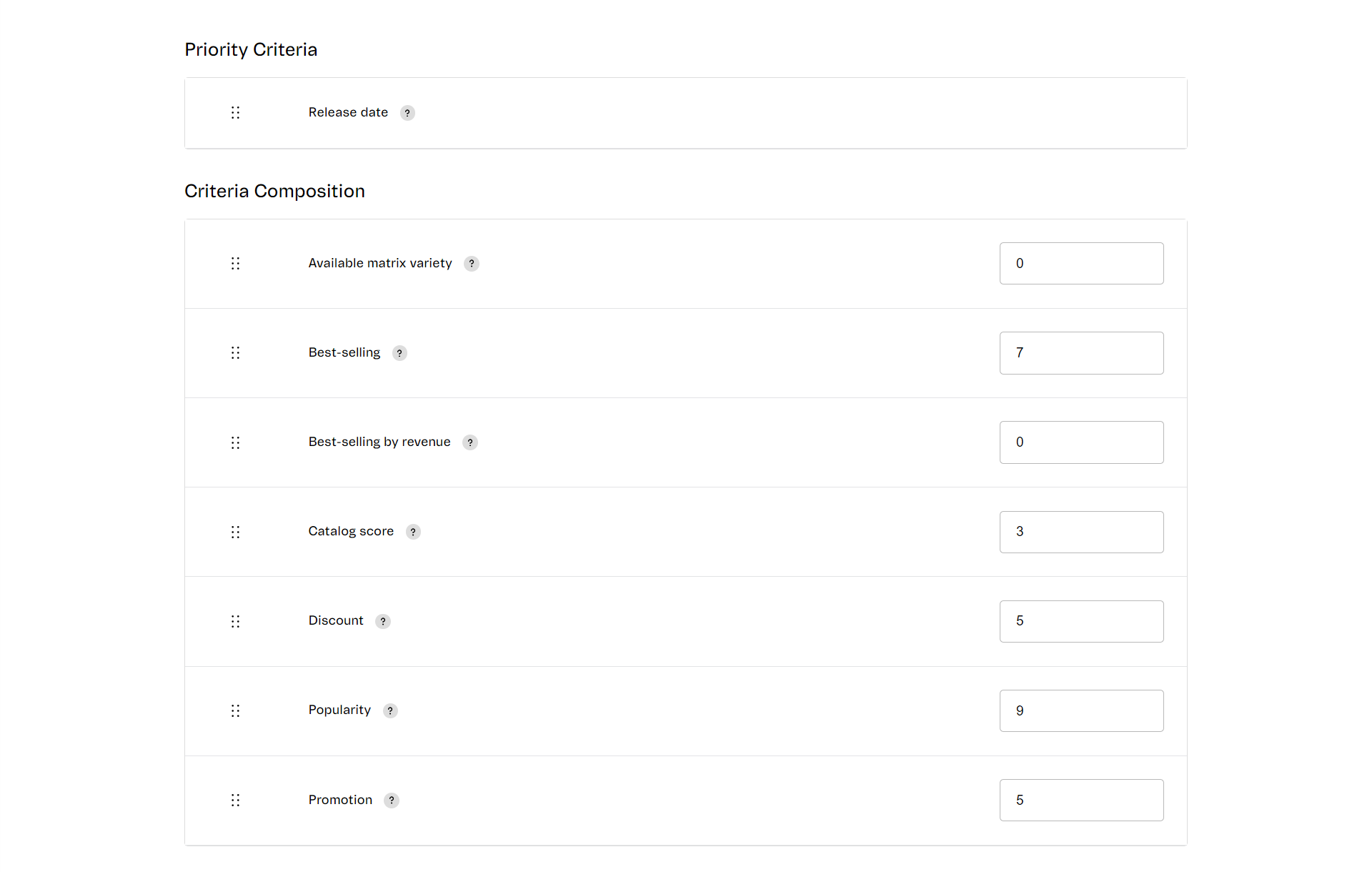
The information considered for the relevance is:
- Discount: it compares the List Price and the Base Price to determine whether the product will be classified as having a discount.
- Release date: this criterion assigns an automatic decreasing value (between 1 and 0) from the release date configured during product registration, considering an interval of 90 days. Products with a release date equal to today would have a value of 1. This value decreases every day until, from day 90 onwards, it becomes 0. This value is multiplied by the weight you set for the Release date criterion to make up the relevance.
- Best-selling: number of orders for the product in the last 90 days.
- Best-selling by revenue: the total revenue generated by the product in the last 90 days.
- Popularity: the number of clicks the item received in the last 90 days.
- Promotion: it checks for Campaign Audiences or Promotions linked to the item to determine whether the product will be classified as a promotion.
- Catalog score: Catalog sorting tie-breaker based on the value given to the Score field of products. For this purpose of composing relevance, the higher the score, the greater the weight, i.e. the behavior is descending: products with a higher score are prioritized. Find out more about the field and its behavior in the guide How does the Score field work?.
- Available matrix variety: Relevance is based on the percentage of SKUs available per product. In a scenario where Product A has 3 SKUs and 3 of them are available, and Product B has 5 SKUs and 2 of them are available, Product A stands out over Product B because the percentage of SKUs is higher.
The set of weights and criteria distribution generates a score for the product, which determines its position in the search result ranking.
So you can tailor the behavior of the search results to a specific strategy.
If you want to use priority criteria, place the most relevant one first, as the ranking will always be based on it. The first priority criterion has more weight than the others, so it can neutralize the other priority criteria and the criteria composition. In case of a tie, the other criteria will be considered to determine the final ranking of the results (the other priorities will be first, followed by the criteria composition).
Example
A fashion store receives new collections frequently. The retailer chooses to prioritize new products instead of products with discounts. To do that, the tool can be configured as follows:
Priority criteria:
- Empty
Criteria composition:
- Popularity: 7
- Release date: 10
- Best-selling: 6
- Best-selling by revenue: 6
- Promotion: 0
- Discount: 0
- Available matrix variety: 10
If this retailer wants new products to always have the highest priority, there are two ways to configure the Relevance rules:
A:
Priority criteria:
- Release date
Criteria composition:
- Popularity: 7
- Best-selling: 6
- Best-selling by revenue: 6
- Promotion: 0
- Discount: 0
- Available matrix variety: 10
B:
Priority criteria:
- Empty
Criteria composition
- Popularity: 0
- Release date: 10
- Best-selling: 0
- Best-selling by revenue: 0
- Promotion: 0
- Discount: 0
- Available matrix variety: 0
Configuring relevance rules
To change relevance settings, follow the steps below.
-
In the Admin, go to the Storefront module.
-
In Intelligent Search, click Relevance Rules.
-
Choose the criterion whose weight you want to change.
-
Click the arrow down or arrow up icons to set a number.
If you want to change a criterion from Criteria Composition to Priority Criteria, click on the icon and drag it to the top of the page, as shown below. Note that when the criterion is set as a priority, you can no longer change its weight.
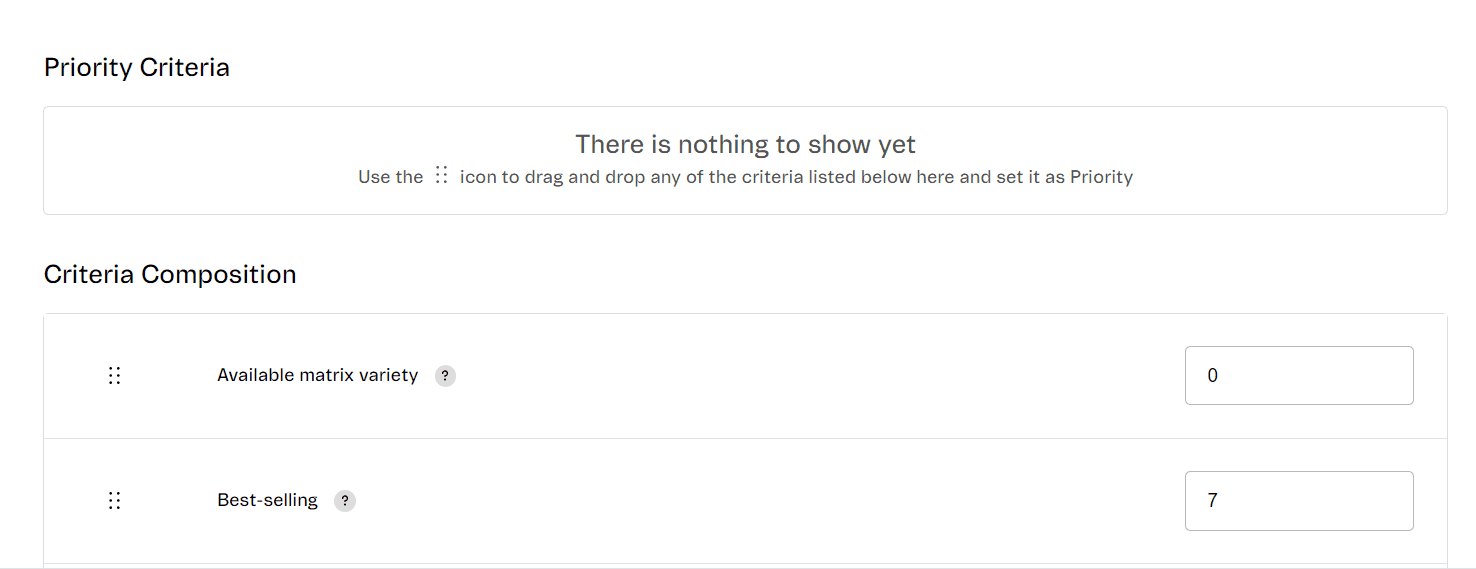
-
Click
Saveto finish.