VTEX allows you to set up different providers: gateways, acquirers, sub-acquirers, orchestrators, PSPs, and more. These allow you to provide your customers with different payment methods and conditions and antifraud protection services. Previously, these settings were referred to in our system as "gateway providers".
The provider management screen allows you to:
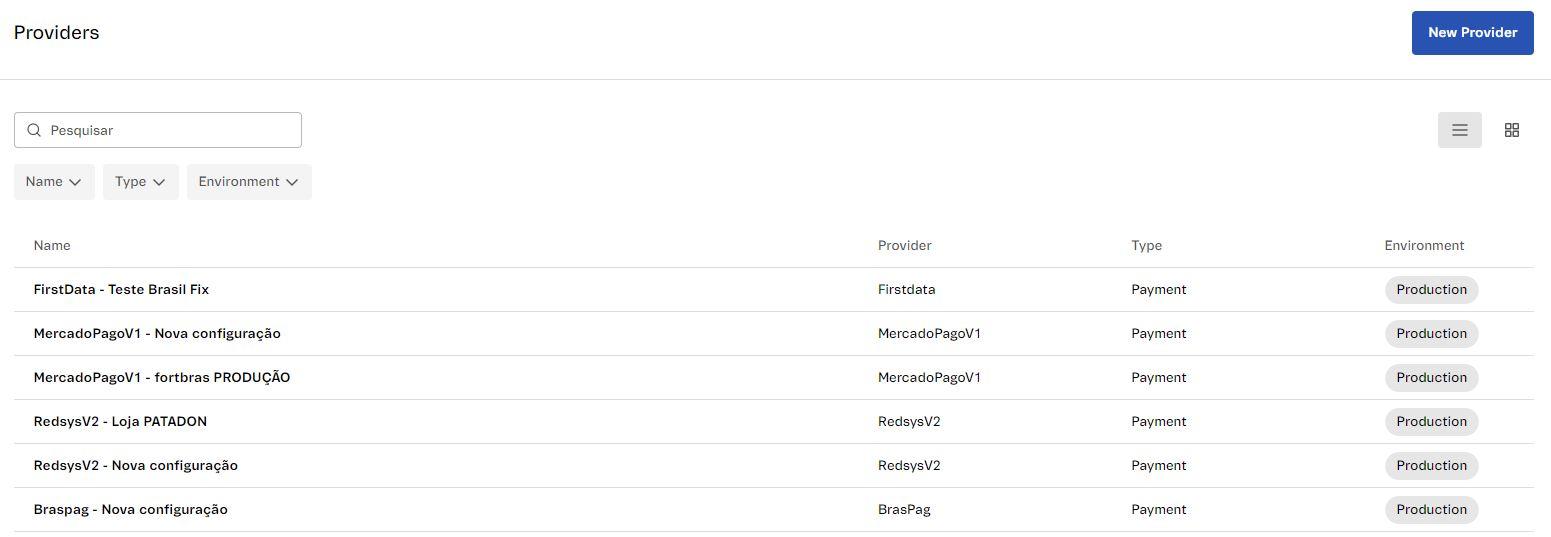
Adding providers
To add a new payment or antifraud provider to your store, follow the steps below:
- In the VTEX Admin, go to Store Settings > Payments > Providers, or type Providers in the search bar at the top of the page.
- Click
New Provider. - Click on your preferred payment provider.
- Complete the App key and App token fields with the information supplied by the payment provider.
- If a warning message is displayed indicating that you need to install the app, click the Install App button and follow the installation instructions. This message is only displayed for some gateway provider types.
- Click
Save.
If there are other fields to be completed besides App key and App token (Step 6), the gateway provider must be configured according to the specific tutorial. For more information, see the Payment Settings subsection.
The credentials used to complete the App key and Appn token fields must be supplied by the payment provider to identify the store. Credentials generated in the Admin starting with
vtexappkey-should be used.
To configure the payment methods that will be processed by your chosen payment provider, read Configuring Payment Conditions.
To set special conditions for payment methods, read Configuring payment special conditions.
Viewing added providers
The main provider management screen, available in the VTEX Admin under Store Settings > Payments > Providers, displays all the payment or antifraud providers in a store. To allow quick access to information on specific providers, you can search or use filters.
Searching for providers
To search for providers by name, go to the provider management page and enter the name of the provider you want to find.
Filtering providers
To select the providers using filters, go to the provider management page and apply one or more of the filters shown below:
- Name: Select the payment provider using the name by checking the box or using the menu search bar.
- Type: Select to display payment providers, antifraud providers, or both.
- Environment: Select the providers by type of operating environment (production or test).
To clear the applied filters and see all the providers in the store again, click the
Clear Allbutton.
Editing provider settings
To edit the settings of existing payment or antifraud providers in the store, follow the steps below:
- In the VTEX Admin, go to Store Settings > Payments > Providers, or type Providers in the search bar at the top of the page.
- Click the desired payment or antifraud provider.
- On the provider configuration screen, click
Edit. - Make the necessary changes and click
Save.
Before changing the provider's settings, such as authorization details, processing mode, or refund type, ensure the new information entered will not affect your store's performance.