All clients have access to VTEX Support's team of experts, who are prepared to provide the best possible experience for resolving your tickets. To contact them, you need to open a ticket via the ticketing system.
You must enable support permission in License Manager for the user to access VTEX Support. This setting is only valid for accounts in Brazil.
This article explains how customers should open tickets with VTEX Support and track their status. To learn more about availability and estimated response time (SLA), see the article VTEX Global Support Resources.
Check out the steps described in this article:
Technical support:
- Log in to your account
- Access Copilot
- Chat with Copilot
- Opening a ticket
- Identify and report problems
- Track the status of your technical tickets
Financial and commercial support:
- Log in to VTEX Support
- Open a ticket with one of the following teams
- Track the status of your financial and commercial support tickets
Technical support
Technical support offers guidance for resolving issues or clarifying questions about the VTEX platform.
To request technical support, follow the steps below and provide the required information:
1. Log in to your account
In the initial step, authenticate your access to the VTEX Admin to manage your store's digital commerce operations.
2. Access Copilot
Copilot is a tool integrated into the platform that enables technical support. You can use it to ask questions and solve problems. To access Copilot and start interacting with support, follow the steps below:
-
Click the
Copilotbutton in the top right corner of the navigation bar. -
Click the
Ask a questionbutton. -
Select the language you want to be assisted in.
-
Select the type of scenario you need help with. There are three options available:
- I have a doubt
- I have an unexpected behavior
- I need VTEX to setup something
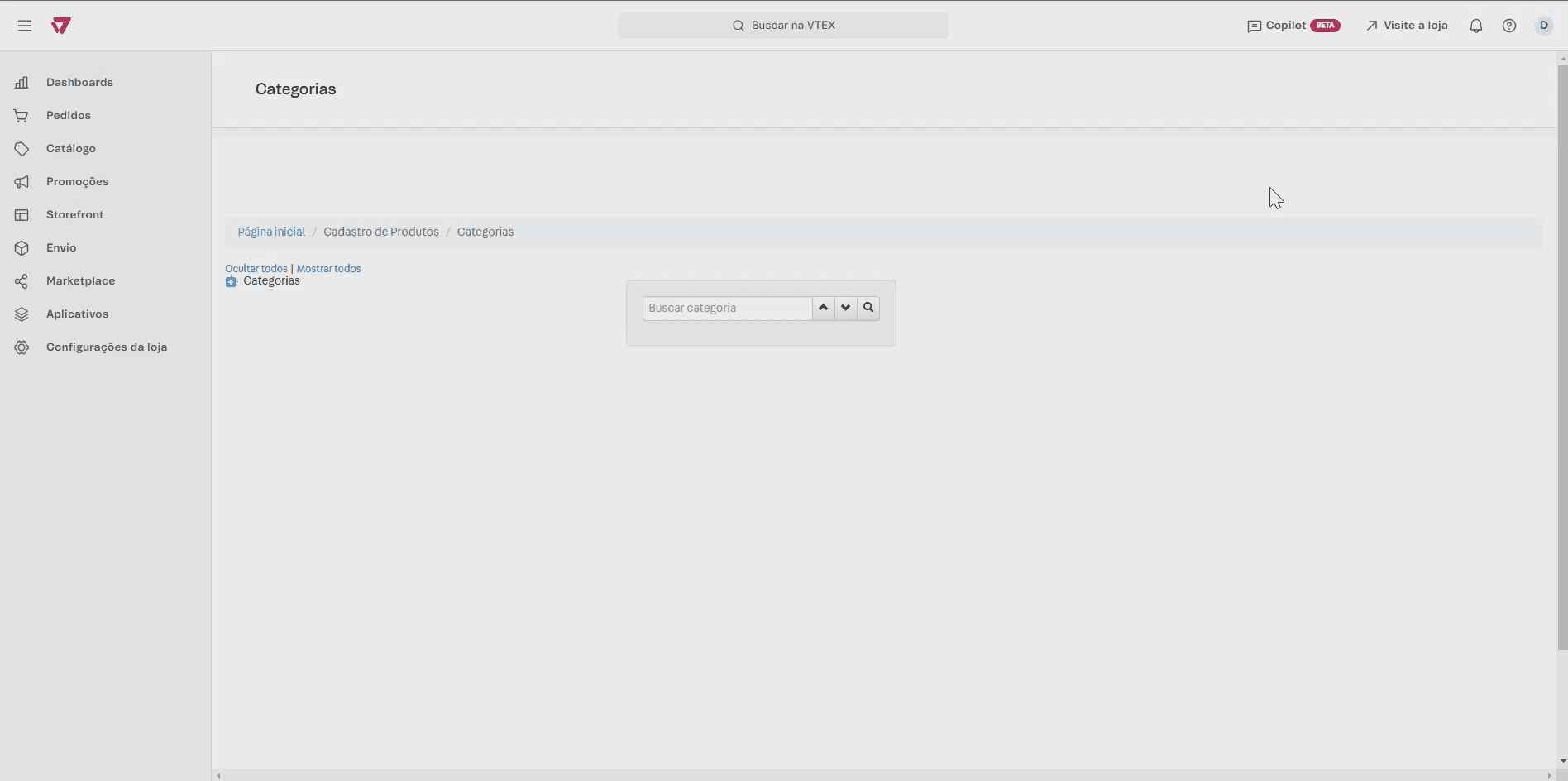
3. Chat with Copilot
To ensure Copilot provides the most accurate assistance, include the following information when requesting help:
- Explain the objective: Describe what you aim to achieve or resolve, including the context, steps taken, and the expected result.
- Detail the problem: Identify what isn't working, mentioning error messages, unexpected behaviors, or specific challenges.
- List the resources already used: Report the tests performed and the results obtained.
Providing this information helps Copilot deliver more precise and relevant answers.
4. Opening a ticket
If your question isn't resolved after interacting with Copilot, you can open a ticket. To do this, follow these steps:
- Select the
Talk to a personoption. - Enter the OTP (One-Time Password) code sent to your email.
- Click
Create ticketto submit your support request.
5. Identify and report problems
After clicking Create ticket, complete the form with the following details:
- Title: Enter the subject of your request.
- Description: Provide a detailed scenario description, including the context, steps taken, results obtained, and expected behavior.
- Experience level with the platform: Select the option that best describes your level of experience.
- I'm familiar with the basic resources. I'm learning
- I know everything I need to do my job well
- I am experienced and understand advanced features
- Agency: If applicable, specify the agency that manages your site.
- Users affected by the problem: Select the option that best describes the affected users.
- Admin dashboard users
- Buyers, consumers, or end-users
- All users
- Problem impact: Select the option that best describes the impact.
- Unexpected behavior with auxiliary store resources
- Unexpected behavior with important store resources
- Unexpected behavior with critical store resources
- Environment where the problem is occurring: Select the environment where the issue was identified.
- Production
- Development / QA / Sandbox
- Problem type: Select the option that best describes the issue.
- The store is experiencing a problem or unexpected behavior
- I have a concern and would like to ask a question
- I would like to request a setup
- Evidence: Attach any relevant files to help the support team understand the problem.
Click
6. Track the status of your technical support tickets
Technical support tickets will be followed up exclusively via email. After opening a ticket, you'll receive a confirmation email with the ticket number. All updates regarding your ticket will be sent to the registered email address.
Please check your inbox regularly, including the spam folder. To continue the service, reply to the email you received.
Financial and commercial support
Financial support assists with issues related to contracts or financial matters for stores and VTEX.
Commercial support helps with requests about trade policies, additional environments, and white-label sellers.
To request financial or commercial support, follow the steps below and provide the required information.
1. Log in to VTEX Support
In this initial step, you must authenticate your access to VTEX Support. Follow the steps below:
-
Go to VTEX Support.
-
Choose one of the following authentication methods for your account:
- Access by token, where a token will be sent to the email address registered with your store.
- Sign in with Google.
- Log in using email and password, which requires two-factor authentication via app or SMS.
Once authenticated, you'll be directed to the next step.
2. Open a ticket with one of the following teams
After authenticating your account, provide the necessary information to identify yourself to the support team by completing the required fields listed below:
- Complete the Name field with your first and last name.
- In the Account field, select the option corresponding to the store you're requesting support for.
- Click
Continueto proceed to the next step.
Financial support
Financial support helps users resolve issues related to contracts or financial matters for stores and VTEX.
To request financial support, follow these steps:
- In the Request subject field, select the option that best describes the subject of your request:
- Admin blocked
- Admin delay alert
- Sending payment receipt
- Problems receiving or reconciling a boleto and/or invoice
- Questions about amount, calculation and other billing information
- Contract model migration
- Contractual liability transfer
- Change the intended recipients for invoices
- Change registration information
- Contract termination
- Change monthly invoice expiration date
- VTEX Partner
- VTEX platform SLA
- Click
Continue. - In the 'What happened?' field, provide detailed information about your request.
- Click
Send.
Commercial support
Commercial support assists the user with requests related to trade policies, additional environments, white-label sellers or user changes with the Sponsor user profile (Master Admin user).
To request this type of support, follow the steps below:
- In the What do you need? field, select the option that best describes the subject of your request:
- New Trade Policy
- New White Label - Franchise Account
- New Additional Account
- Master Admin Change
- Click
Continue. You'll be redirected to another page. - Complete the fields based on the Subject of the request you selected.
- Click
Send.
3. Track the status of financial and commercial support tickets
After opening a ticket, you can track its status in Ticket History in VTEX Support. On the Request History page, you can search for your requests by ticket ID and use filters to view the available statuses.
After creating a ticket, it will automatically be displayed on the dashboard with the status Open.
Possible ticket statuses are:
- Open: The ticket has been assigned to a support agent who is actively working to solve it.
- Awaiting your reply: The ticket is waiting for the user to provide additional information via email.
- Solved: The ticket has been solved by the support agent or the user. The user has 27 working hours to reopen the ticket by replying to the support email or accessing the Request History. Otherwise, the ticket will be closed.
- Closed: The ticket has been solved and marked as closed automatically after 27 working hours without further interaction. Closed tickets cannot be reopened.
Once the ticket is solved, the support team will email you a link to a satisfaction survey. This survey allows you to evaluate the service without leaving the VTEX environment and contribute to continuous support improvement.