Shipping policy is a set of rules and settings that define the shipping options displayed to customers at checkout. The relationship between shipping policy, warehouse, and loading dock makes up your shipping strategy on VTEX, as shown in the image below:
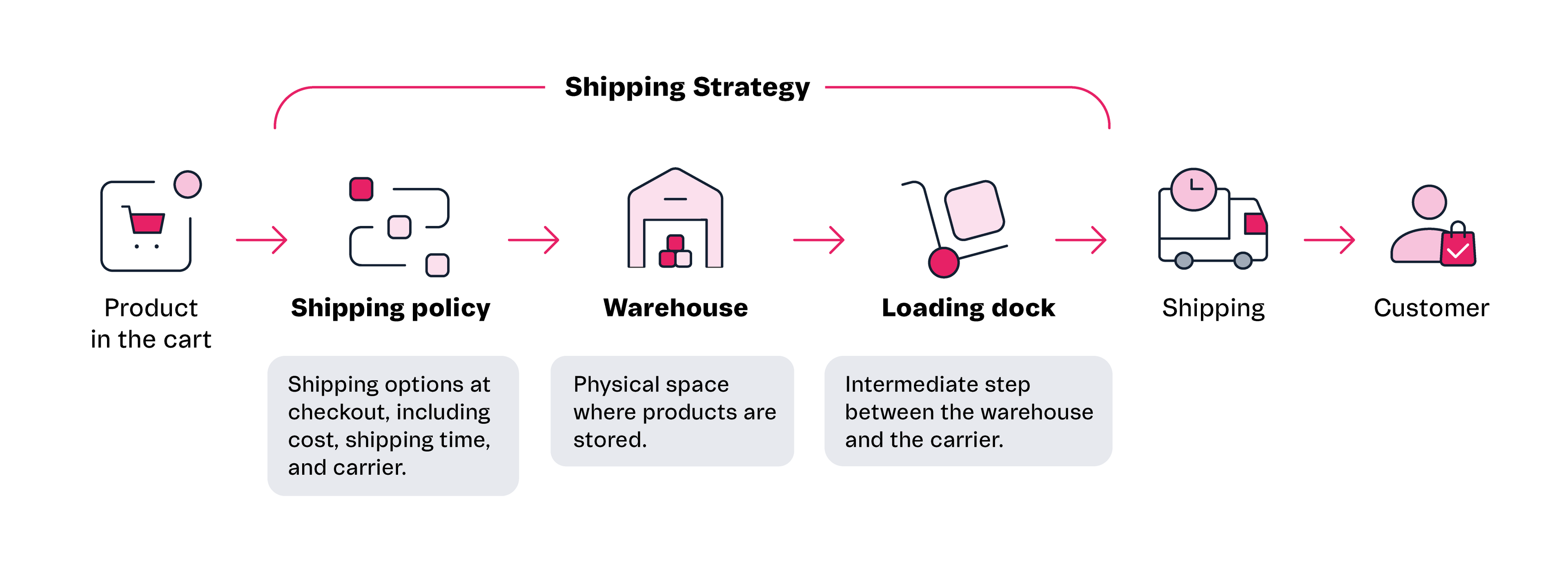
This article explains how to monitor and manage your shipping policies. In the VTEX Admin, under Shipping > Shipping Strategy, the Shipping Policies tab is where you can do the following:
- View the shipping policy list
- Search for shipping policies
- Filter shipping policies
- View the carrier dashboard (optional)
- Edit shipping policies
- Activate or deactivate shipping policies
- Delete shipping policies
You can also create shipping policies. Read the instructions in the Creating a shipping policy article.
Viewing the shipping policy list
In the VTEX Admin, by going to Shipping > Shipping Strategy in the Shipping Policies tab, you will see a list as shown in the image below:
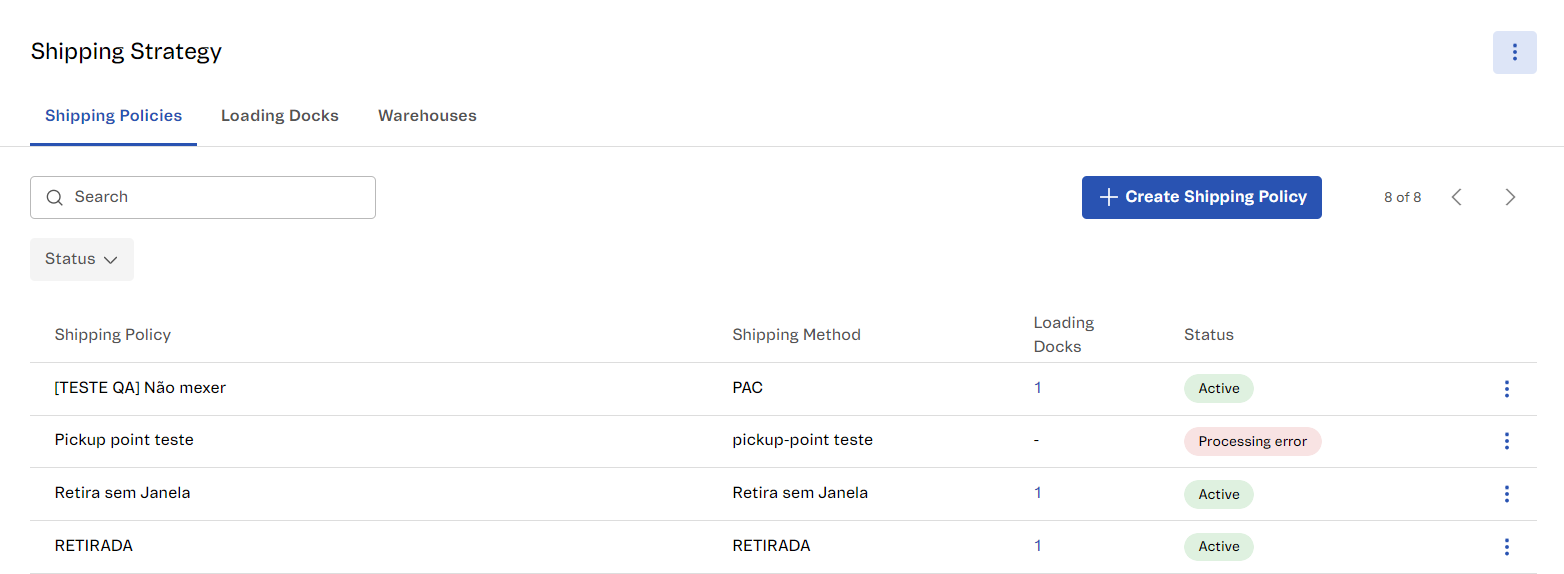
The information displayed on this page is described in the table below:
| Column | Description |
|---|---|
| Shipping Policy | Name that identifies your shipping policy for users with access to your VTEX Admin. Learn more in the Creating a shipping policy article. |
| Shipping Method | Shipping method is the name you set in the shipping policy displayed to customers at checkout. Thus, you should use intuitive names when creating a shipping policy.Example: Express shipping and Standard shipping. |
| Loading Docks | Identifies which loading docks are associated with the shipping policy. When you hover over the number in this column, you will see the names of all the loading docks associated with the shipping policy. |
| Status | Shipping policy activation status, which can be:
|
| Carrier (Brazil only) | This field only appears in the VTEX Admin for stores that have activated the VTEX Shipping Network Correios or requested the VTEX Shipping Network. It uniquely identifies Correios. |
| Contract (Brazil only) | This field only appears in the VTEX Admin for stores that have activated the VTEX Shipping Network Correios.Possible values are:
|
Searching for shipping policies
In the search box with the magnifying glass icon , you can search for shipping policies by name. Typing a character into the search bar immediately initiates the search. To clear the search, click the close icon .
If the search does not return any results, check the spelling used in the search and if a filter has been selected.
Filtering shipping policies
You can filter shipping policies by their status, which can be Active or Inactive. See the steps below:
- In the VTEX Admin, go to Shipping > Shipping Strategy or type Shipping Strategy in the search bar at the top of the page.
- In the Shipping policies tab, click
Status. - Select one of the status options:
- Active: The shipping policy is activated and valid for the order shipping calculation.
- Inactive: The shipping policy is deactivated and not valid for shipping.
- Click
Apply.
To remove the applied filter, click Status and then Clear.
Filter for contract types (Brazil only)
Stores that have requested the VTEX Shipping Network or activated the VTEX Shipping Network Correios can search by contract type:
VTEX: The store has requested a Correios price list intermediated by VTEX.Store: The store has directly requested the Correios price list.
Viewing the carrier dashboard (optional)
Stores that have requested the VTEX Shipping Network or activated the VTEX Shipping Network Correios will see the "Carriers Dashboard" button on the Shipping Policies page. By clicking it, the user will be redirected to the VTEX Shipping Network dashboard, where they can manage the carrier operations for their products.
Editing shipping policies
To edit a shipping policy, follow the steps below:
- In the VTEX Admin, go to Shipping > Shipping Strategy or type Shipping Strategy in the search bar at the top of the page.
- In the Shipping Policies tab, in the row for the shipping policy you want, click the menu icon . You can search for policies or filter by certain criteria.
- Click
Edit. - Make the desired changes. For more information on the fields, read the Creating a shipping policy article.
- Click
Save Changes.
Activating or deactivating shipping policies
To activate or deactivate a shipping policy, follow the steps below:
- In the VTEX Admin, go to Shipping > Shipping Strategy or type Shipping Strategy in the search bar at the top of the page.
- In the Shipping Policies tab, in the row for the shipping policy you want, click the menu icon . You can search for policies or filter by certain criteria.
- Click
ActivateorDeactivate. - In the modal that opens, click
ActivateorDeactivateagain.
Deleting shipping policies
To delete a shipping policy, follow the steps below:
Deleting a shipping policy is permanent and cannot be undone.
- In the VTEX Admin, go to Shipping > Shipping Strategy or type Shipping Strategy in the search bar at the top of the page.
- In the Shipping Policies tab, in the row for the shipping policy you want, click the menu icon . You can search for policies or filter by certain criteria.
- Click
Delete. - In the modal that opens, click
Deleteagain.