Live Shopping: Configuring a landing page for live shopping events
2 min read
The Global Page feature provides a comprehensive view of past, present, and upcoming events associated with your account, enabling enhanced engagement and sales opportunities even after the events have concluded or before they occur. See the following example of a Global Page:
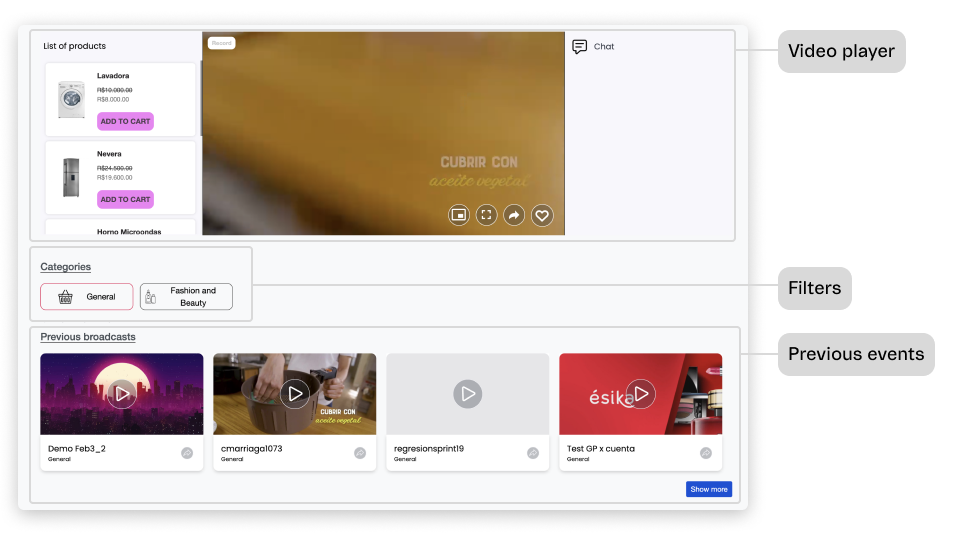
The Global Page incorporates the following key features:
- Live player: Dedicated player for streaming the selected live shopping event, including the list of featured products and chat.
- Category filtering: Filters that allow visitors to efficiently browse and explore events based on their specific interests.
- Current live events carousel: Carousel that showcases the live shopping events currently taking place.
- Past events carousel: Carousel that displays previously held live shopping events, providing an opportunity for continued engagement and sales even after the events have ended.
- Future events carousel: Carousel that highlights upcoming live shopping events, allowing users to generate anticipation and plan accordingly.
- Event sharing: Sharing options for each event to promote and invite participants.
Follow the steps below to configure the landing page for live shopping events:
- In the Admin VTEX, go to Apps > Live Shopping > Global Page.
- In the Settings section, enable the checkboxes corresponding to the type of events (
Live Events,Past Events,Future Events) you want to display on your events landing page. You will also find the landing page code in the Settings section. This code can be embedded in your storefront wherever you prefer. - In the Lives section, use filters to refine the event selection based on category or status (
ActiveandInactive). This will help you locate the specific events you wish to showcase on your landing page. - For each tab (
Past,Lives,Future), enable the checkboxes for the events you want to display in the Past Events, Current Live Event, and Future Events carousels on the landing page, respectively. - Once you have selected the events, click
Editfor each selected event. This will allow you to define the desired start and end points of the recording or update its category.