{"section":"tutorials","requestedLocale":"en","requestedSlug":"intelligent-synonyms","locale":"en","slug":"intelligent-synonyms","path":"docs/en/tutorials/intelligent-search/synonyms/intelligent-synonyms.md","branch":"main","content":"> ℹ️ This feature is available for accounts that have at least 100,000 monthly searches so that the artificial intelligence model can be trained. To check the number of monthly searches in your store, in the VTEX Admin, go to *Storefront > Intelligent Search > Analytics* and filter by the last 30 days. If you’re interested in implementing Intelligent Synonyms, please contact [our support](https://support.vtex.com/hc/pt-br/requests). Additional fees may apply in the future.\n\nThe [Synonyms](/en/tracks/vtex-intelligent-search--19wrbB7nEQcmwzDPl1l4Cb/1pxAWPEglBey1UFdvcetZV) feature of [VTEX Intelligent Search](/en/tracks/vtex-intelligent-search--19wrbB7nEQcmwzDPl1l4Cb/3qgT47zY08biLP3d5os3DG) allows you to add words, or similar sentences, as synonyms for customer search terms, increasing the chance of successful searches.\n\nWith the Intelligent Synonyms feature, the **Synonyms** page in the VTEX Admin provides intelligent recommendations of terms, as well as manual configuration of synonyms. The platform leverages artificial intelligence to suggest synonyms based on customer search behavior in your store.\n\nVTEX Intelligent Search achieves this by counting how many times in the last 30 days customers have searched for a term that returned few or no search results and replaced the original term with an alternative one.\n\nExample: Suppose five customers typed `facial soap` in their search but later changed it to `face soap`. The system records this behavior, and the most rewritten terms will be displayed as suggested synonyms.\n\nThe suggestions are displayed in two categories in the list of synonyms, as shown below:\n\n* **New suggestions:** Suggestions generated by the platform that have not yet been viewed.\n* **Saved suggestions:** Suggestions saved for later, as described in step 5 of the [Reviewing suggestions](#revisar-sugestoes) section.\n\n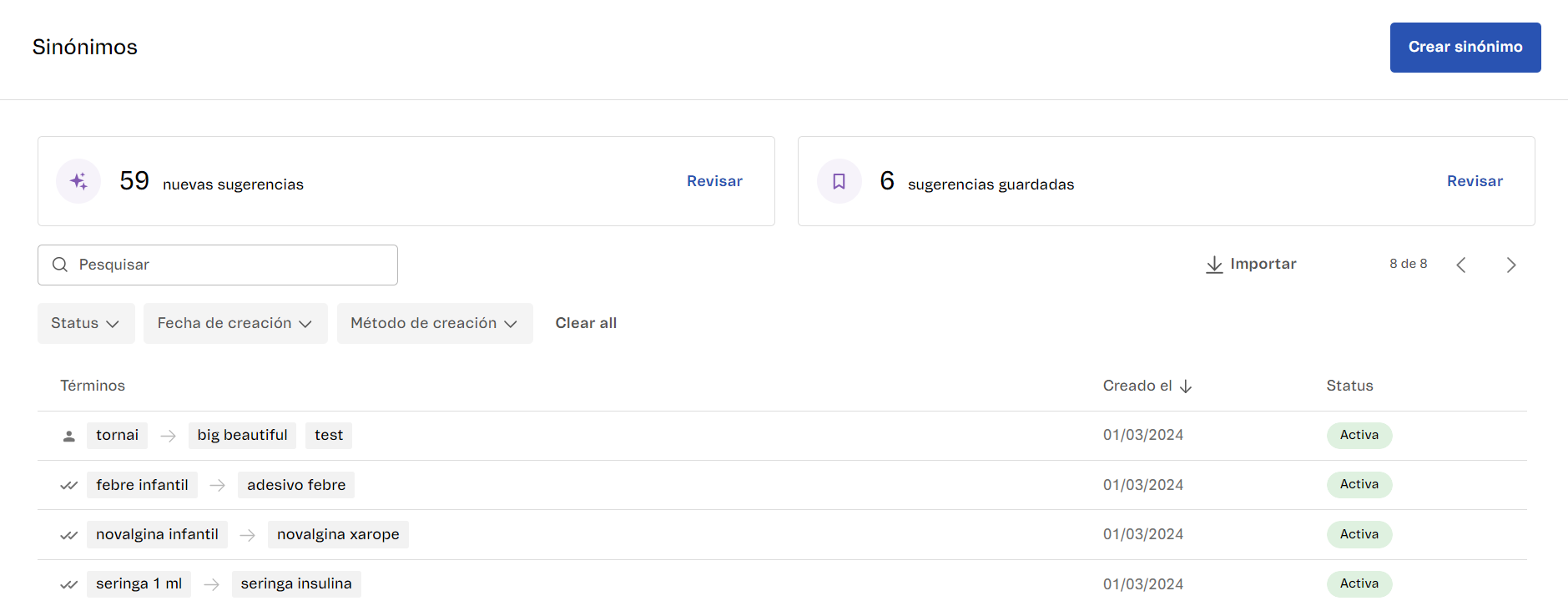\n\nYou can review the suggestions and choose to save for later, decline, edit, or approve. See the steps in the next section.\n\n## Reviewing suggestions\n\nFollow these instructions to view the synonym suggestions and choose whether to decline, edit, or approve them:\n\n1. In the VTEX Admin, go to **Storefront**, or type **Storefront** in the search bar at the top of the page.\n2. In **Intelligent Search**, click **Synonyms**.\n3. When accessing the **Synonyms** page, if there are suggestions that have not yet been reviewed, a modal will be displayed indicating the number of suggestions generated. In this case, click `Review` to review them.\n\n If you click `Not Now`, the suggestions will remain in the **New suggestions** box, indicating the number of generated suggestions. To review them, click `Review`. \n4. A modal will display the first synonym suggestion. Each suggestion shows the searched term, the proposed synonym, and the number of times customers have used the second term to replace the original term in the last 30 days.\n\n 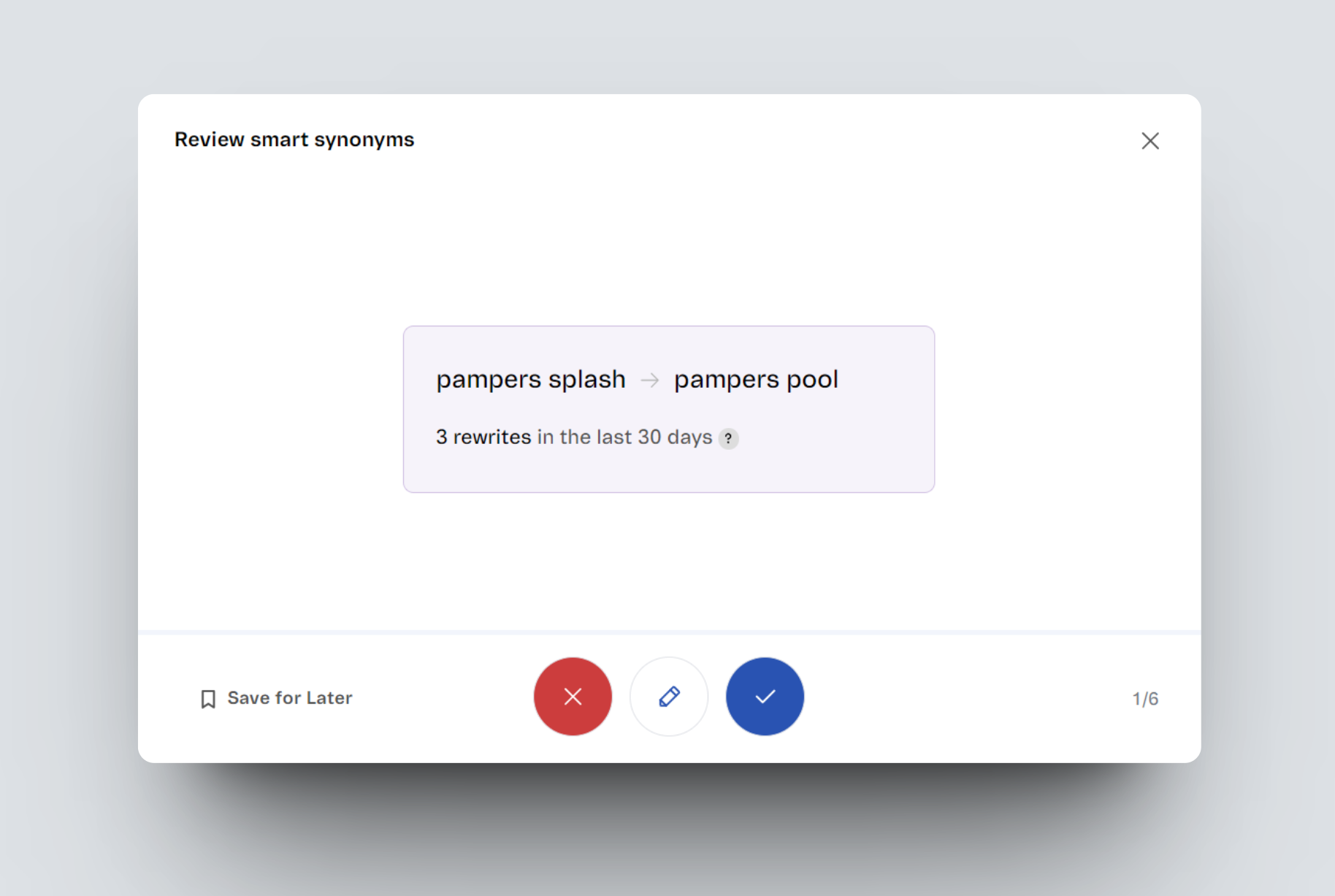\n\n5. To review each suggestion, choose one of the following actions:\n * **Save for Later:** Removes the suggestion from the **New suggestions** count and stores it in the **Saved suggestions** box. To review the saved suggestions later, click `Review`.\n * **Decline**: Rejects the proposed suggestion.\n * **Edit**: Changes the suggested synonym configuration fields. After editing, you need to click to save. To learn more about the available fields, read the[ Configuring Synonyms](/en/tracks/vtex-intelligent-search--19wrbB7nEQcmwzDPl1l4Cb/3ExbC3QKNF4zH7Gs8jD1cL) article.\n * **Approve**: Applies and saves the proposed suggestion.\n6. After reviewing all suggestions, close the modal to access the list of synonyms configured in your store.\n\n> ❗ Once an action is performed, it cannot be undone, as the next available suggestion will be displayed immediately.\n\n## Learn more\n\n* [Synonyms](/en/tracks/vtex-intelligent-search--19wrbB7nEQcmwzDPl1l4Cb/1pxAWPEglBey1UFdvcetZV)\n* [Configuring Synonyms](/en/tracks/vtex-intelligent-search--19wrbB7nEQcmwzDPl1l4Cb/3ExbC3QKNF4zH7Gs8jD1cL)\n* [VTEX Intelligent Search](/en/tracks/vtex-intelligent-search--19wrbB7nEQcmwzDPl1l4Cb/3qgT47zY08biLP3d5os3DG)"}