How to include metadata when exporting a prices spreadsheet
1 min read
To include metadata when exporting a SKU prices spreadsheet, follow the steps below:
- Click on Prices, in the menu on the left side of the page
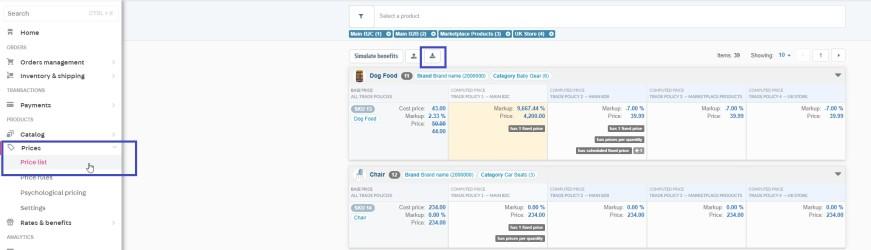
- Click on Price List
- In the upper left side of the page, select the arrow down button
- In the newly opened tab, on the left side, hover over and click on the Export Prices Spreadsheet button
- A new window will slide onto the screen, mark the box next to include metadata in exported tables
- Click on the blue export table button
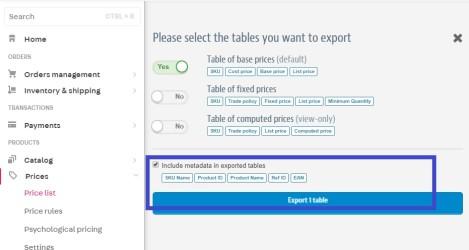
You'll receive an email with the exported table shortly.