Configuring XML for Google Shopping
1 min read
We have developed a new type of integration with Google Shopping via API, which allows real-time tracking. Learn more at Integrating with Google Shopping.
This article refers to the May 22, 2013 Google Shopping spec template. Google modifies and updates this template without previous warning. Always check if our explanation remains up-to-date according to the Google Shopping documentation.
You can set up Google Shopping via VTEX Admin by following the steps below:
- In VTEX Admin, go to Store Settings.
- Under Channels, click XML Integration.
- Click
New XML. - On XML Type, select Open XML (default).
- On the Collection field, select a previously registered collection of products.
- Select the option Show product with default SKU. With this selection, you must define the XML structure following the definitions of the example below.
- Review the model, making the desired alterations.
- Click
Save. The URL to access the XML will be generated automatically. - Save this XML to a .txt file and send the file to Google.
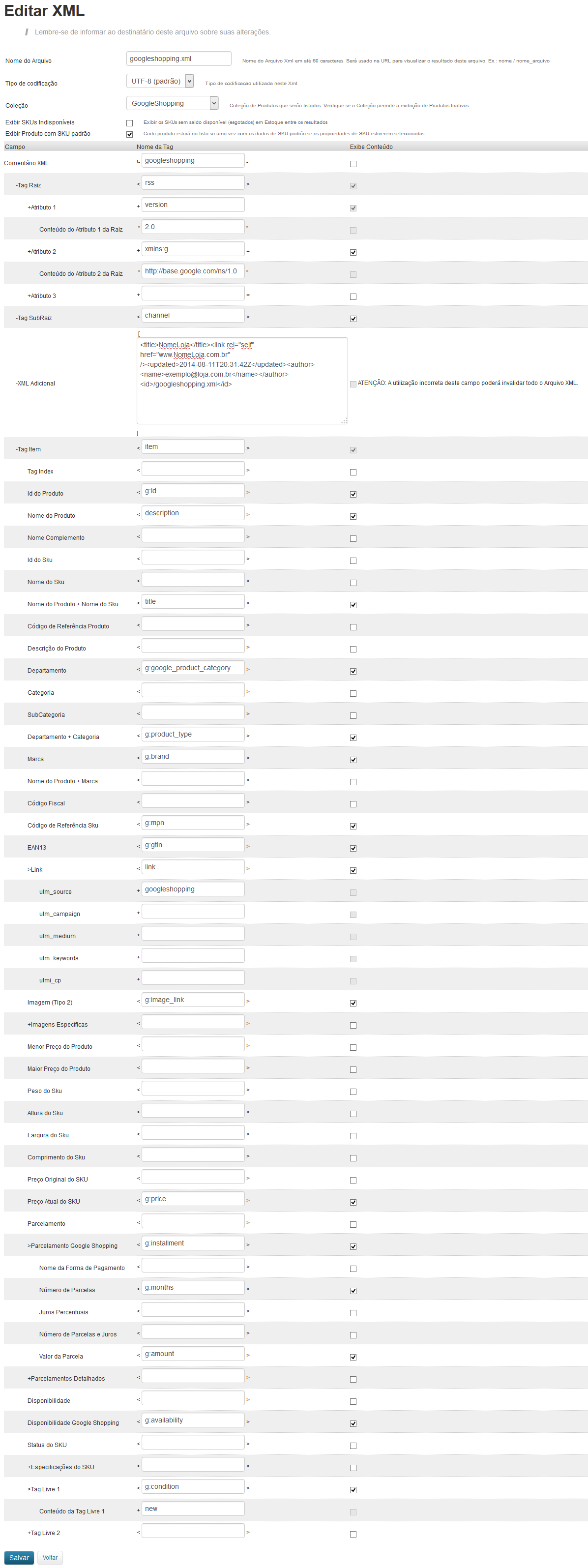
If the option Show unavailable SKUs is unchecked, out-of-stock products or SKUs will not be shown in the XML. Inactive products also do not appear in the XML.