Contact fields are variables created on the platform where we store values about the people we interact with. The values added to these fields will be saved alongside other contact information, such as their URN and the contact's creation date.
Regardless of the flow your contact is in, you can access these fields using the variable @fields.field_name or @contact.fields.field_name
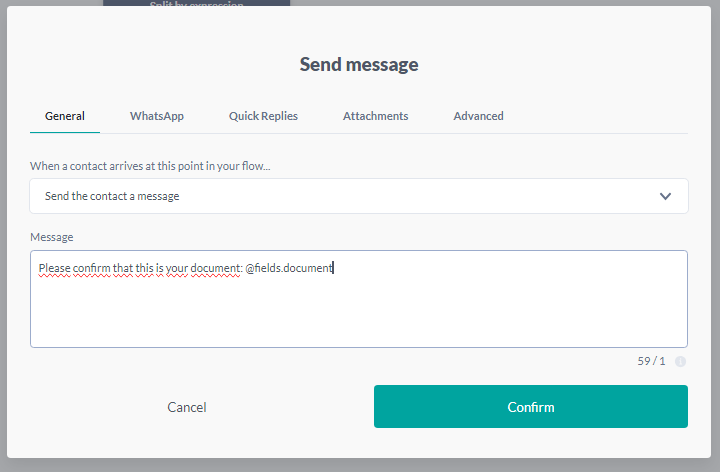
Both variables mentioned above can point to the same contact field.
How to create a field
To access this information, go to your project and click on the ""Studio"" module in the left sidebar. Then, click on ""Contacts"" and ""**Manage Field
s**"".
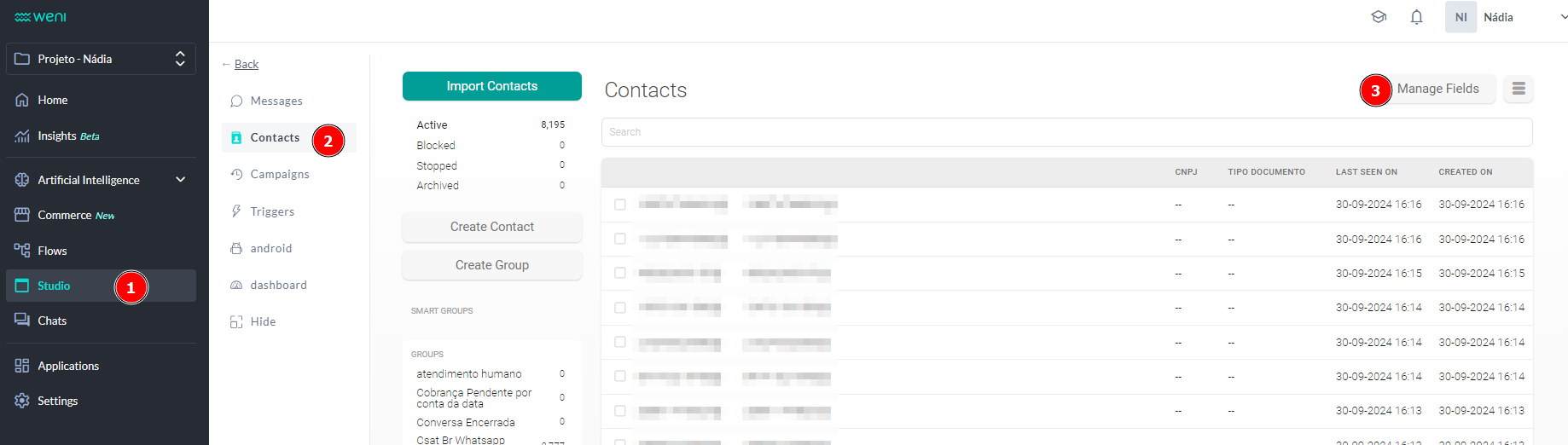
You will be directed to the contact fields management page, where you will find: all existing fields within your project, their written form as a variable, the type of value accepted, and how many times they have been used. To create a new field, simply click on ""Create Field.""
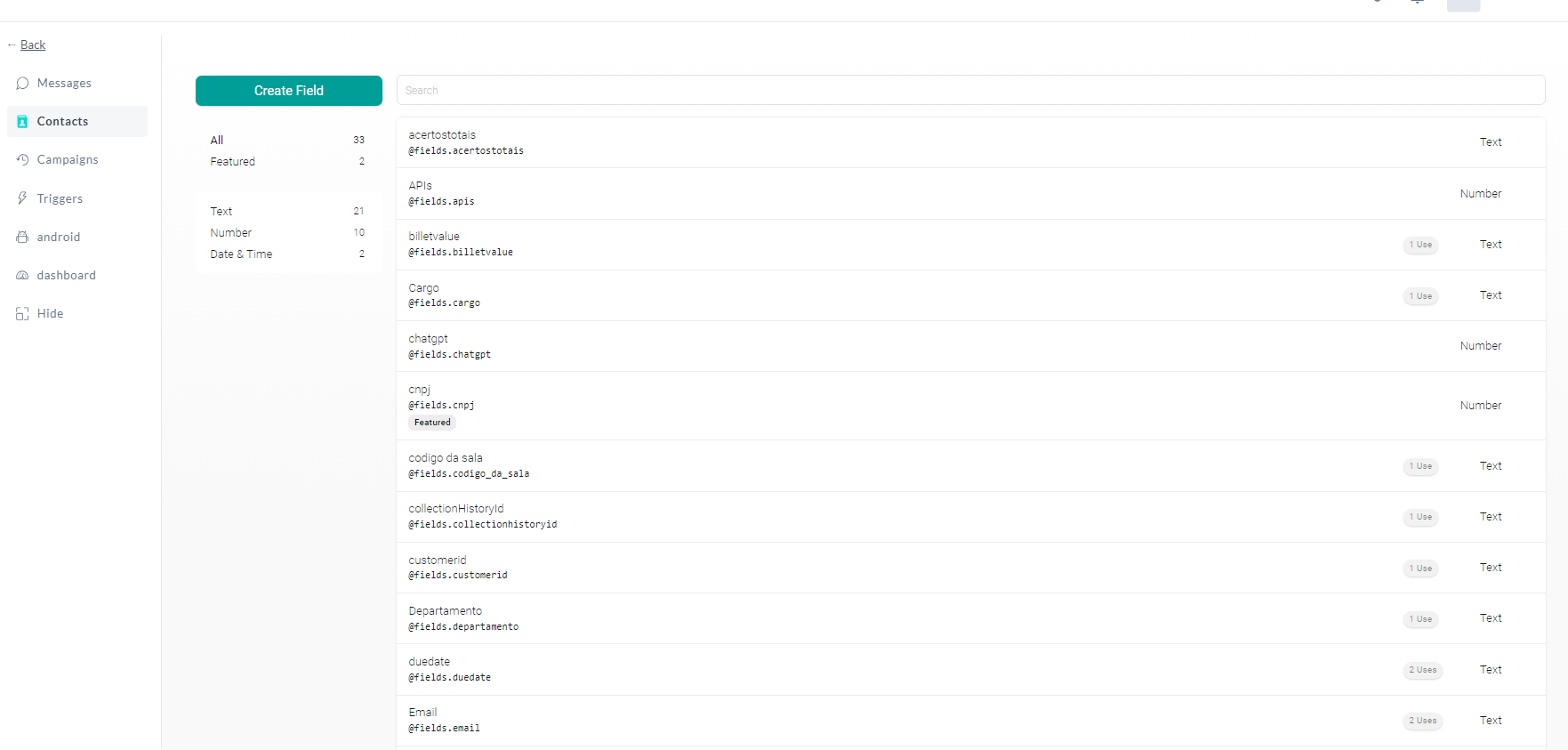
After that, simply:
-
Choose the label for your contact field by filling in the Name field
-
Select the type of value the field can store in the Data Type selection. The accepted value types are: Text, Number, Date & Time, State, District, and Division
-
Decide whether you want this field to appear in the contact page preview by selecting the Highlight checkbox.
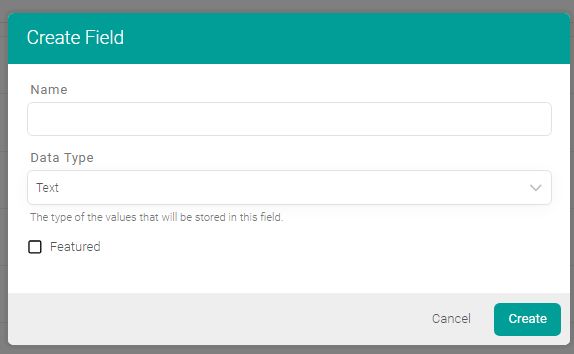
If you want to edit any information, simply click on the existing contact field, and the edit pop-up will open again.