ClearSale Global is an anti-fraud solution, available exclusively for the international market. Through customer behavior analysis, the solution identifies vulnerabilities and prevents possible fraud in the transactions of your store.
If you are in Brazil and would like to use ClearSale, VTEX offers integration with ClearSale V3, exclusive for Brazilian customers. Please refer to the tutorial Configuring ClearSale V3 anti-fraud solution to configure it.
To configure ClearSale Global, you will need to:
- Configure ClearSale Global anti-fraud solution
- Configure Google Tag Manager
- Associate ClearSale Global with a payment condition
Configuring ClearSale Global anti-fraud solution
- Access the VTEX Admin.
- Click on Payments > Settings.
- In Gateway Affiliations, click on the green “+” button.
- In the Anti-fraud section, select ClearSaleGlobal.
- Complete the fields below with the information sent by ClearSale via email.
Configuring Google Tag Manager
- Click here and log into Google Tag Manager.
- In the home dashboard, click on Tag, and then click on New.
- Choose the product Personalized HTML Tag.
- In the HTML field, paste the code below, replacing
your_clientidwith your identifier sent to you by ClearSale (between single quotes).
<script> var deviceFingerprintIdCSV4 = 10000000 + Math.floor(Math.random() * 99999999); (function (a, b, c, d, e, f, g) { a['CsdpObject'] = e; a[e] = a[e] || function () { (a[e].q = a[e].q || []).push(arguments) }, a[e].l = 1 * new Date(); f = b.createElement(c), g = b.getElementsByTagName(c)[0]; f.async = 1; f.src = d; g.parentNode.insertBefore(f, g) })(window, document, 'script', '//device.clearsale.com.br/p/fp.js', 'csdp'); csdp('app', 'your_clientid'); csdp('sessionid', deviceFingerprintIdCSV4); window.vtex.deviceFingerprint = deviceFingerprintIdCSV4;</script>
5. After entering the code, check the option Support for document.write.
6. In Trigger In, select the option More AND click on New.
7. Allocate a name to this trigger and choose the event type Personalized Event.
8. In Trigger In, define the name of the event as payment.
9. Save the trigger.
10. Click on the Create Tag button, enter a name for this tag and save.
11. In the top right corner, click on Publish.
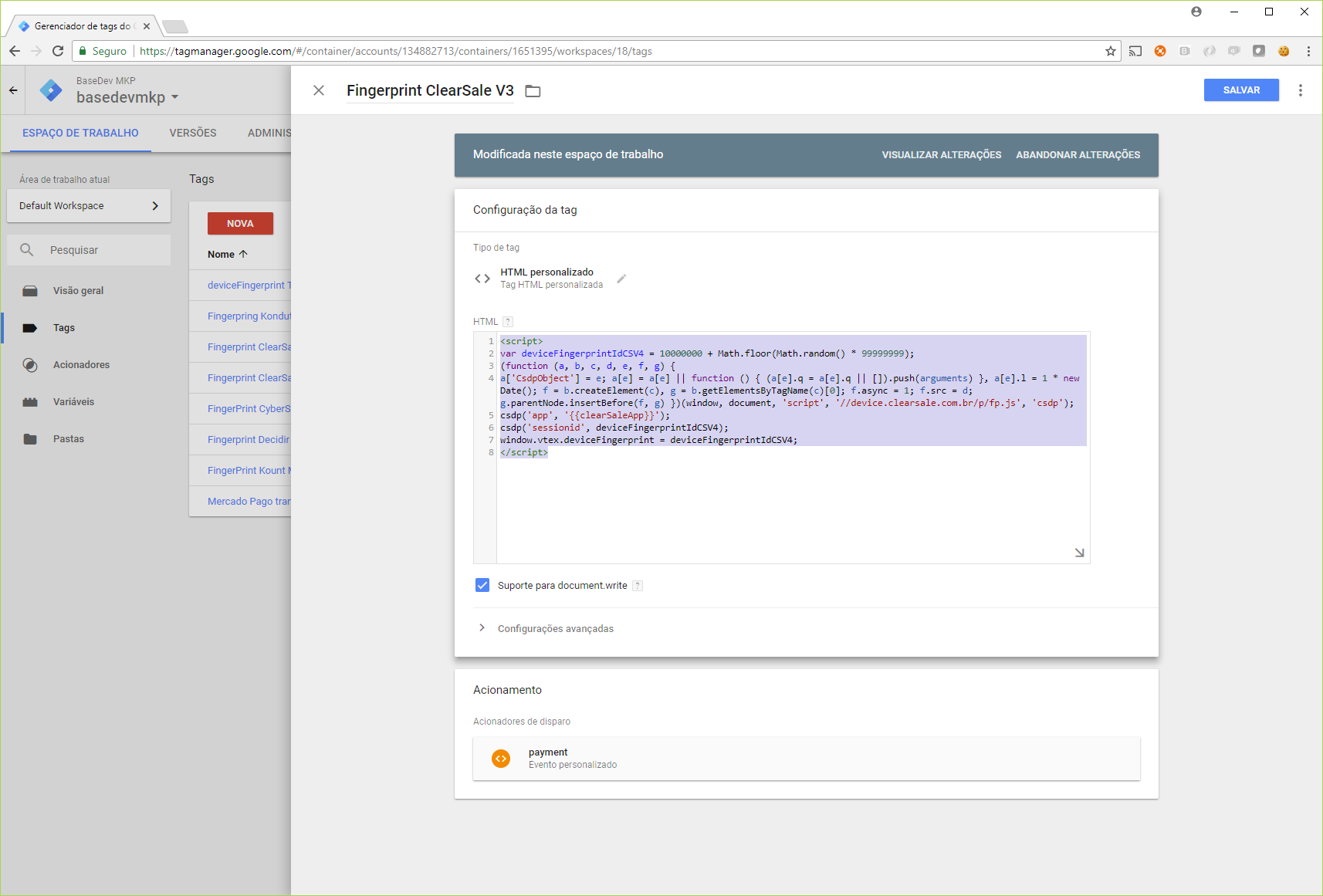
For more details about the code entered in Google Tag Manager, we recommend reading this documentation from ClearSale.
Associating ClearSale’s Global solution with a payment condition
ClearSale Global will perform anti-fraud analysis of transactions if it is associated with the payment conditions in your store. To do this, please follow the instructions below:
- Access the VTEX Admin.
- Access the Payments module.
- Click on Settings.
- In the Payment conditions tab, select an existing condition, or check out the tutorial Configuring a payment condition to create a new one.
- Make sure the payment condition is Active.
- After selecting or creating a new condition, enable the option Use anti-fraud solution.
- Select the option ClearSale Global.
- Click on Save.
After these configurations, ClearSale will be ready to be used in your store.