Product details
1 min read
When clicking on the details of a product that appears in the VTEX Sales App search results, or when beeping a product, the sales associate is directed to the product details page.
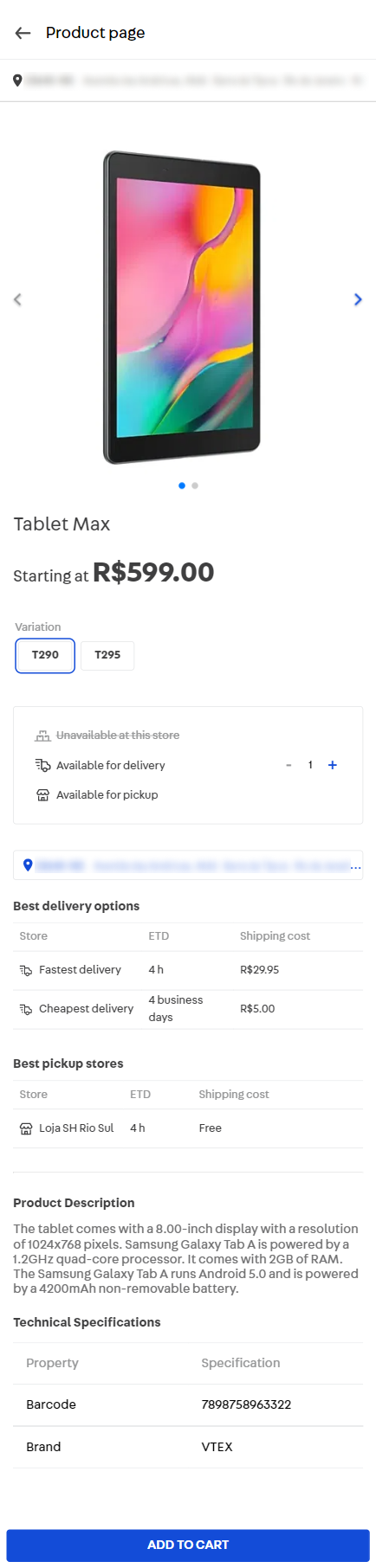
This page shows the name of the product, its photo gallery, variations, description and availability. On this screen, the sales associate can add the product to the cart.
Note that if you have configured your store to force stock availability, even if the product is unavailable in all channels, the sales associate will be able to add it to the cart.