VTEX Admin allows merchants to manage their entire digital commerce experience in one place, in a simple and smart way. This is where they track orders, add products, set up fulfillment, and all the other aspects of a unified commerce operation.
Homepage
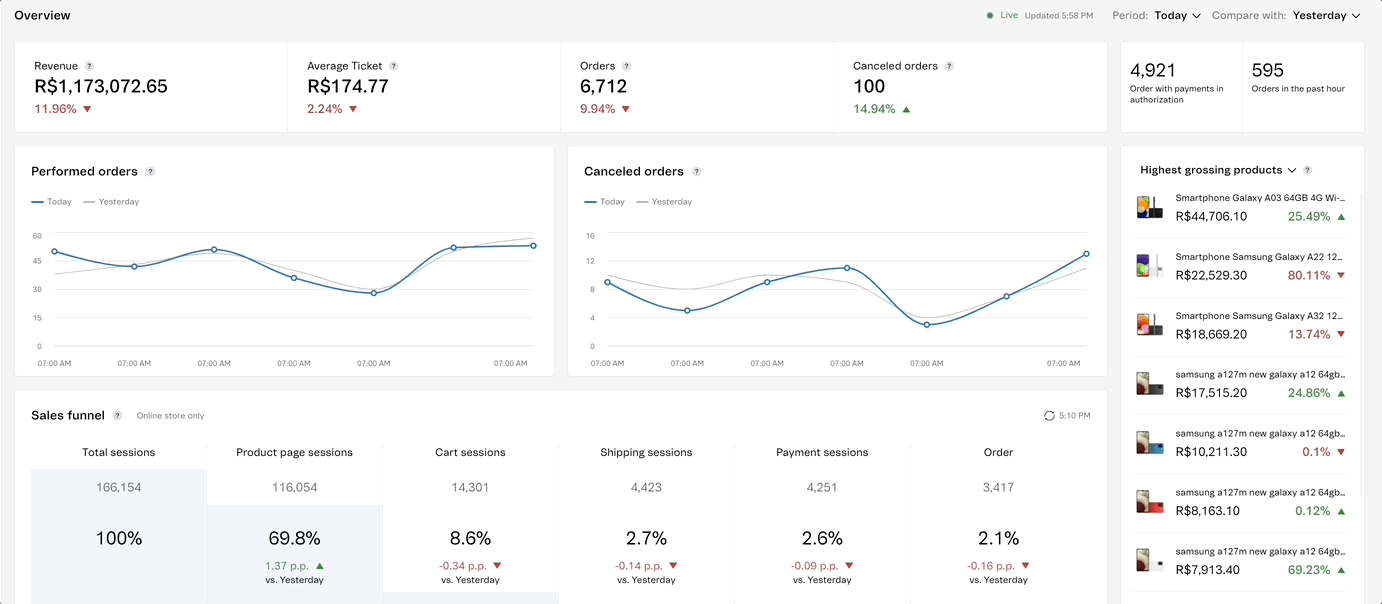
The homepage provides a high-level overview of your store, like a cockpit for your digital commerce operations, and for this reason it’s called Overview.
As soon as you log in to the Admin, you will see useful metrics and charts to monitor your store's performance, such as revenue and number of orders, sales funnel and conversion rate, and the 10 highest grossing products.
Navigation menu
Our side navigation menu and top bar group similar categories together to reduce distractions and help your team find what they need faster. You can also use the search bar to find specific sections in the side menu.
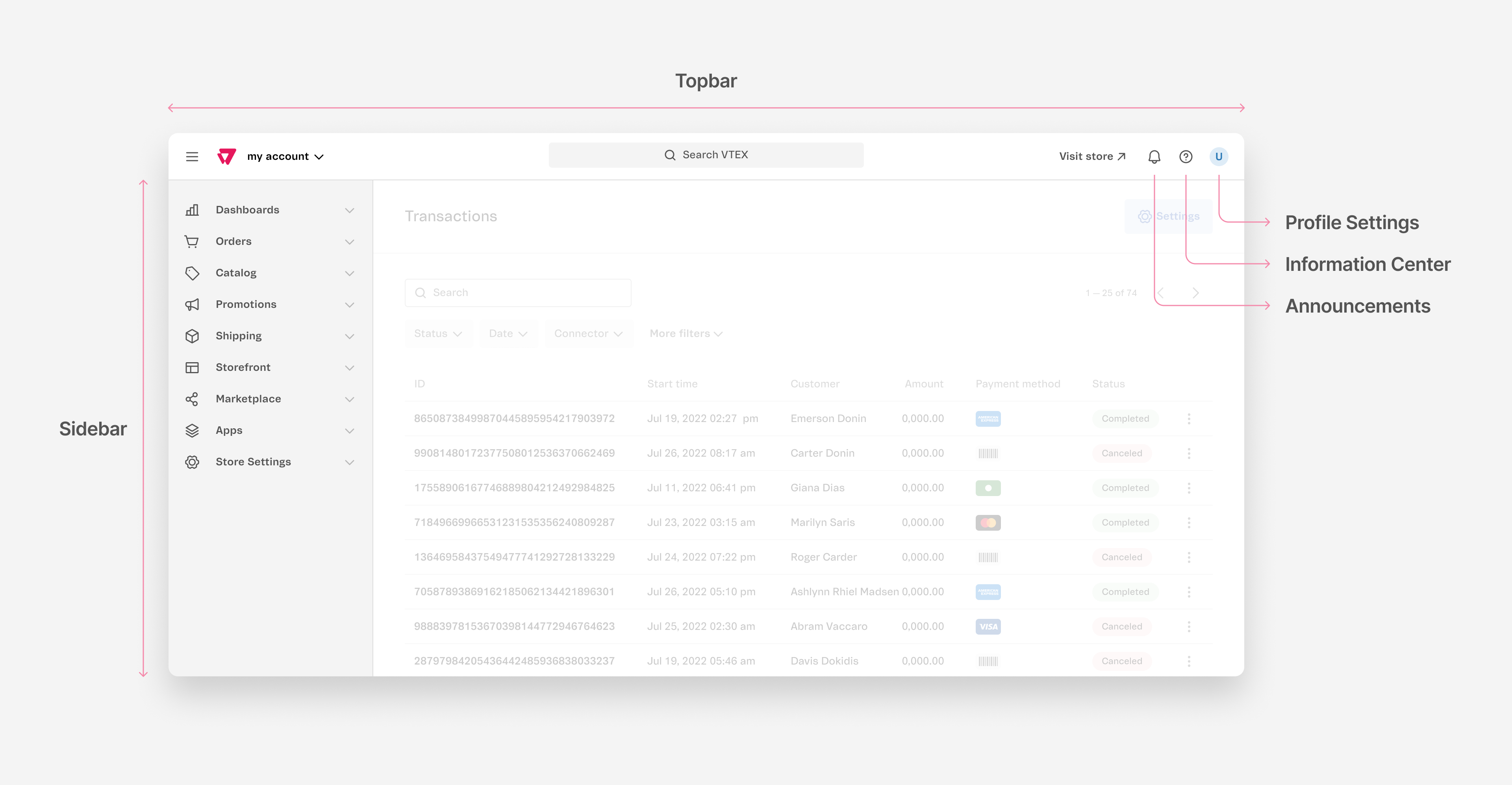
You can use the global search bar on the topbar to search for VTEX Admin pages or orders from your store. By default, the search is configured as Pages. To search for an order, click on the bar, select Orders, and use one of the following criteria:
- Order ID
- Customer name
- Customer email
- Customer document
Check out our articles for an overview of each menu in your VTEX Admin to learn more about their features and the pages included in each section:
- Dashboards
- Orders
- Products
- Promotions
- Storefront
- Shipping
- Marketplace
- Apps
- Store Settings
- Account Settings
- User Settings
- Billing
You can also use the search bar at the top of the VTEX Admin to find specific pages from the side menu.
Information Center
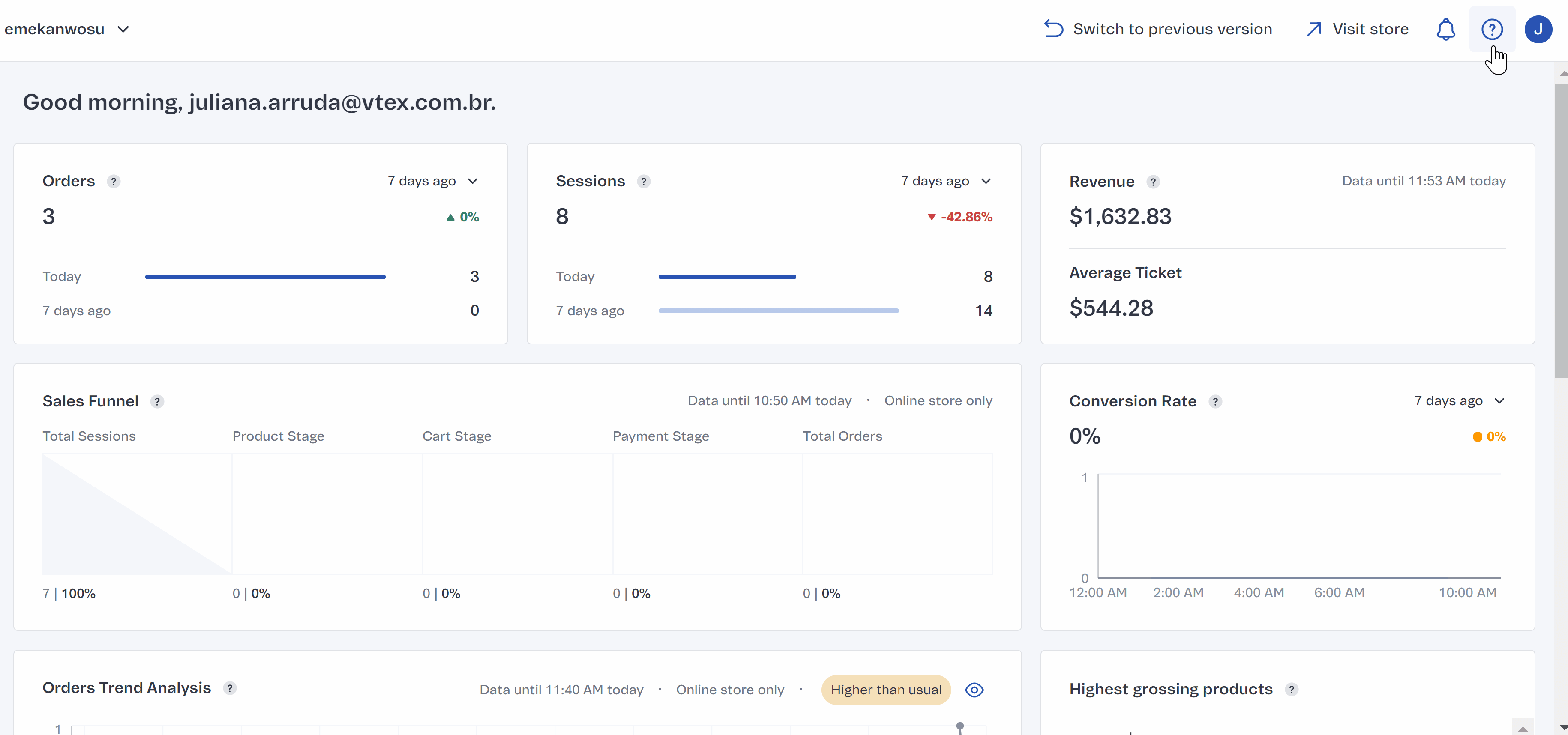
This is where you can find all the useful links regarding the VTEX ecosystem to help you make the most of our platform. By clicking the button on the top bar, you can access Help Center, Developer Portal, Plataform Status, blog and support pages.
Giving feedback through the VTEX Admin
The Give Feedback button allows users to send feedback about their experience on the platform through the VTEX Admin. To access it, follow the steps below:
- Click the Information Center icon in the top right corner of the VTEX Admin.
- Click the Give Feedback option.
You will be directed to a Google form where you can give your feedback. After submitting it, you will receive a confirmation email.
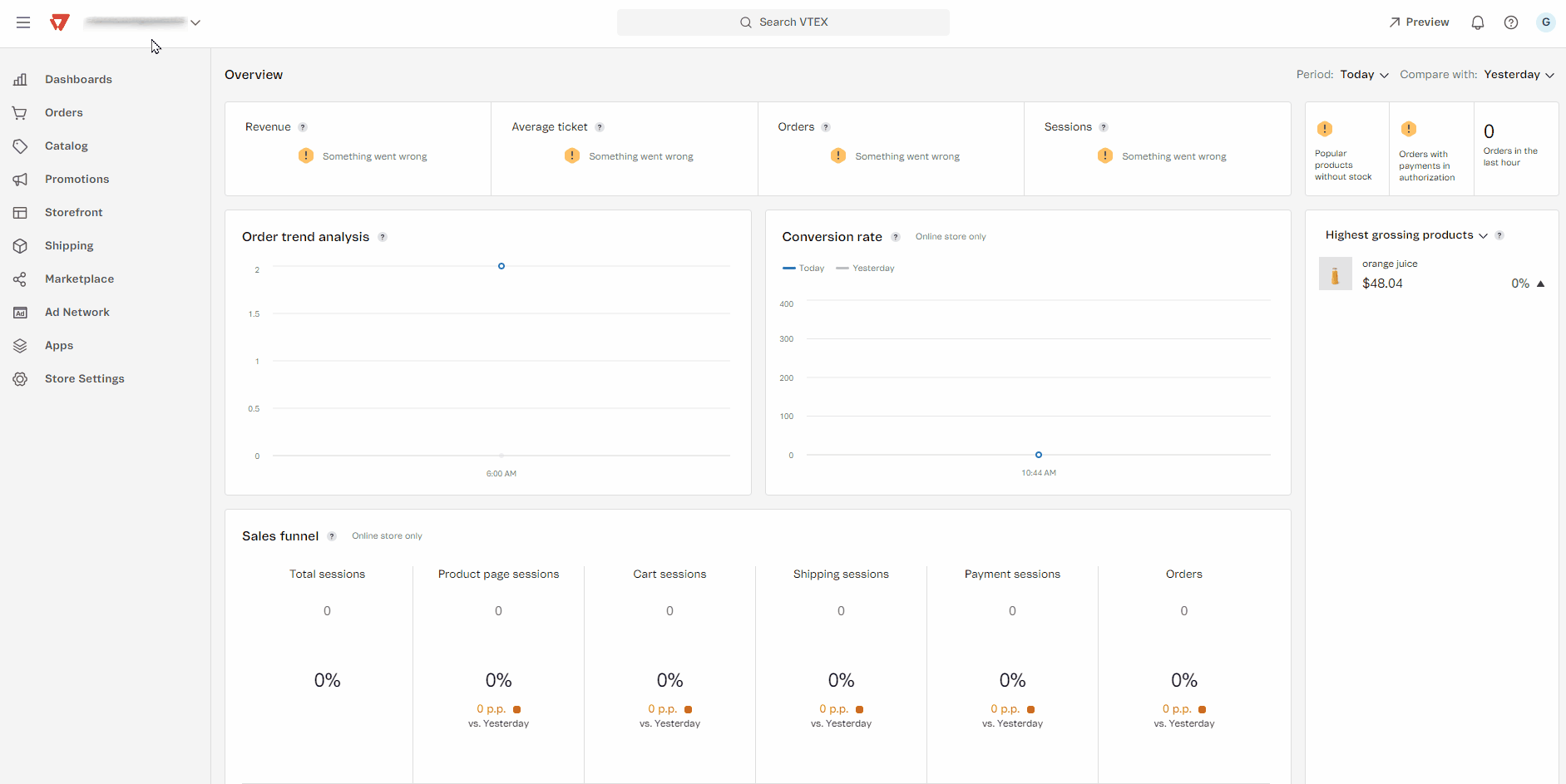
Feedback form
The main purpose of the feedback form questions is to collect detailed information about experiences and insights about the product in the VTEX Admin. This information helps us to direct our development and support efforts to better meet user needs.
Description of form fields
- Email: Enter your email.
- Admin page URL: Enter the page URL for which you want to give feedback.
Feedback type (select one or more options):
- Overall experience: Evaluates the overall experience with the product.
- Features: Focuses on the product features.
- Interface & Usability: Relates to the interface and usability.
- Translation: Evaluates the content translation.
- Loading time: Verifies loading time performance.
- Other: Input field for adding another feedback type not previously covered.
Describe your feedback: Enter details about the products and types of feedback selected in the previous sections of the form.
A screenshot will help us better understand your feedback (optional): Optional field to add screenshots or documents that can help us understand your feedback in more detail.
This feedback process should not be used to create a ticket or technical support request at VTEX.
User and Account Settings
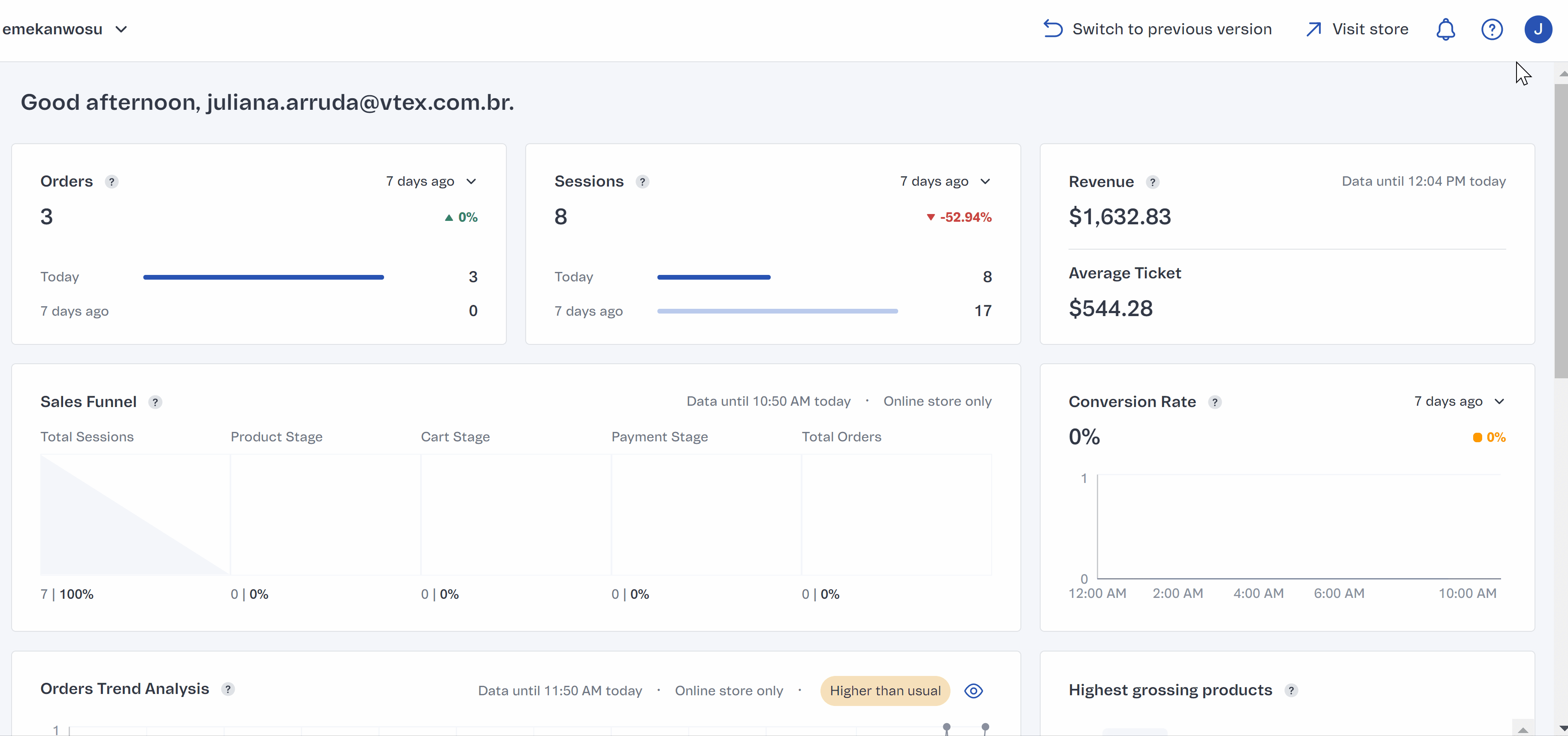
Your profile avatar is a central hub for all your user and account settings. By clicking it, you can access your User settings, Account settings, and Billing information, as well as change the language of your Admin, and log out.
Your profile settings are separate from the store-related settings. This gives you greater control and visibility over the actions that affect your business and the ones that impact a user's profile, such as roles. The VTEX Admin offers a localized experience in the following language options:
- Portuguese
- English
- Spanish
- Italian
- Romanian
- Japanese
- Dutch
- French
- Korean
- Bulgarian
Store Settings
We have grouped the settings of all the Admin sections in one specific menu: Store Settings. With this improvement, you can easily access all the settings that affect each service in your operation.
Performance and compatibility
We recommend accessing the VTEX Admin on the latest versions of either Windows and Mac Operating Systems for optimal performance. The VTEX Admin supports all the most popular browsers, as listed below:
- Google Chrome
- Firefox
- Microsoft Edge
- Safari